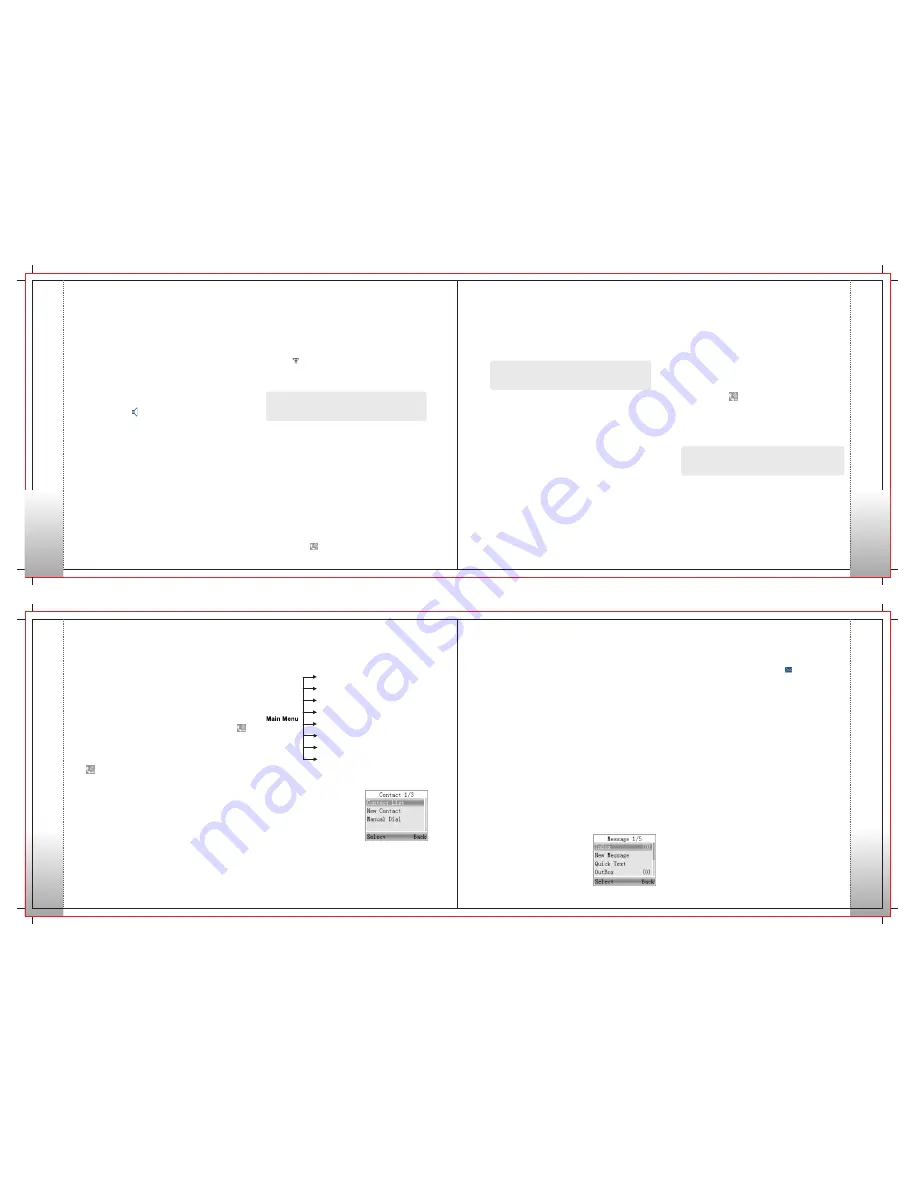
Receiving and Responding to a Private Call
by pressing the PTT key within the preset time
period. If you do not respond to it, the radio will
display the missed call icon.
Group Call
You can make a
Call through any of the
following methods. When transmitting a
Call, the icon will appear.
Group
Group
In standby mode, it will transmit a Group Call to
the contact (a
Call number) preset for the
current channel by
.
Group
pressing the PTT key
Transmitting a Call Through Contact List or Call Logs
1) Go to Contact -> Contact List, or go to Call Logs ->
Call List.
2) Use the Up/Down keys to select your desired
Group Call number.
3) Hold down PTT key to transmit a Group Call to
the selected contact.
Note:
Your dealer may preset a contact for each digital channel.
The preset contact can be a Private Call number, a Group Call
number or an All Call number.
Transmitting a
Group Call
Transmitting a Call to the Preset Contact
11
12
B
a
si
c
O
p
e
ra
tio
n
s
13
Private Call
Transmitting a Call to the Preset Contact
In standby mode, it will transmit a Private Call to
the contact (a Private Call number) preset for
the current channel by
.
pressing the PTT key
Note:
Your dealer may preset a contact for each digital channel.
The preset contact can be a Private Call number, a Group Call
number or an All Call number.
Transmitting a Call Through Contact List or Call Logs
1) Go to Contact ->Contact List, or go to Call Logs ->
Call List.
2) Use the Up/Down keys to select your desired
Private Call number.
3) Hold down PTT key to transmit a Private Call
to the selected contact.
Transmitting a
Private Call
Transmitting a Call Through Manual Dial
1) Go to Contact -> Manual Dial.
2) Press [#] to enter Private Call input mode, input
a Private Call number you want to call.
3) Press PTT key to transmit a Private Call.
radio supports up to 64 zones, each with a maximum
of 16 channels. You may select a zone through any
of the following methods:
1. Through menu selection
Go to the menu “Zone”, and use the Up/Down keys
to select your desired zone.
2. Through the function keys
You may quickly toggle to your desired zone by
pressing the programmed Zone Up or Zone Down key.
Selecting a Channel
Press the Volume Control / Channel Selector knob to
switch it to channel selection mode (the radio displays
the icon ), and then rotate the knob to select your
desired channel. Alias of the current channel will
appear in the home screen.
Analog Digital
/
Switch
Each channel can be programmed as either analog
channel or digital channel. If the current zone includes
both analog and digital channels, you may quickly
switch between digital and analog through the
Channel Selector knob.
M
e
n
u
N
a
vi
g
a
tio
n
Turning the Radio On/Off
To turn the radio on, long press the Power On/Off key
until the radio shows power-up screen and sounds
power-up alert, and the LED flashes green. To turn
the radio off, press the Power On/Off key.
Adjusting the Volume
Basic Operations
14
A zone is a group of channels exhibiting the same
property, and is programmed by your dealer. The
You can make a Private Call through any of the
following methods. When transmitting a Private
Call, the icon will appear.
Selecting a Zone
When the Volume Control / Channel Selector knob
operates in volume adjustment mode (the radio
displays the icon ), rotate the knob clockwise to
increase the call volume, or counterclockwise to
decrease it.
Note:
The knob is in volume adjustment mode by default, and
will return to this mode in 5 seconds after you select a channel.
After a Private Call is received, you can respond to it
Receiving and Responding to a
Call
Group
After a
Call is received,
within the preset time period.
Group
you can respond to it
by pressing the PTT key
Making a Call on Analog Channels
To make a call, hold down [PTT] key and speak
into the microphone with normal voice. Please keep
the microphone2.5-5cm away from your mouth.
Transmitting an All Call
Methods are the same as those of Transmitting a
Group Call. When transmitting an All Call, the icon
will appear.
Receiving an All Call
When an All Call is received, your radio will display
the
icon.
All Call
Contact
To access this item, press
the Menu key in idle mode a
nd then select “Contact”.
Contact List
You can save up to 512 entries in the list. To access
this item, select “Contact -> Contact List” or press
the shortcut key for Contact List.
•
Editing a Contact
You can add a Private Call contact to the contact list.
The number and alias of each contact must be unique,
and the available number range is 1-16776415.
Manual Dial
You can manually input the Private/Group Call number
for calling.
Message
To access this item, press the
Menu key in idle mode and
then select “Message”, or
press the shortcut
key for
Message directly.
You can view details of each contact.
•
Deleting a Contact
New Contact
You can edit the number and alias of each Private
Call contact.
•
Viewing a Contact
You can delete a Private Call contact. However, please
note that you can not delete the contact when there
is only one entry left in the list. In addition, the private
contact preset on the digital channel cannot be deleted.
Menu Navigation
Contact
Message
Call Logs
Zone
Scan
Settings
Notify
Accessories (Optional)
New Message
You can create your desired text message (128
characters at most) and send it to an individual user
or a talk group.
InBox
The InBox can save up to 10 received messages.
When the InBox is full, the icon will appear, and
the oldest entry will be overwritten by the latest
one automatically. For each message, you can choose
to perform any of these operations: Reply, Forward,
View Details and Delete. To delete all messages
in the InBox, select “Message->InBox -> Delete
All”.
Quick Text
Under this option there are some text messages (10
entries at most) preset by your dealer. You can
choose to edit and send any entry.
OutBox
The OutBox can save up to 10 sent messages.
When the OutBox is full, the oldest entry will be
overwritten by the latestone automatically.
For each message, you can choose to perform any
of these operations: Reply, Forward and Delete.
To delete all messages in the OutBox, select
“Message->OutBox-> Delete All”
B
a
si
c
O
p
e
ra
tio
n
s
M
e
n
u
N
a
vi
g
a
tio
n








