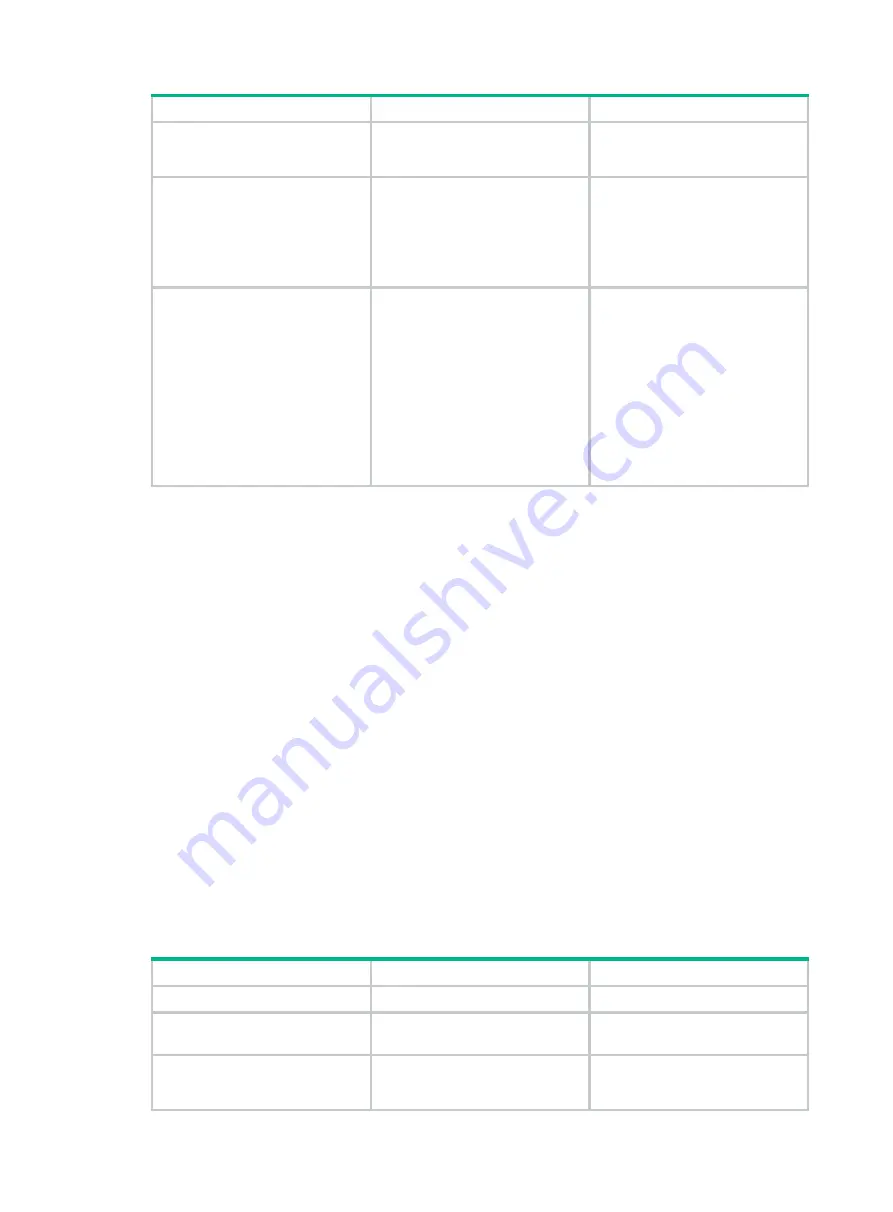
74
Step Command
Remarks
To ensure normal operation, set
the
size
argument to a value
between 1 MB and 10 MB.
6.
(Optional.) Specify the
directory to save the log file.
info-center logfile directory
dir-name
The default log file directory is
flash:/logfile
.
The configuration made by this
command cannot survive an IRF
reboot or a master/subordinate
switchover.
7.
Save the logs in the log file
buffer to the log file.
•
Configure the interval to
perform the save operation:
info-center logfile
frequency
freq-sec
•
Manually save the logs in the
log file buffer to the log file:
logfile save
The default saving interval is
86400 seconds.
Execute the
logfile save
command in any view.
Managing security logs
Security logs are very important for locating and troubleshooting network problems. Generally,
security logs are output together with other logs. It is difficult to identify security logs among all logs.
To solve this problem, you can save security logs to the security log file without affecting the current
log output rules.
Saving security logs to the security log file
After you enable the saving of the security logs to the security log file:
•
The system first outputs security logs to the security log file buffer.
•
The system saves the logs from the security log file buffer to the security log file at a specified
interval (a user authorized the security-audit role can can also manually save security logs to
the security log file).
•
After the security logs are saved, the buffer is cleared immediately.
The device supports only one security log file. To avoid security log loss, you can set an alarm
threshold for the security log file usage. When the alarm threshold is reached, the system outputs a
message to inform the administrator. The administrator can log in to the device with the
security-audit user role and back up the security log file to prevent the loss of important data.
To save security logs to the security log file:
Step Command
Remarks
1.
Enter system view.
system-view
N/A
2.
Enable the information
center.
info-center enable
By default, the information center
is enabled.
3.
Enable the saving of the
security logs to the security
log file.
info-center security-logfile
enable
By default, saving security logs to
the security log file is disabled.






























