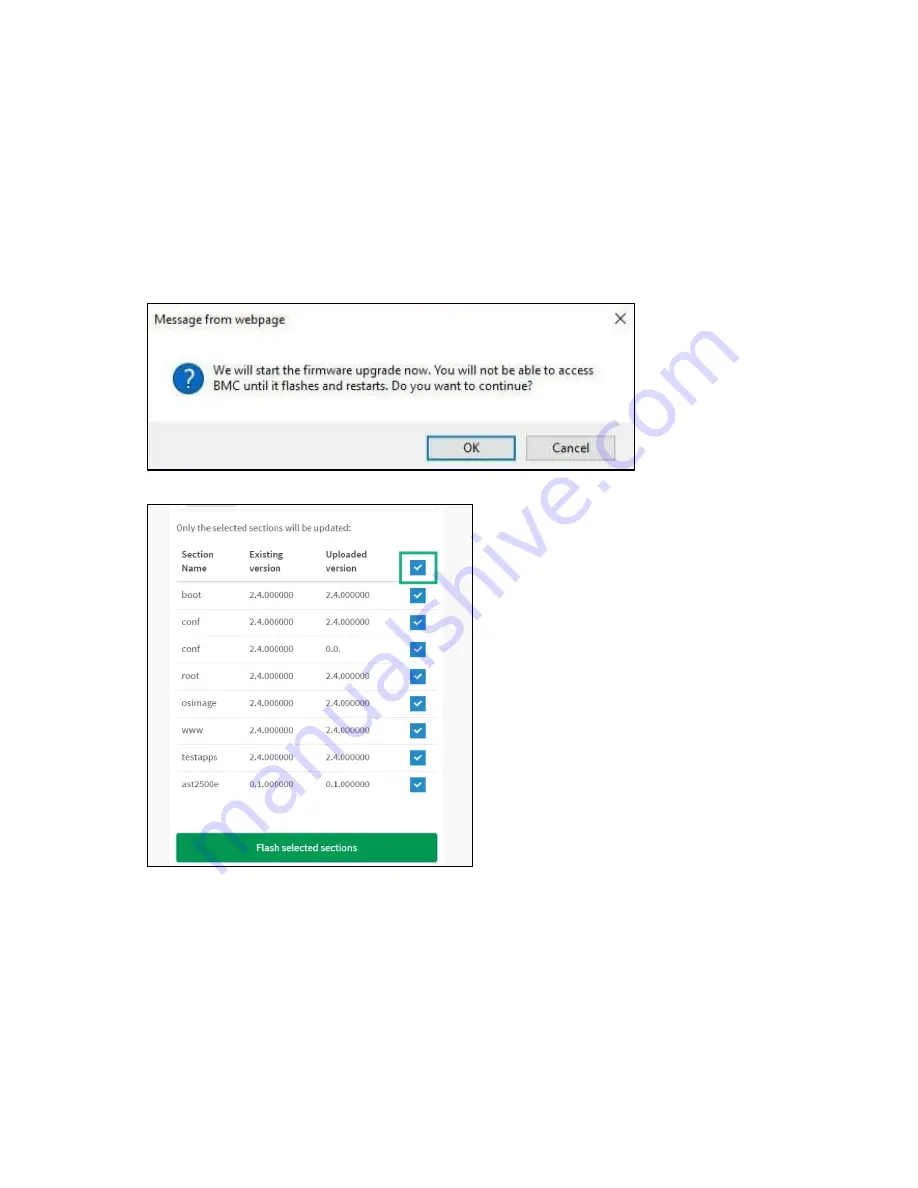
Software and configuration utilities 29
2.
Click
Choose File
to select firmware image, then click
Upload
. The following actions will be
automatically executed:
Closing all active client requests
Preparing Device for Firmware Upgrade
Uploading Firmware Image
Note:
A file upload pop-up will be displayed for http/https but in the case of tftp files, the file is
automatically uploaded displaying the status of upload.
3.
Click
Start firmware update
to start the firmware update. A pop-up window will ask for your
confirmation to proceed with the update.
4.
Click
OK
to start the firmware update.
5.
Select the images you want to update. If you are updating all images, click the select all checkbox.
6.
Click
Flash selected sections
. The firmware update page will now be disabled and you will not be
able to perform any other tasks until firmware upgrade is completed and the device is rebooted.
Содержание Cloudline CL2200 Gen10
Страница 15: ...Component identification 15 Fan locations ...
Страница 26: ...Software and configuration utilities 26 ...
Страница 39: ...System utilities 39 VLAN Configuration Parameter Description Enter Configuration Menu VLAN Configuration ...
Страница 116: ...Removal and replacement procedures 116 To remove the component reverse the installation procedure ...
Страница 137: ...Cabling 137 Front USB 3 0 Description Spare part number M B Location FP Location Front Panel and USB P02118 001 F_USB1 ...
Страница 151: ...Support and other resources 151 ...
Страница 152: ...Support and other resources 152 ...
















































