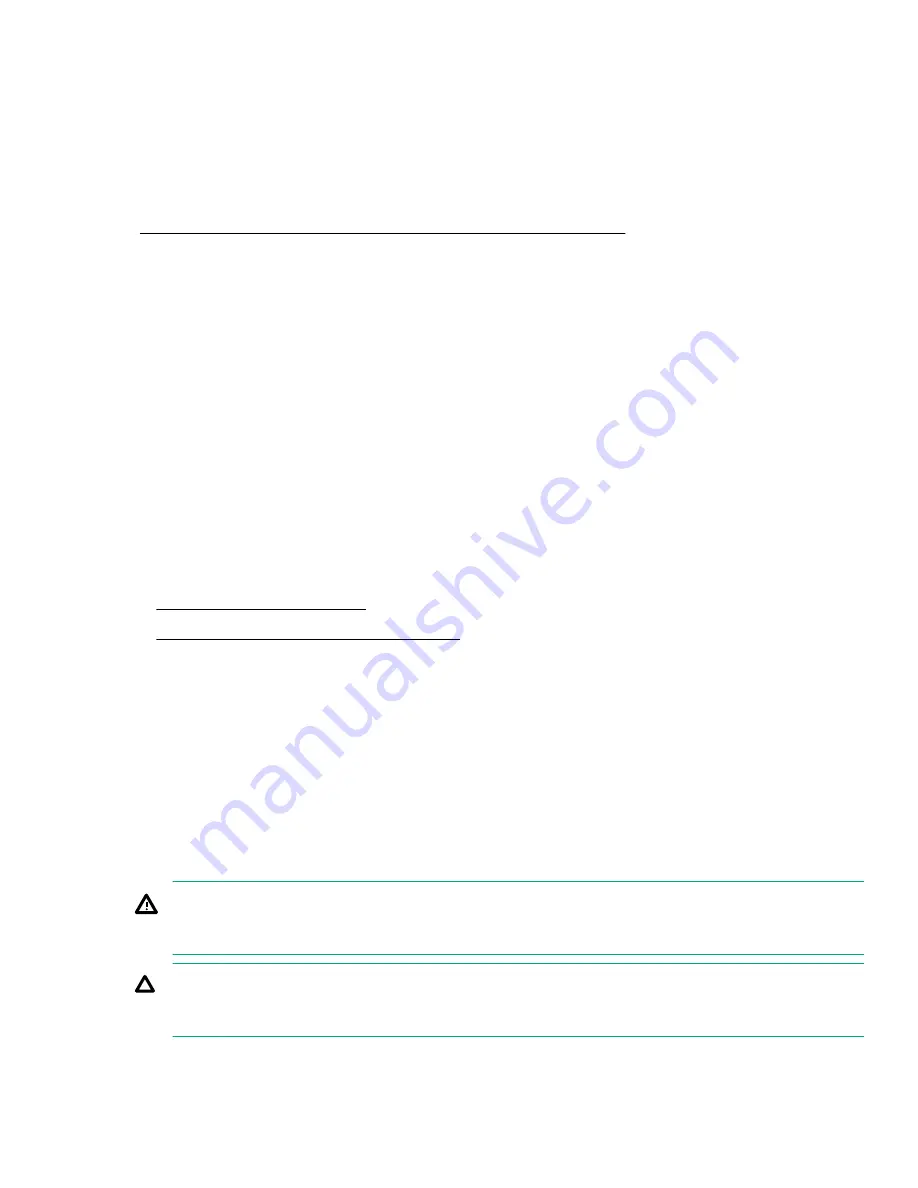
Planning the installation
Safety and regulatory compliance
For important safety, environmental, and regulatory information, see
Safety and Compliance Information for
Server, Storage, Power, Networking, and Rack Products
, available at the Hewlett Packard Enterprise website
(
http://www.hpe.com/support/Safety-Compliance-EnterpriseProducts
).
Configuration guidelines
Operate the chassis only when a device or blank is installed in all device bays. Before powering up the
chassis, be sure to do the following:
• Install fan modules into all fan module bays.
• Install power supplies into all power supply bays.
• Install a device or a blank into the following bays:
◦ I/O module bays
◦ Server tray bays
◦ Switch bays
For additional switch installation requirements, see the following sections:
•
Installing data switch options
on page 32
•
Installing high-speed fabric switch options
on page 36
Determining power and cooling configurations
Validate power and cooling requirements based on location and installed components.
Power requirements
Installation of this equipment must comply with local and regional electrical regulations governing the
installation of IT equipment by licensed electricians. This equipment is designed to operate in installations
covered by NFPA 70, 1999 Edition (National Electric Code) and NFPA-75, 1992 (code for Protection of
Electronic Computer/Data Processing Equipment). For electrical power ratings on options, refer to the product
rating label or the user documentation supplied with that option.
WARNING:
To reduce the risk of personal injury, fire, or damage to the equipment, do not overload the
AC supply branch circuit that provides power to the rack. Consult the electrical authority having
jurisdiction over wiring and installation requirements of your facility.
CAUTION:
Protect the server from power fluctuations and temporary interruptions with a regulating
UPS. This device protects the hardware from damage caused by power surges and voltage spikes and
keeps the server in operation during a power failure.
Planning the installation
5






































