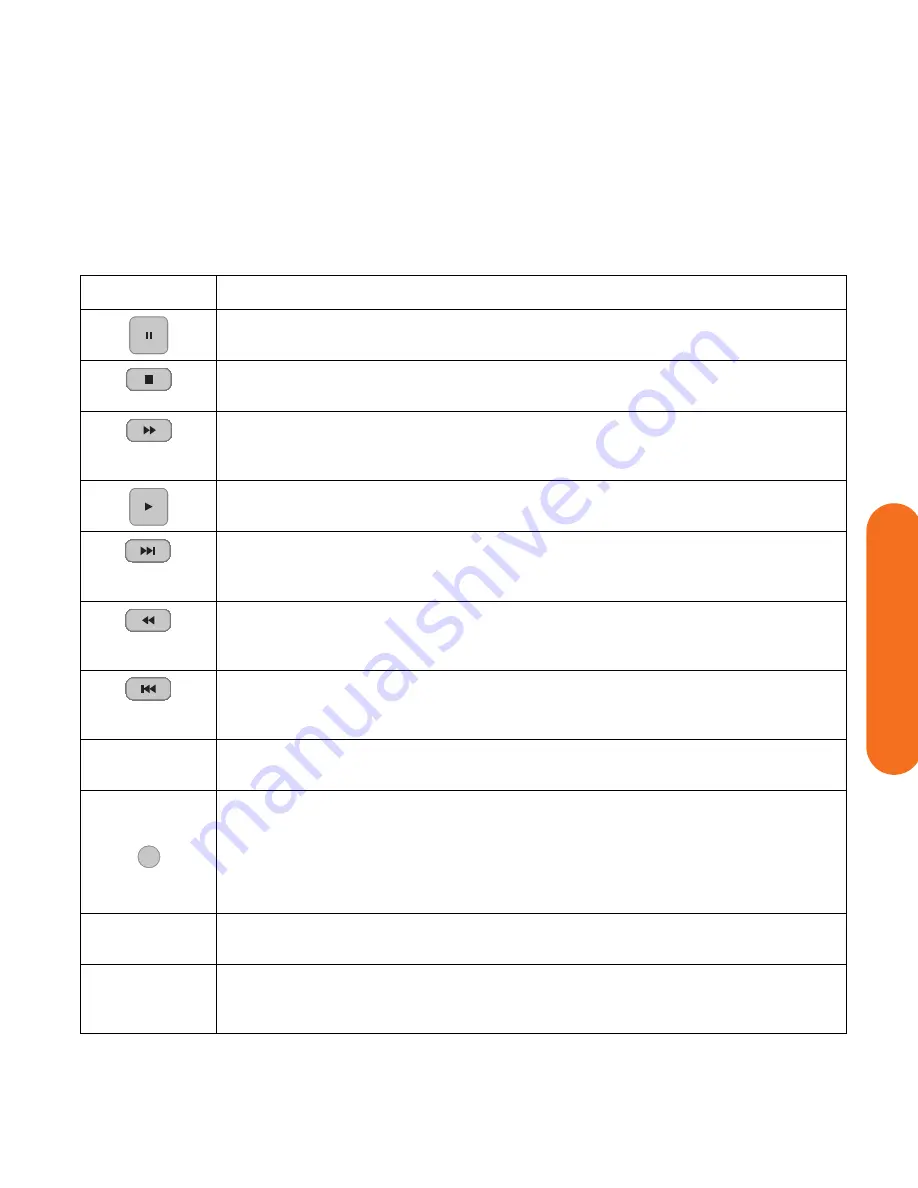
Watching and Recording TV Programs
35
W
a
tching and Recording
TV Pr
ograms
Using the remote control in My TV
Button
Action
To freeze the live TV image, press Pause. While paused, My TV continues to record a pause
buffer for up to 30 minutes. To resume watching TV where you left off, press Play.
To stop live TV or a recorded program, press Stop once. To resume watching the program,
press Play.
To move forward in the live TV program that has been paused, or in a recorded program,
press Fast-Forward (Fwd). To speed up the fast-forwarding, press Fwd two or three times. Fwd
allows you to skip 3 hours in the Television Program Guide.
To play a recorded TV program or to resume watching a program after pressing the Pause,
Fast-Forward, Rewind, Replay, or Skip buttons.
To advance in live TV or in a recorded program by 30 seconds, press Skip once. You can
repeatedly skip forward, but only to the end of the pause buffer or the recorded program.
Allows you to skip 12 hours in the Guide.
To move backward in live TV or a recorded program, press Rewind (Rew). To speed up
rewinding, press Rew three times. To resume watching the program, press Play. Rew allows
you to move back 3 hours in the Guide.
To move backward in live TV by 7 seconds, press Replay. You can repeatedly rewind with the
instant replay option, but only to the beginning of the pause buffer or recorded program.
Allows you to move back 12 hours in the Guide.
Live TV
To maximize the TV viewing window to full-screen mode, press Live TV. Also, to advance to
the end of the pause buffer and resume watching the live TV broadcast, press Live TV.
More
information
To see the channel number, station identifier, title of program, time slot, and category of
program, press the More information button while in full-screen mode. If you select a
recorded show and then press the More information button, you can access more information
about a program, stop or delete a program, record a series, change the “Keep Until” setting,
copy a selected program to CD/DVD, access the instant messaging dialog box, and access
TV settings.
CH/PG
To move to the next channel or page in the Television Program Guide, press the CH/PG (+)
and (–) buttons.
Guide
To open the Television Program Guide, press Guide. When in the Guide window, press
Guide again to view a program categories menu. To filter your Guide to display only
programs in a category, you can select a category, such as Drama.
i
Содержание Z558 Entertainment
Страница 1: ...Software Reference Guide HP Digital Entertainment Center ...
Страница 2: ......
Страница 3: ...Microsoft Windows XP Media Center Edition 2005 Reference Guide ...
Страница 14: ...4 Microsoft Windows XP Media Center Edition 2005 Reference Guide ...
Страница 40: ...30 Microsoft Windows XP Media Center Edition 2005 Reference Guide ...
Страница 98: ...88 Microsoft Windows XP Media Center Edition 2005 Reference Guide ...
Страница 122: ...112 Microsoft Windows XP Media Center Edition 2005 Reference Guide ...
Страница 132: ...122 Microsoft Windows XP Media Center Edition 2005 Reference Guide ...
Страница 140: ...130 Microsoft Windows XP Media Center Edition 2005 Reference Guide ...
Страница 146: ...136 Microsoft Windows XP Media Center Edition 2005 Reference Guide ...
Страница 152: ...142 Microsoft Windows XP Media Center Edition 2005 Reference Guide ...
Страница 170: ...160 Microsoft Windows XP Media Center Edition 2005 Reference Guide ...
Страница 215: ......
Страница 216: ... 2004 Hewlett Packard Development Company L P www hp com ...






























