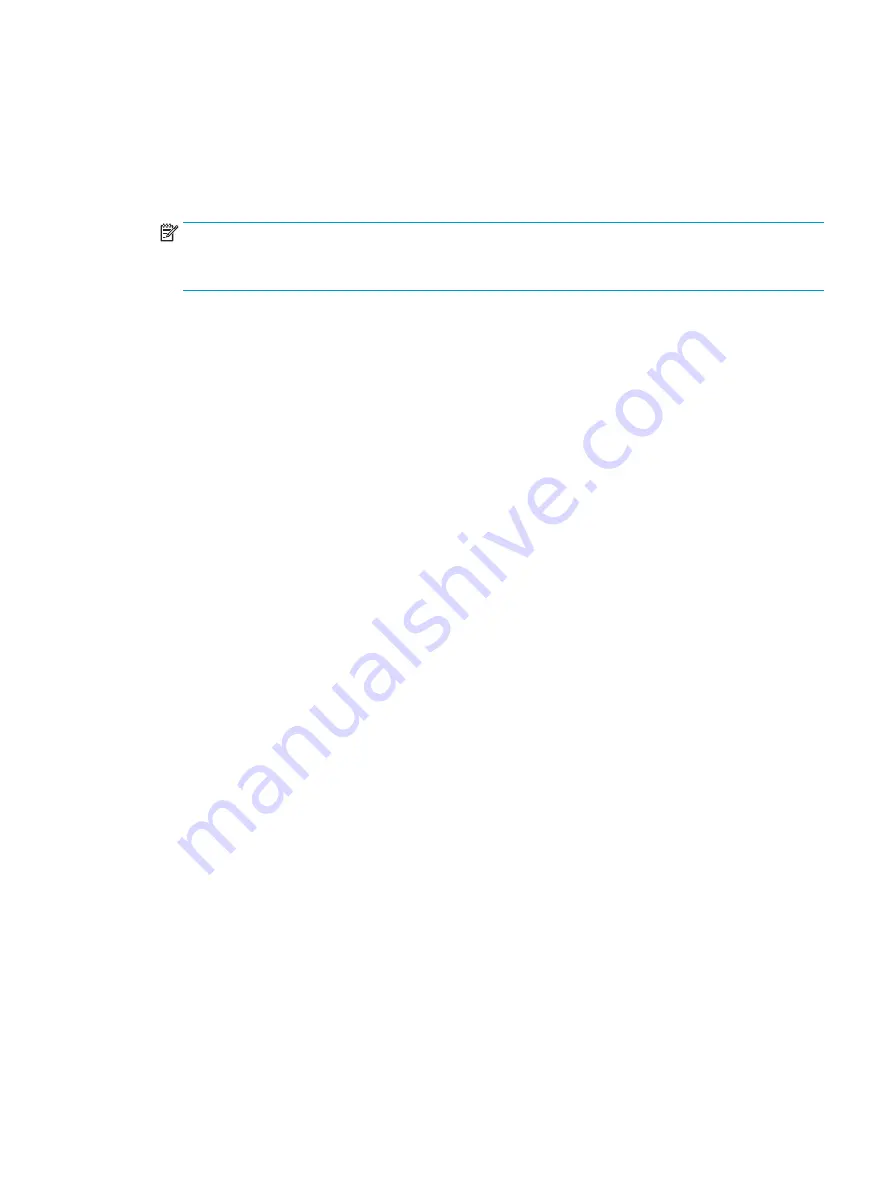
Setting the protection level
To set the Smart Cover Sensor protection level:
1.
Turn on or restart the computer.
2.
During startup, press and hold the
F10
key until you enter Computer Setup (F10) Utility. Press
Enter
to
bypass the title screen, if necessary.
NOTE:
If you do not press the
F10
key at the appropriate time, you must restart the computer, and
then press and hold the
F10
key again to access Computer Setup (F10) Utility.
If you are using a PS/2 keyboard, you might see a keyboard error message. Disregard it.
3.
Select Security > Smart Cover > Cover Removal Sensor, and follow the onscreen instructions.
4.
Before exiting, select Main > Save Changes and Exit.
Cable lock (optional)
To prevent theft, you can attach a keyed cable lock to the rear of the chassis, to the left of the stand. This
cable lock attaches to the chassis and secures it to the work area.
Fault notification and recovery
Fault notification and recovery features combine innovative hardware and software technology to prevent the
loss of critical data and minimize unplanned downtime.
If the computer is connected to a network that is managed by HP CMS, the computer sends a fault notice to
the network management application. With HP CMS, you can also remotely schedule diagnostics to run on
managed PCs and create a summary report of failed tests.
Thermal sensors
Several thermal sensors in the HP Workstation regulate computer fans to maintain acceptable, efficient
component temperatures.
Dual-state power button
With ACPI enabled, the power button can function as an on/off switch or as a button. This feature does not
completely turn off power, but instead causes the computer to enter a low-power standby state. This enables
you to go to standby without closing applications, and to return to the same operational state without any
data loss.
Desktop management
33
Содержание Z1 G3
Страница 1: ...HP Z1 G3 Workstation Maintenance and Service Guide ...
Страница 4: ...iv About this guide ...
















































