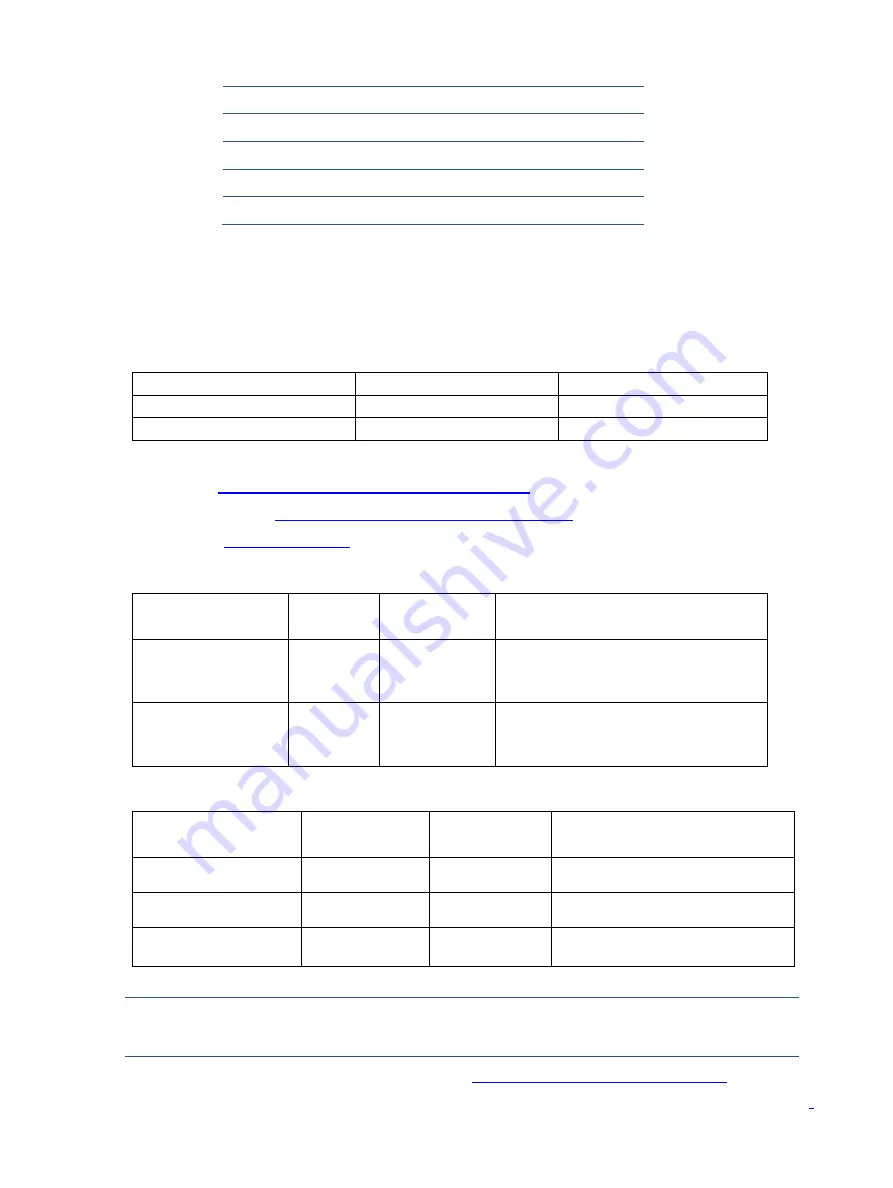
9
How to order parts
The HP authorized repair center can purchase the power board from HP.
Power board
Description
HP spare part number
Manufacturer part number
PSU X27c 1st source
M84744-001
PLPCKH362UQA1
PSU X27c 2nd source
M84744-002
PLPCKH362UQA2
Capacitors and connectors are available for purchase from the following EU distributors:
Farnell UK - Electronic Components Distributor
Capacitors | RS Components (rs-online.com)
Digi-Key:
Capacitors by distributor
Component
description
Location
Component
distributor
Distributor part number
EC 680uF 20% 35V
12.5*20 3000 hr 2A
PY1V
C905/C906
Digi-Key
EGPA350ELL681MK20S
EC 470uF 20% 25V
10x12 5000 hr 1.6A
ENB1
C9905
RS
EEUFR1E471
Connectors by manufacturer
Component
description
Location
identifier
Component
distributor
Distributer part number
HDMI
CN501
RS
SD-47151-001
(Molex)
DP
CN551
Farnell
DP1RD20JQ3
(JAE)
AUDIO
CN601
RS
913-1021
(RS PRO)
NOTE:
Rear cover and chassis need to be modified to hold connector. Connector may need
modifications to meet functional
, safety and regulatory requirements accordingly if it doesn’t match
exactly.
You can purchase cables from the HP part store at
https://partsurfer.hp.com/Search.aspx.
Internal and External Power Supplies are available for purchase from the following EU distributor: EET
S3
QM1G38400601200ARA
1
S4
0D1G1030 6120
2
S5
0M1G3030 4120
2
S6
0Q1G 930 5120
1
S7
0M1G2940 10 47 CR3
4








































