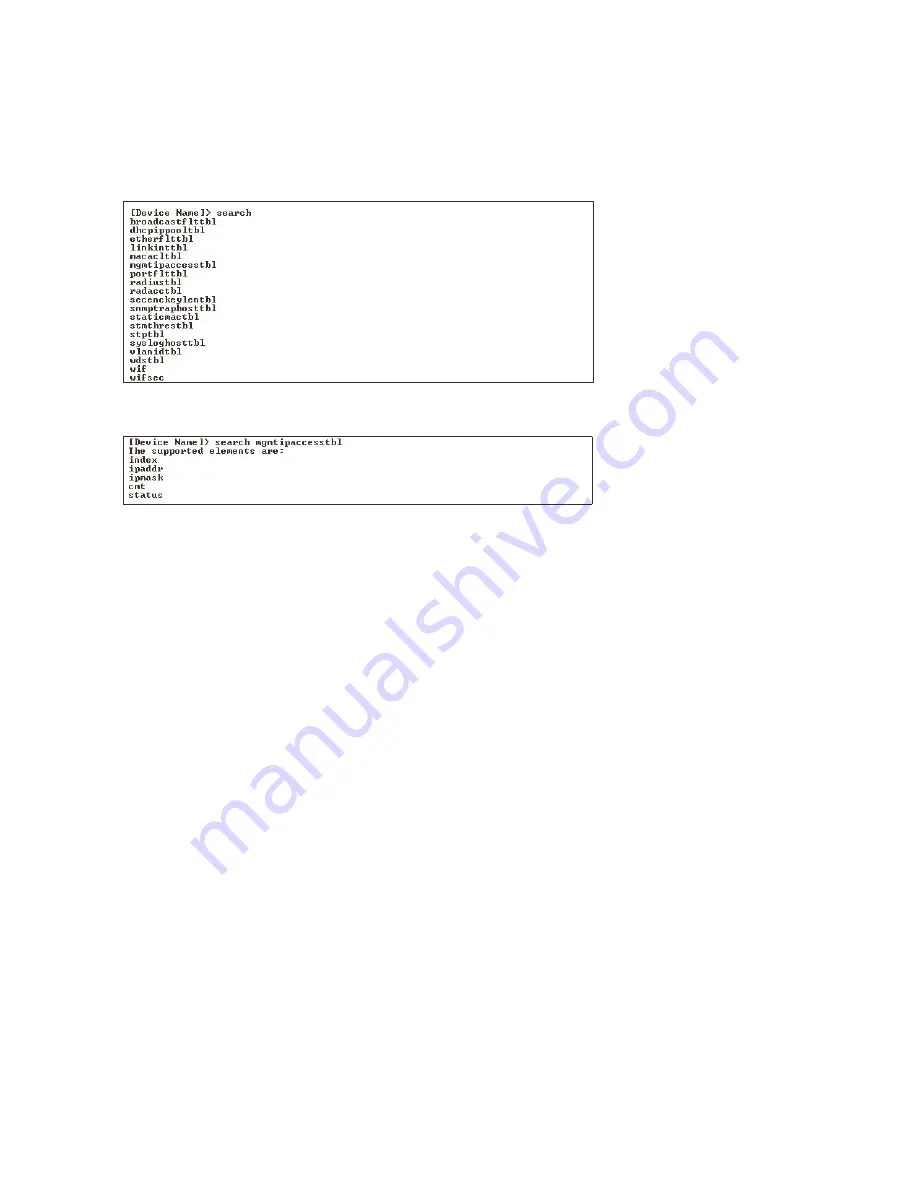
CLI Command Types
6-8
search
search
search
search
Lists the members of the specified table. This list corresponds to the table information displayed in the HTTP Interface. In this
example, the CLI returns the same IP Management table items displayed in the HTTP Interface.
[
Device Name]>
search
[
Device Name]>
search mgmtipaccesstbl
Figure 6-8
Figure 6-8
Figure 6-8
Figure 6-8
Results of “
Results of “
Results of “
Results of “search” and “
search” and “
search” and “
search” and “search mgmtipaccesstbl” CLI command
search mgmtipaccesstbl” CLI command
search mgmtipaccesstbl” CLI command
search mgmtipaccesstbl” CLI command
upload
upload
upload
upload
Uploads the specified file from WL520 to TFTP Server directory. Executing ‘upload” with the asterisks, “*”, character will make
use of the previously set/stored TFTP parameters. Executing 'upload' without parameters will display command help and
usage information.
1. Syntax to upload a file:
[Device Name]>
upload <tftp server address> <path and filename> <filetype>
Example:
[Device Name]>
upload 192.168.1.100 APImage2 bin
2. Syntax to display help and usage information:
[Device Name]>
help upload
3. Syntax to execute the upload command using previously set (stored) TFTP Parameters:
[Device Name]>
upload *
parameter control commands
parameter control commands
parameter control commands
parameter control commands
The following sections cover each CLI Command, and include several tables showing parameter properties. The two Parameter
Control Commands are show and set. These allow you to view (show) all parameters and statistics and to change (set)
parameters.
Q
show - To see any Parameter or Statistic values, you specify a single parameter, a Group, or a Table.
Q
set - Use this CLI Command to change parameter values. You can use a single CLI Statement to modify Tables, or modify
each parameter separately.
















































