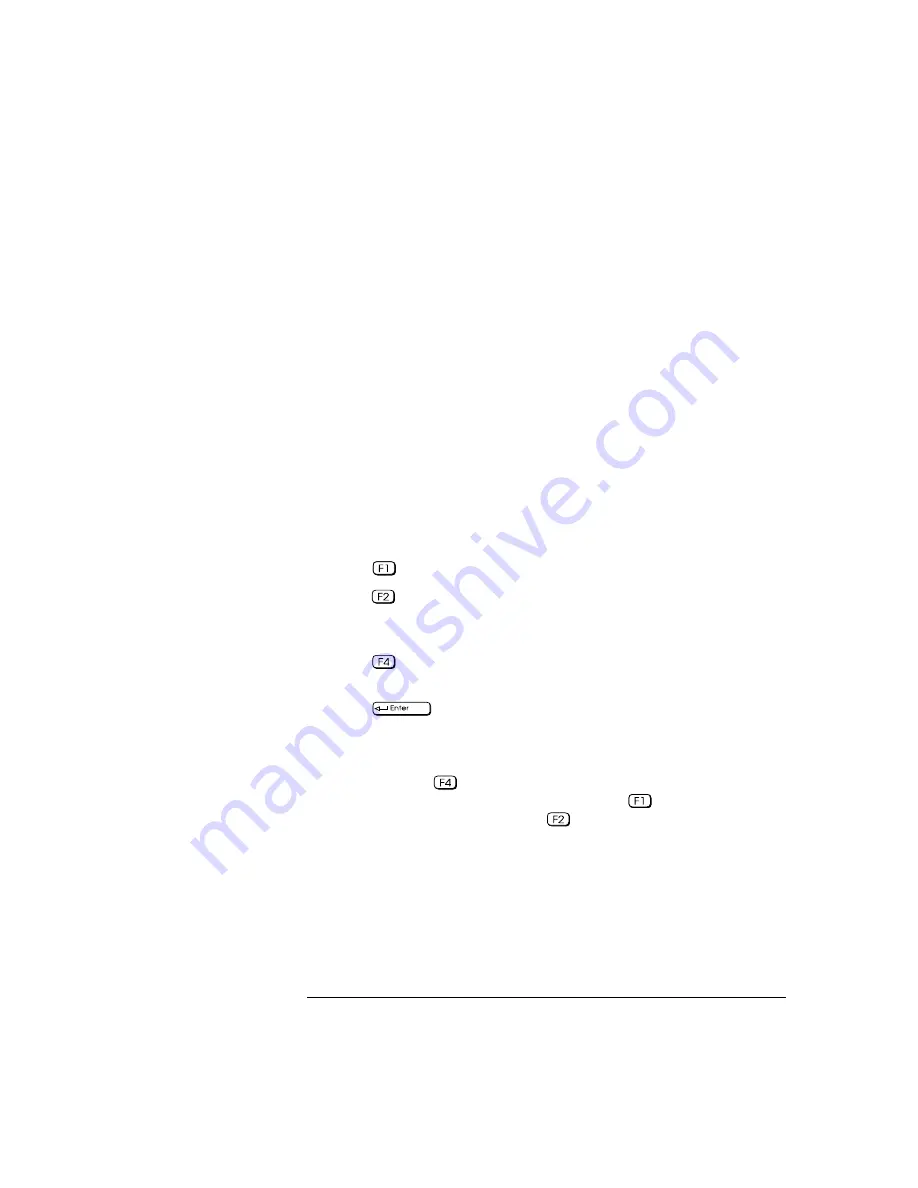
English
37
3 Troubleshooting Your PC
If Your PC Does Not Start Properly
1
Turn off the display, the computer, and all external devices.
2
Unplug all power cords and cables, noting their positions. Disconnect
the PC from any telecommunications network.
3
Remove the cover.
4
Check the system board switches. Refer to "System Board Switches",
on page 50. Be sure the Secure Switch is set to “open”.
5
Replace the cover.
6
Reconnect all cables and power cords.
7
Turn on the display and computer.
If a POST Error Message is Displayed
The Power-On-System-Test (POST) can detect both an error and a
change to the configuration. In either case, an error code and short
description is displayed. Depending on the kind of error, you will have
one or more of these choices available on screen:
•
Press
to ignore the message and continue.
•
Press
to run
Setup
and correct a system configuration
error
. HP
recommends that you correct the error before proceeding, even if
the PC appears to start successfully.
•
Press
to accept (validate) the change and update
Setup’s
configuration information.
•
Press
to see more details about the message. After viewing
these details, you will be returned to the original POST display
screen. If the message is actually a change to the configuration you
have made (for example, you have just removed some memory), you
can then press
to accept the change and update
Setup’s
configuration information. Otherwise, press
to ignore the
message and continue, or press
to run
Setup
and correct a
system configuration
error
. (The number of choices you will have
available are dependent on the kind of error.)
Содержание Vectra XA 6 Series
Страница 1: ...HP Vectra XA 6 xxx User s Guide ...
Страница 3: ...User s Guide ...
Страница 9: ...English ix Summary 76 Hewlett Packard Marketing Headquarters 77 Glossary 79 Index 81 ...
Страница 10: ...x English ...
Страница 11: ...1 Setting Up and Using Your PC ...
Страница 22: ...1 Setting Up and Using Your PC Additional Information and Help 12 English ...
Страница 72: ...3 Troubleshooting Your PC Configuring Your Network Connection 62 English ...
Страница 73: ...4 Hewlett Packard Support and Information Services ...
Страница 88: ...4 Hewlett Packard Support and Information Services Hewlett Packard Marketing Headquarters 78 English ...
Страница 93: ...Regulatory Information and Warranty ...
Страница 102: ...Part Number Printed in 50 Paper not bleached with chlorine D4779 90001 ...






























