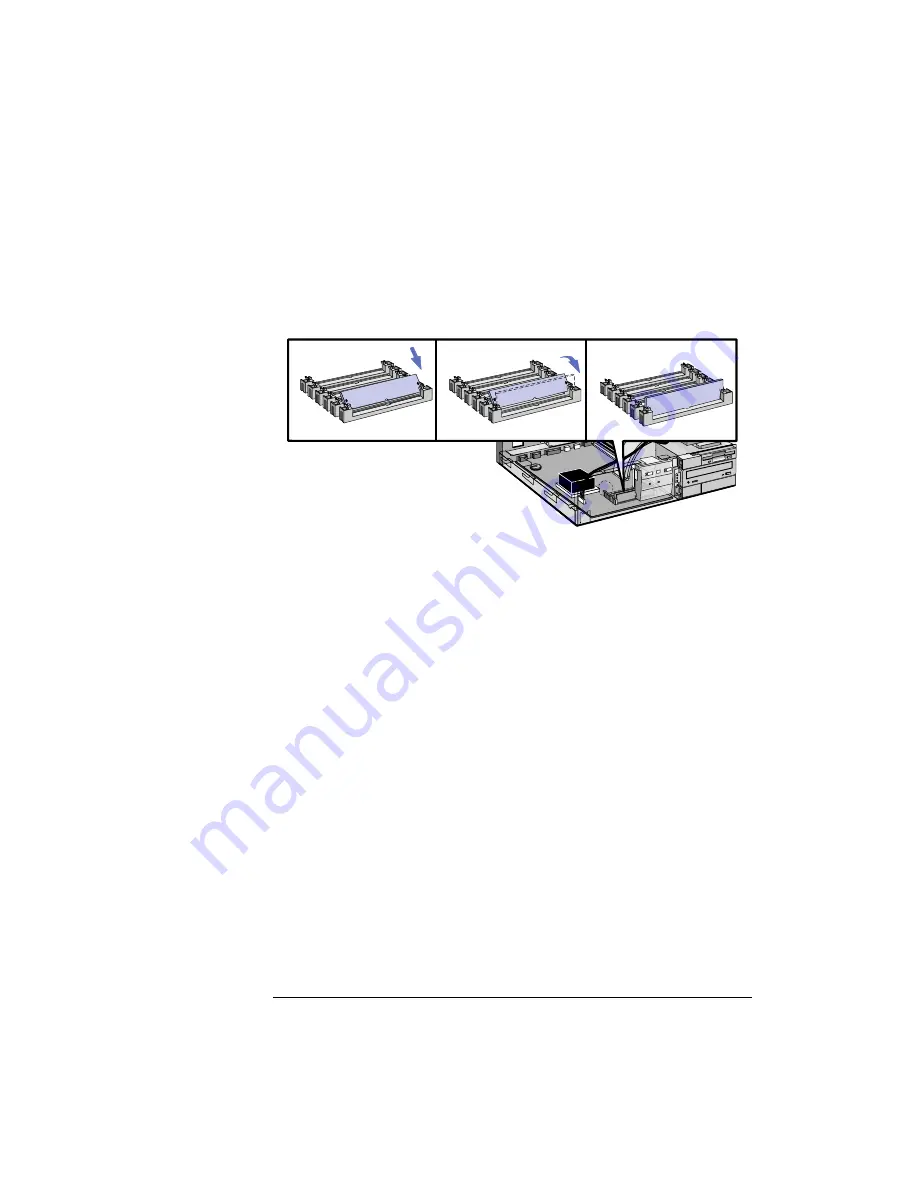
2 How to Install Accessories In Your PC
Installing Memory
18
English
3
For each memory module, slide it into the slot at 45°. Pivot the
memory module to the vertical position and click into place.
4
If you need to remove a main memory module, release the retaining
clip and pull the module forward and out of the socket.
5
Install any other accessories before replacing the cover and power
supply. Reconnect all cables and power cords.
6
Check the HP Summary Screen to verify the new configuration.
Refer to "HP Summary Screen", on page 53.
Upgrading the MGA Millennium Board Memory
1
Switch off the display and computer, and disconnect the power
supply cables and any telecommunications cables. Remove the PC’s
cover and power supply.
2
Unscrew and remove the screw securing the MGA Millennium board.
Put the screw to one side. Note which slot the board is in.
3
Carefully remove the board from its slot, holding the board at each
end by its top edge. Do not bend the board. With its components
facing up, place the board on a clean, flat, solid, static-free surface.
Handle the board by its edges.
A1
B1
C1
A2
B2
C2
A1
B1
C1
A2
B2
C2
A1
B1
C1
A2
B2
C2
Содержание Vectra XA 6 Series
Страница 1: ...HP Vectra XA 6 xxx User s Guide ...
Страница 3: ...User s Guide ...
Страница 9: ...English ix Summary 76 Hewlett Packard Marketing Headquarters 77 Glossary 79 Index 81 ...
Страница 10: ...x English ...
Страница 11: ...1 Setting Up and Using Your PC ...
Страница 22: ...1 Setting Up and Using Your PC Additional Information and Help 12 English ...
Страница 72: ...3 Troubleshooting Your PC Configuring Your Network Connection 62 English ...
Страница 73: ...4 Hewlett Packard Support and Information Services ...
Страница 88: ...4 Hewlett Packard Support and Information Services Hewlett Packard Marketing Headquarters 78 English ...
Страница 93: ...Regulatory Information and Warranty ...
Страница 102: ...Part Number Printed in 50 Paper not bleached with chlorine D4779 90001 ...






























