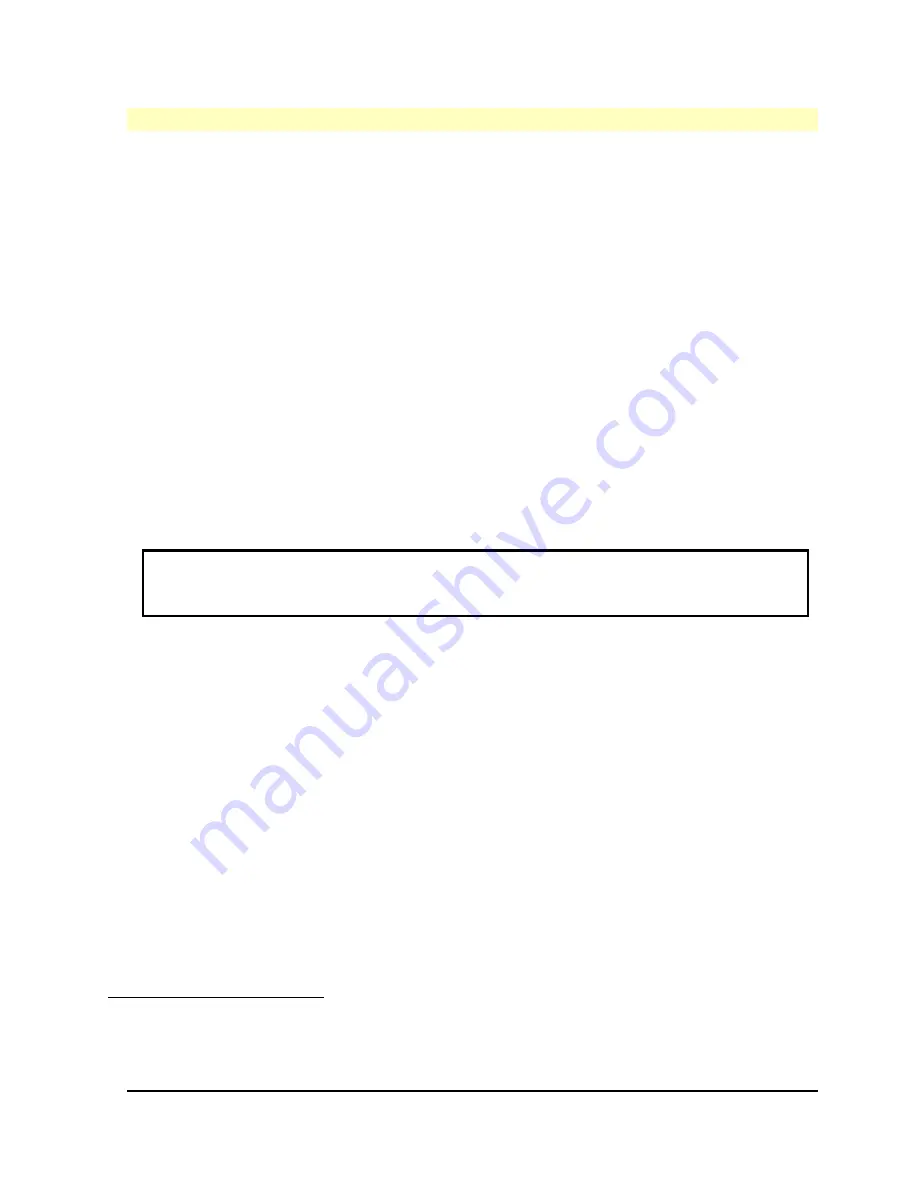
HP Vectra VL5 PC User's Guide - Part 2
Error! No text of specified style in document.
••
39
#
$
K
+
Completing the Installation of an IDE Drive
After installing an IDE drive you will need to run the SETUP program to confirm that the drive
has been detected by the PC.
When an Additional IDE Drive is Installed
1.
Replace the cover of the PC.
2.
Turn on the PC.
3.
When
<Setup=F2>
appears, press
[F2]
to run the SETUP program.
4.
In the
Hard Disk Drives
section, check that the details for
Drive 2
have been correctly
detected by the SETUP program.
5.
Press
[F3]
to save and exit SETUP.
Refer to the operating system documentation for information on formatting a drive and installing the
operating system.
When the Bootable IDE Drive is Replaced
1.
Replace the cover of the PC.
2.
Turn on the PC.
3.
An error message will appear during the Power-On-Self-Test. When prompted, press
[F2]
to
run the SETUP program.
4.
In the
Hard Disk Drives
section, check that the details for
Drive 1
have been correctly
detected by the SETUP program.
5.
Press
[F3]
to save and exit SETUP.
Refer to the operating system documentation for information on formatting a drive and installing the
operating system.
NOTE
If an IDE drive is removed, an error message will appear during the Power-On-
Self-Test. You must run the SETUP program and select
None or SCSI
for the
missing drive to correct the error.
#
CompletingtheInstallationofanIDEDrive.36
$
Completing the Installation of an IDE Drive
K
Completing the Installation of an IDE Drive
+
SECTION3:0085






























