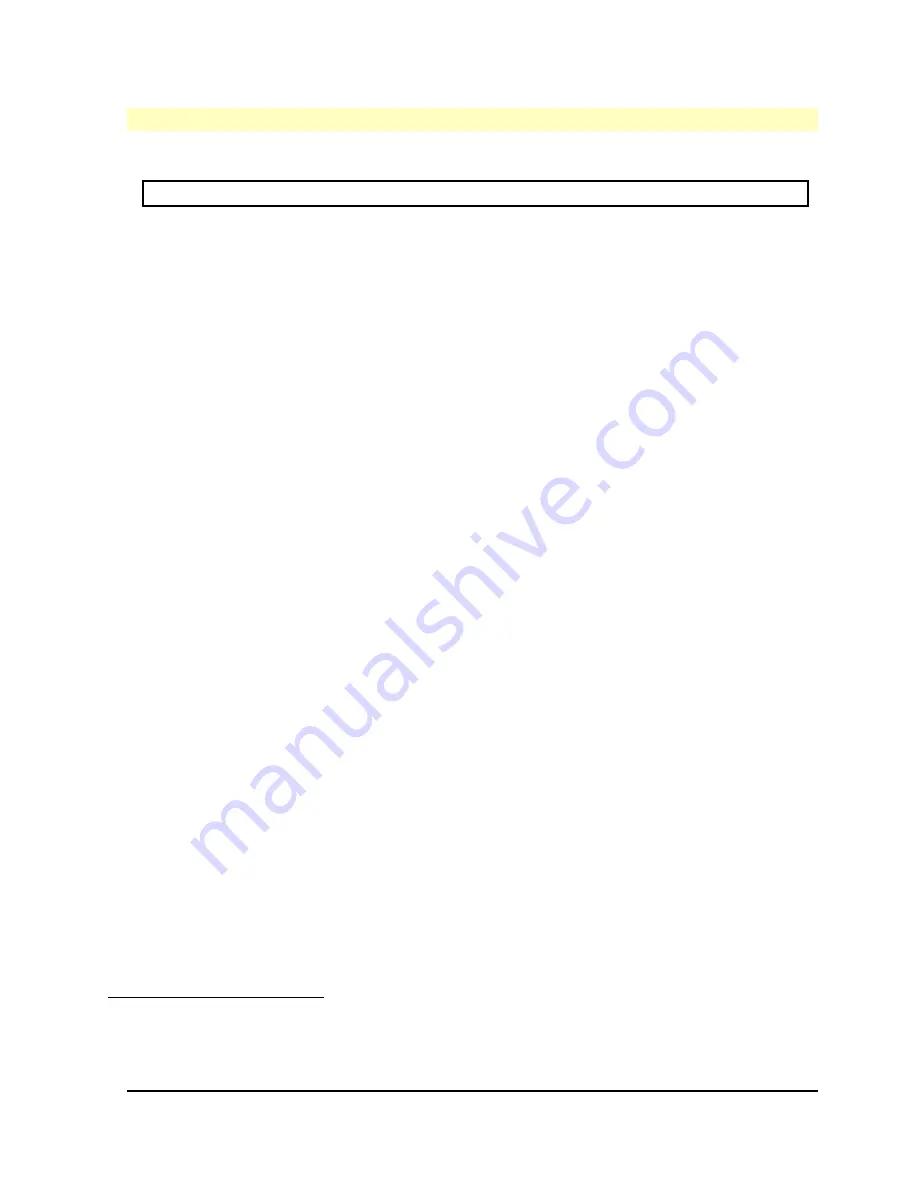
HP Vectra VL5 PC User's Guide - Part 2
Error! No text of specified style in document.
••
33
#
$
K
+
Installing the Board
1.
Before you install a non-Plug and Play accessory board, run the ISA Configuration Utility in
the
Plug and Play
group in Windows.
NOTE
PCI boards are configured automatically when installed in the PC.
2.
Disconnect the computer's power supply cord.
3.
Remove the computer's cover and power supply.
4.
Find a free slot. Some boards may have preferred locations and special installation
instructions detailed in their manuals.
5.
Unscrew and remove the slot cover. Store it in a safe place.
If the slot cover is tight, loosen the screws on the adjacent slots.
{bmc help0028.bmp}
6.
Hold the board horizontally by its "top" edge. Slide it into the board guide of the chosen slot.
Do
not
bend the board.
{bmc help0029.bmp}
7.
Align the board's connector with the slot's socket. Firmly press the board into the socket.
Ensure the board's connector engages
completely
with the socket and does not touch components
on other boards.
8.
Secure the board by replacing the slot cover screw.
If you loosened the screws on adjacent slots, tighten them.
{bmc help0030.bmp}
9.
If you install a VESA-standard video adapter board that uses the integrated video graphics
controller, connect the accessory board's cable to the VESA pass-through connector on the system
board.
{bmc help0031.bmp}
10.
Install any other accessories before replacing the cover.
#
InstallingtheBoard.30
$
Installing the Board
K
Installing the Board;accessory board;installing;VESA connector
+
SECTION3:0055






























