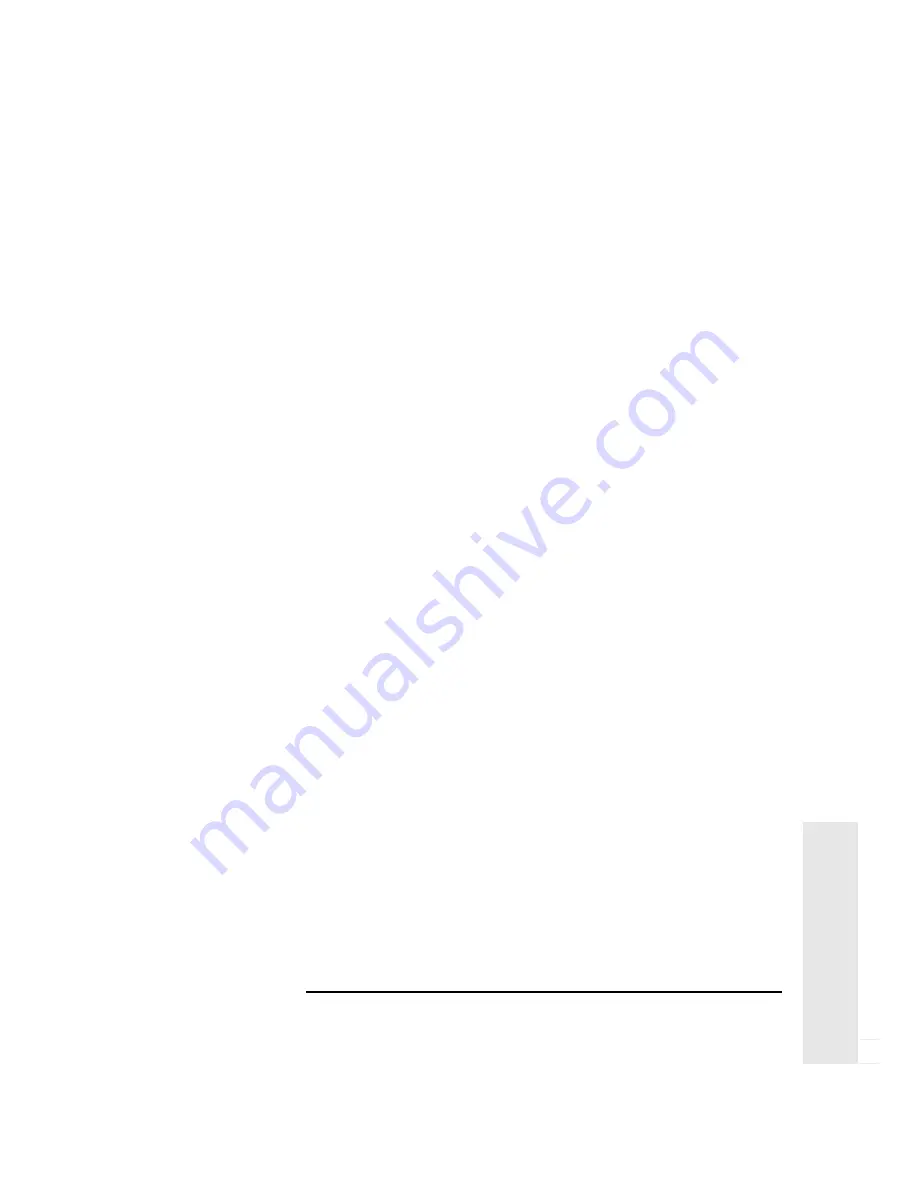
English
53
4 Troubleshooting Your PC
If Your PC Has a Hardware Problem
4
T
r
oub
lesho
oting
•
Check that an accessory board doesn’t use the same I/O address as
the integrated video interface (03B0h to 03DFh). Refer to the
manual supplied with the accessory for further information.
•
If the display works correctly during the Power-On-Self-Test
(POST), but goes blank when Windows starts, check that you have
enough memory for the video mode you have selected.
•
If your screen’s refresh rate is set too high, the screen might be
blank. Check the refresh settings to ensure they are not too high.
Other Display Problems
If the display image is not aligned with the screen, use the display’s
controls to center the image (refer to the display manual for
instructions). If the screens generated by the applications do not
appear to be correct, check the application’s manual to find out which
video standard is required. Also check your display manual to find out
which refresh rate is required. Use
Setup,
or your operating system’s
procedures, to select the correct refresh rate
If Your Keyboard Does Not Work
•
Ensure that the keyboard is correctly connected.
•
If you turn on your PC, the operating system boots, the keyboard is
correctly connected, but your keyboard is still not available, the
power-on password may be set to “keyboard locked”. You will need
to enter a password to unlock the keyboard (and mouse). You can
change this setting in the
Setup
program. Refer to “Using the Setup
Program” on page 44.
If Your Mouse Does Not Work
•
Ensure that the mouse is correctly connected.
•
Ensure that the mouse driver supplied with the preloaded software
is installed correctly. (Choose a Logitech® mouse driver.)
•
Clean the mouse ball and rollers as shown in the figure that follows
(use a non-residual contact cleaner).
Содержание VECTRA VE
Страница 1: ...HP Vectra VE User s Guide ...
Страница 3: ...User s Guide ...
Страница 6: ...Important Safety Information vi Francais ...
Страница 12: ...xii English ...
Страница 13: ...1 Setting Up and Using 1 Setting Up and Using Your PC ...
Страница 52: ...2 How to Install Accessories In Your PC Installing the Security Bracket 40 English 2 Installing Accessories ...
Страница 53: ...3 HP Setup Program 3 The HP Setup Program This chapter describes how to use the HP Setup program ...
Страница 58: ...3 The HP Setup Program Using the Setup Program 46 English 3 HP Setup Program ...
Страница 73: ...5 Features and Specs 5 Features and Specifications ...
Страница 79: ...6 Support Information 6 Hewlett Packard Support and Information Services ...
Страница 97: ...Regulatory Warranty Regulatory Information and Warranty ...
Страница 103: ......
Страница 104: ...Part Number Printed in 50 Paper not bleached with chlorine D4050 90001 France 01 97 ...
Страница 105: ...HP Vectra VE User s Guide D4050 90001 ...
Страница 106: ......
















































