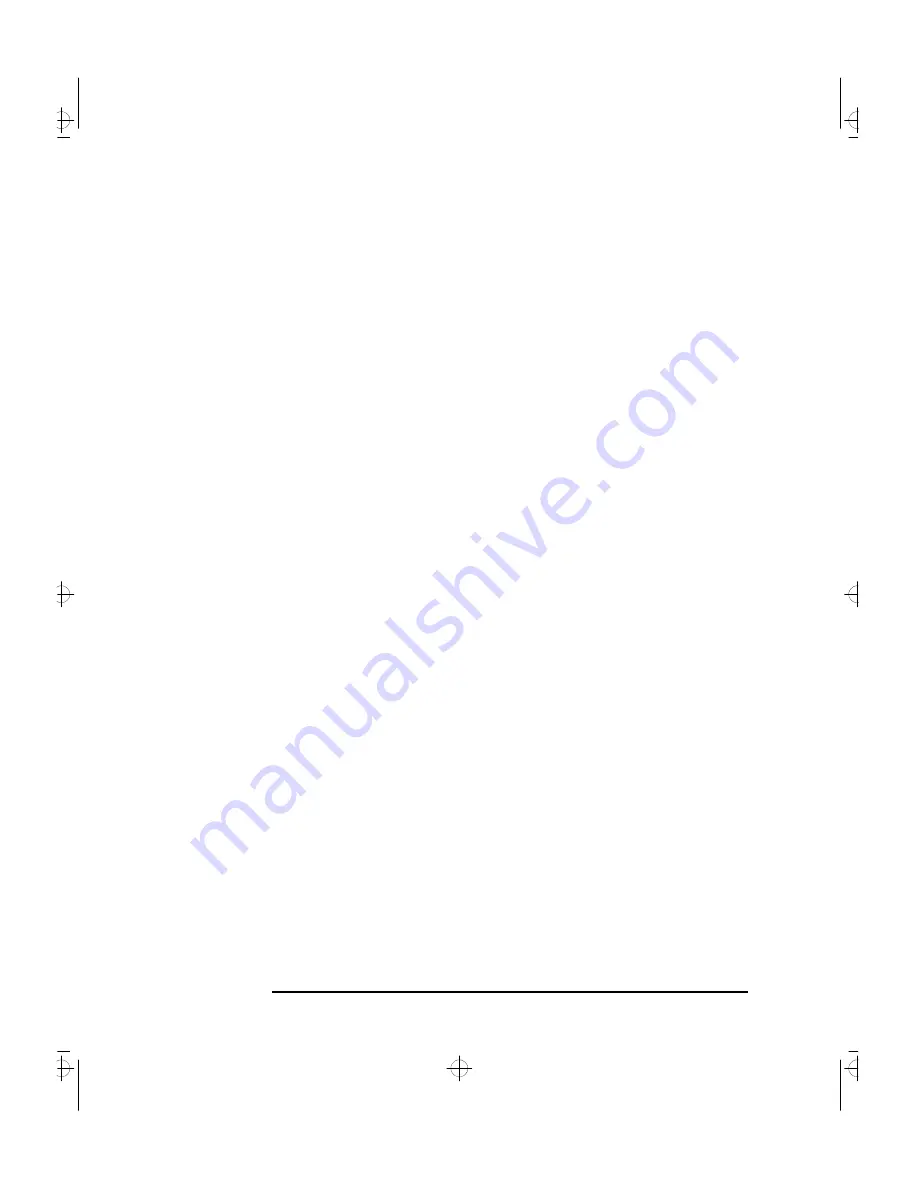
3 Troubleshooting Your PC
If Your PC Has a Hardware Problem
42
English
If Nothing is Displayed on the Screen
If nothing is displayed on the screen, but the PC starts and the
keyboard, disk drives, and other peripheral devices seem to operate
properly:
•
Make sure that the display is plugged in and switched ON.
•
Check that the brightness and contrast controls are properly set.
•
Ensure that the display video cable is correctly connected.
•
Switch off the display, and unplug it from the power outlet.
Disconnect the video cable and examine the video cable connector
pins. If the pins are bent, carefully straighten them.
•
Check that the video upgrade is properly installed if you have one.
•
Check that an accessory board doesn’t use the same I/O address as
the integrated video interface (03B0h to 03DFh). Refer to the
manual supplied with the accessory for further information.
•
If the display works correctly during the Power-On-Self-Test
(POST), but goes blank when Windows starts, check that you have
enough memory for the video mode you have selected.
•
If your screen’s refresh rate is set too high, the screen might be
blank. Check the refresh settings to ensure they are not too high.
Other Display Problems
If the display image is not aligned with the screen, use the display’s
controls to center the image (refer to the display manual for
instructions). If the screens generated by the applications do not
appear to be correct, check the application’s manual to find out which
video standard is required. Also check your display manual to find out
which refresh rate is required. Use
Setup,
or your operating system’s
procedures, to select the correct refresh rate
If Your Keyboard Does Not Work
•
Ensure that the keyboard is correctly connected.
•
If you turn on your PC, the operating system boots, the keyboard is
correctly connected, but your keyboard is still not available, the
power-on password may be set to “keyboard locked”. You will need
to enter a password to unlock the keyboard (and mouse). You can
change this setting in the
Setup
program. Refer to the Power Menu
in the HP
Setup
program.
naja-3.fb4 Page 42 Wednesday, May 15, 1996 1:59 PM
Содержание VECTRA VA 6/XXX
Страница 1: ...HP Vectra XA 6 xxx User s Guide naja fcc fb4 Page 1 Wednesday May 15 1996 1 47 PM ...
Страница 3: ...User s Guide title fb4 Page iii Wednesday May 15 1996 1 52 PM ...
Страница 9: ...English ix Index 71 najaus toc Page ix Wednesday May 15 1996 1 53 PM ...
Страница 10: ...x English najaus toc Page x Wednesday May 15 1996 1 53 PM ...
Страница 11: ...1 Setting Up and Using Your PC naja 1 fb4 Page 1 Wednesday May 15 1996 1 54 PM ...
Страница 69: ...4 Hewlett Packard Support and Information Services naja 4 fb4 Page 59 Wednesday May 15 1996 2 01 PM ...
Страница 83: ...Regulatory Information and Warranty bckmttr fb4 Page 73 Wednesday May 15 1996 2 04 PM ...
Страница 91: ...Part Number Printed in 50 D4544 90001 EU naja bc fb4 Page 82 Wednesday May 15 1996 2 06 PM ...
















































