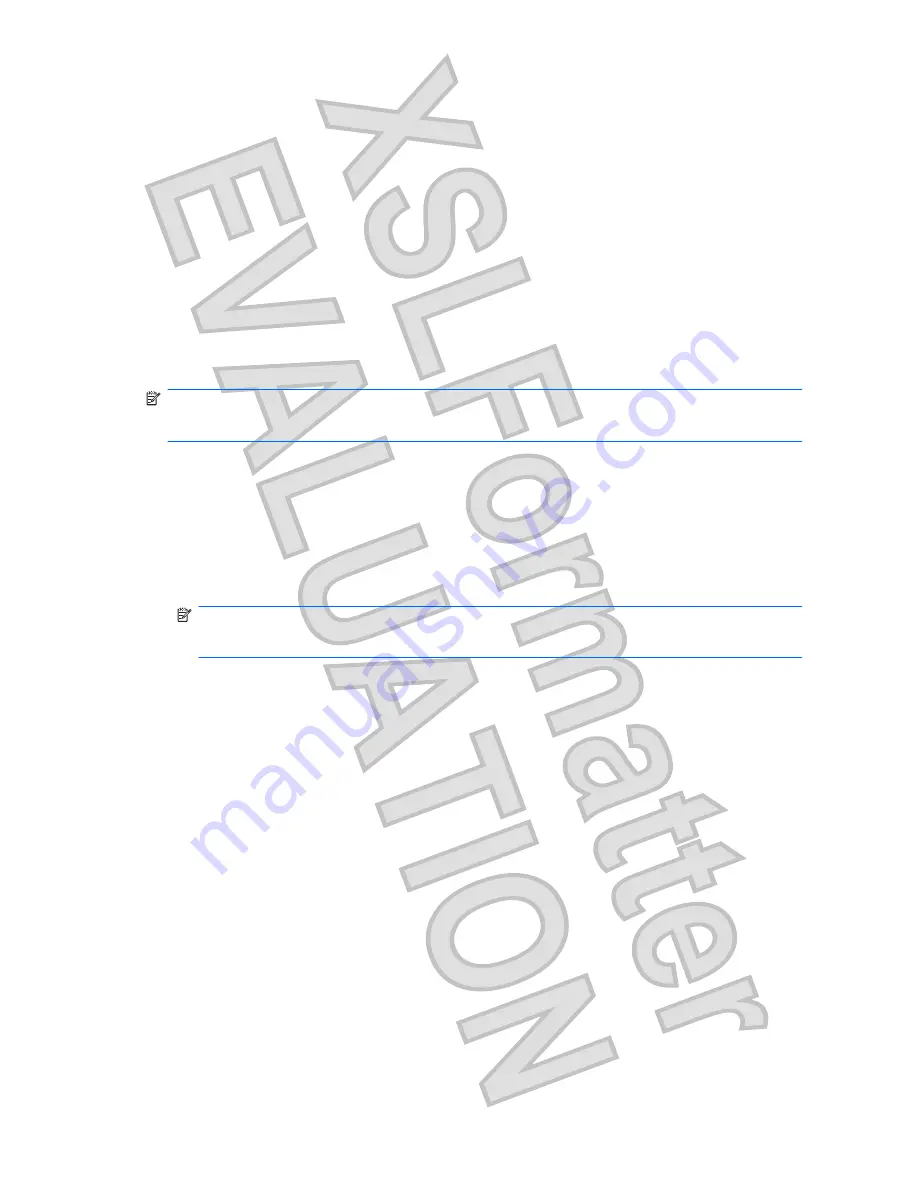
Step 1: Purchase high-speed Internet service
If you already have high-speed Internet service (DSL, cable, or satellite), begin with . If you do not have
high-speed Internet service, follow these steps:
1.
Contact a local ISP to purchase high-speed Internet service and a DSL or cable modem. The ISP
will help set up the modem, install a network cable to connect your wireless computer to the modem,
and test the Internet service.
2.
Your ISP will give you a User ID and password to access the Internet. Record this information and
store it in a safe place.
Step 2: Purchase and install a wireless router
Read this section carefully before you install the wireless router using the router manufacturer's
instructions and your wireless computer. If you need technical assistance during the router installation,
contact the router manufacturer.
NOTE:
It is recommended that you temporarily connect your new wireless computer to the router by
using the network cable provided with the router. This will ensure that the computer can access the
Internet.
1.
Be sure that the wireless light on the computer is off. If the wireless light is on, turn it off by pressing
the wireless key.
2.
During the router installation, the router manufacturer's software allows you to change the network
name (SSID) and enable security to protect the privacy of your wireless network. Many routers are
shipped with a default network name and with security disabled. If you change the default network
name or enable security during the router setup, record the information and store it in a safe place.
You will need this information when you configure the computer and any other existing computers
to access the router.
NOTE:
If you do not enable security, an unauthorized wireless user can access the data on the
computer and use your Internet connection without your knowledge. For more information on
securing your wireless network, refer to the Wireless guide in Help and Support.
The Windows operating system also provides tools to help you set up your wireless network for the first
time. To use the Windows tools to set up your network:
Click
Start > Network > Network and Sharing Center > Set up a connection or network > Set
up a wireless router or access point
. Then follow the on-screen instructions.
Step 3: Configure the computer to connect to the wireless network
1.
Be sure that the wireless device is on (wireless light is off). If the wireless light is amber, press the
wireless
key.
2.
Click the network icon in the notification area, at the far right of the taskbar.
3.
Select a network to connect to.
4.
Click
Connect
.
5.
If the network is a security-enabled WLAN, you are prompted to enter a network security key, which
is a security code. Type the code, and then click
OK
to complete the connection.
6.
Test the wireless network by opening your Web browser and accessing a Web site.
20
Chapter 5 Networking
Antenna House XSL Formatter (Evaluation) http://www.antennahouse.com/
Содержание TOUCHSMART TM2
Страница 4: ...iv Safety warning notice Antenna House XSL Formatter Evaluation http www antennahouse com ...
Страница 19: ......
Страница 20: ......
Страница 46: ......
Страница 48: ......
Страница 49: ......
Страница 62: ......
Страница 81: ......
Страница 106: ...Antenna House XSL Formatter Evaluation http www antennahouse com ...






























