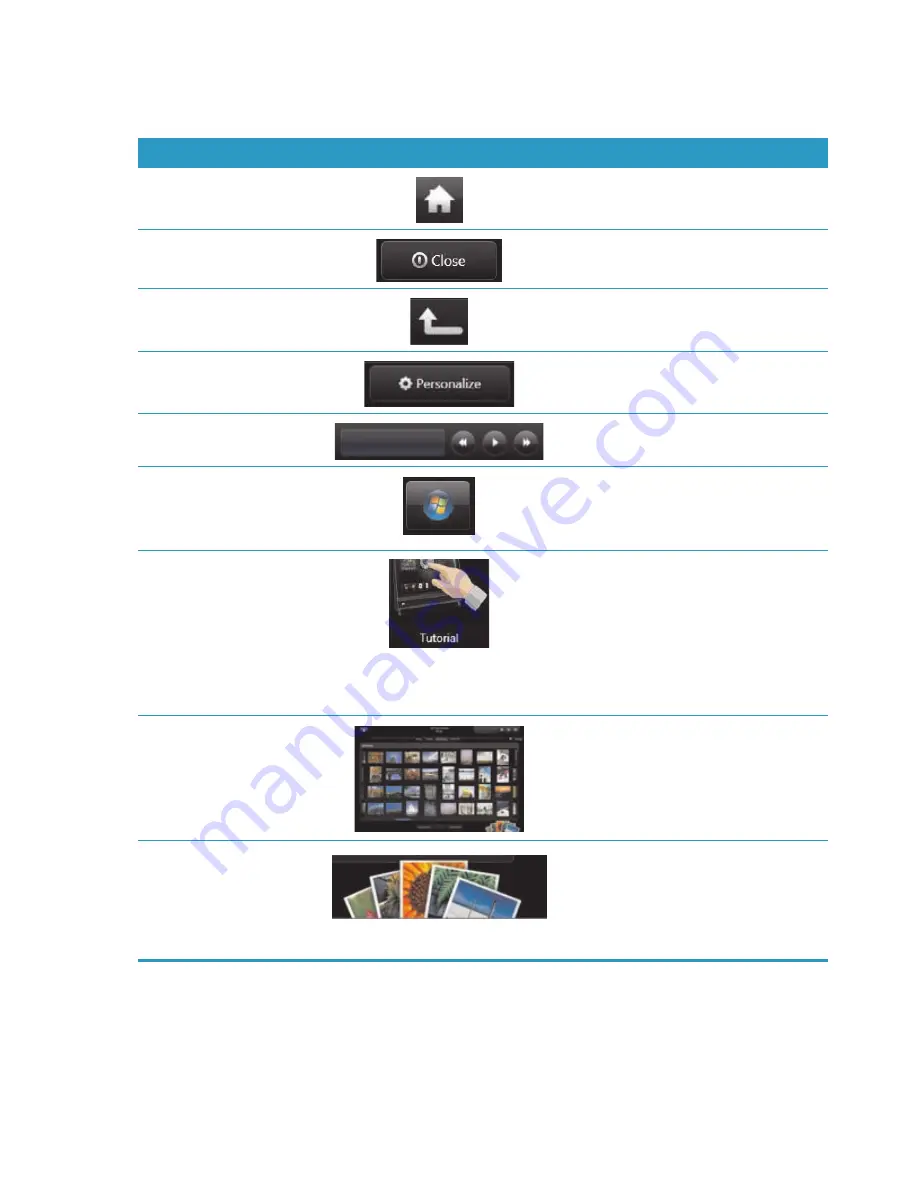
34
Getting Started (Features may vary by model)
Navigating HP TouchSmart
Use touch or the wireless keyboard and mouse to select and deselect items in HP TouchSmart. Within
HP TouchSmart, additional ways to access and navigate programs are shown here.
Action
Description
Go to HP TouchSmart
homepage
Tap the
House
icon to go to the
HP TouchSmart homepage.
Close HP TouchSmart
Tap the
Close
button on the
HP TouchSmart homepage.
Go back to a previous
window
Tap the
Back Arrow
button.
Personalize your
HP TouchSmart homepage
Tap the
Personalize
button on the
HP TouchSmart homepage.
Control music (Play,
Pause, Skip or Back)
Tap the music controls at the top right of
the window.
Go to the Windows
desktop
Tap the
Windows Vista
icon in the
upper-left corner to minimize
HP TouchSmart and go to the Microsoft
Windows desktop.
Scroll browsing
To quickly scroll left and right, or up
and down, you can touch and drag
your finger across the screen in the
direction you want to scroll.
There must be enough items for scrolling
to work. In the homepage, you need at
least 5 items in the top row of tiles, and
13 items in the bottom row.
Tile View browsing
Drag your finger across the tiles to
browse through them, and then tap a
tile to open it.
There must be enough items for scrolling
to work.
Fan View browsing
You can browse your photo, music, and
video collections by using the Fan View.
From the HP TouchSmart media views,
tap the
Fan
icon in the bottom-right
corner, drag the fan left or right, and
then tap an item to open it.
Содержание TouchSmart IQ820
Страница 1: ...Welcome to the next generation of computers ...
Страница 38: ...32 Getting Started Features may vary by model ...
Страница 62: ...56 Getting Started Features may vary by model ...
Страница 66: ...Part number 492788 002 ...






























