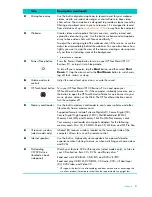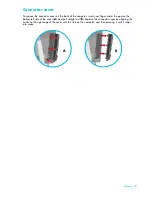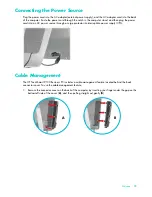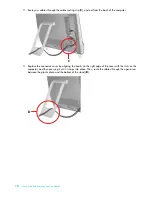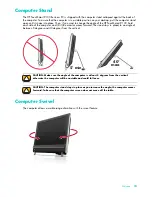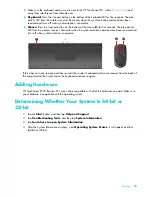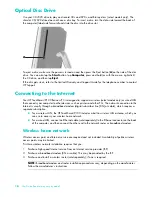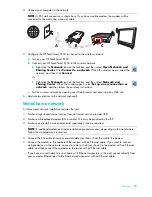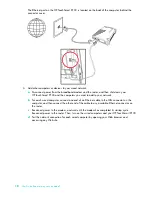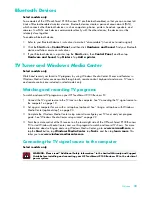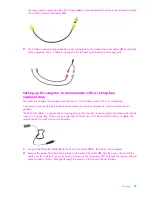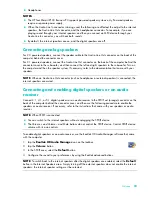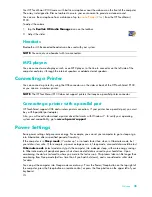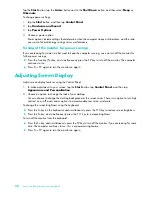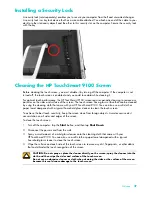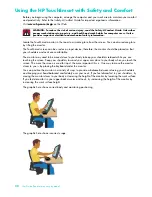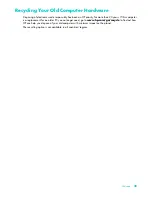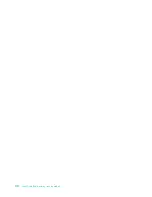Welcome
15
Make sure the keyboard and mouse are next to the HP TouchSmart PC, within
30 cm
(1 foot)
and
away from interference from other devices.
Keyboard:
Press the Connect button on the bottom of the keyboard (
1
) for five seconds. The blue
activity LED from the wireless receiver illuminates when the synchronization command has been
received and turns off when synchronization is complete.
Mouse:
Press the Connect button on the bottom of the mouse (
3
) for five seconds. The blue activity
LED from the wireless receiver illuminates when the synchronization command has been received and
turns off when synchronization is complete.
If this does not work, remove and then re-insert the wireless keyboard and mouse receiver from the back of
the computer and then synchronize the keyboard and mouse again.
Adding Hardware
HP TouchSmart 9100 Business PCs may not be compatible with all of the hardware you add. Make sure
your hardware is compatible with the operating system.
Determining Whether Your System Is 64-bit or
32-bit
1
Tap the
Start
button, and then tap
Help and Support
.
2
Tap
Troubleshooting Tools
, and then tap
System Information
.
3
Tap
Touch here to open System Information
.
4
After the System Information displays, view
Operating System
,
Name
. It will appear as either
(64-bit) or (32-bit).
Содержание TOUCHSMART 9100
Страница 1: ...1 User Guide ...
Страница 36: ...30 User Guide Features may vary by model ...
Страница 56: ...50 User Guide Features may vary by model ...
Страница 60: ...54 User Guide Features may vary by model ...
Страница 68: ...62 User Guide Features may vary by model ...
Страница 72: ...66 User Guide Features may vary by model Y YouTube 43 ...