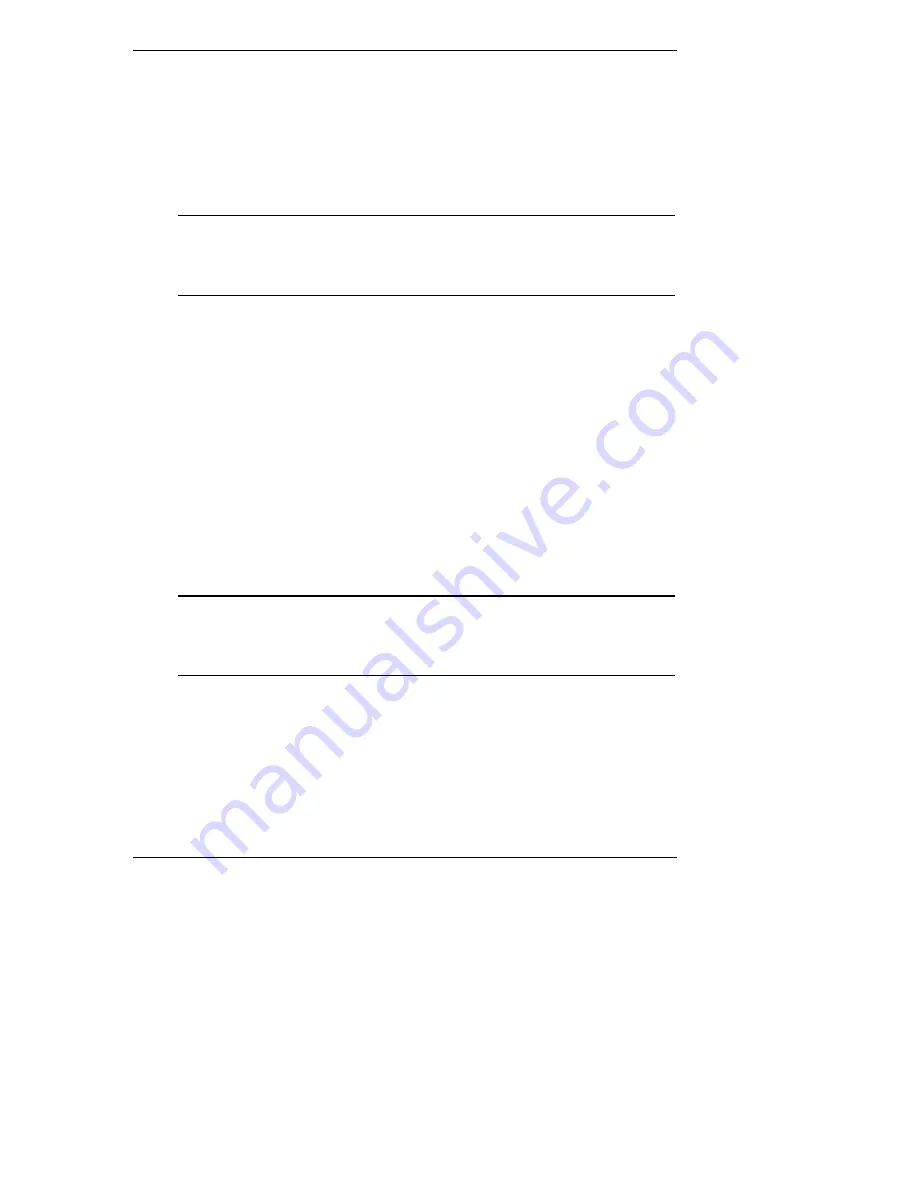
Chapter 4
Installing Microsoft Windows 2000 Server and Small Business Server 2000
5. When prompted, click Restart to reboot your system (remember to remove all
diskettes and CD-ROM from their respective drives).
PHASE 2 – Install the Chipset Driver
1. Insert HP tc2110 Startup CD in the CD-ROM drive. The Startup CD will
automatically start and a menu will display.
NOTE
Your HP server should auto-detect the presence of the Startup
CD
and start the Startup menu. If your HP server does not
auto-start the
Startup menu, start it by opening Startup.htm
which can be found at the root level of the Startup CD.
2. Select Windows 2000 chipset driver in the page:
Drivers summary table / accessing hp drivers
3. Follow up the installation wizard until you finish the installation.
PHASE 3 – Install the HP Video Driver
The Microsoft Windows installation process has installed the standard VGA video
driver. If you would like to make use of the high resolution video driver, follow
these steps:
1. Ensure Microsoft Windows 2000 Service Pack (version #2 or above) is
installed. This is a REQUIREMENT.
2. Logon as the "Administrator" on your HP Server tc2110 then insert HP
Startup CD in the CD-ROM drive. The Startup CD will automatically start
and a menu will display.
NOTE
Your HP server should auto-detect the presence of the Startup
CD
and start the Startup menu. If your HP server does not
auto-start the
Startup menu, start it by opening Startup.htm
which can be found at the root level of the Startup CD.
3. Select Windows 2000 video driver in "Drivers summary table / accessing hp
drivers" page.
4. The HP video driver setup program will open. Click Next to start the
installation.
5. Click Finish when prompted to restart your system at the end of the
installation. (remember to remove all diskettes and CD-ROM from their
respective drives).
23
Содержание Tc2110 - Server - 128 MB RAM
Страница 6: ...Contents On Line Information and Software Sources 58 vi ...
Страница 24: ......
Страница 42: ......
Страница 58: ......
Страница 62: ......






























