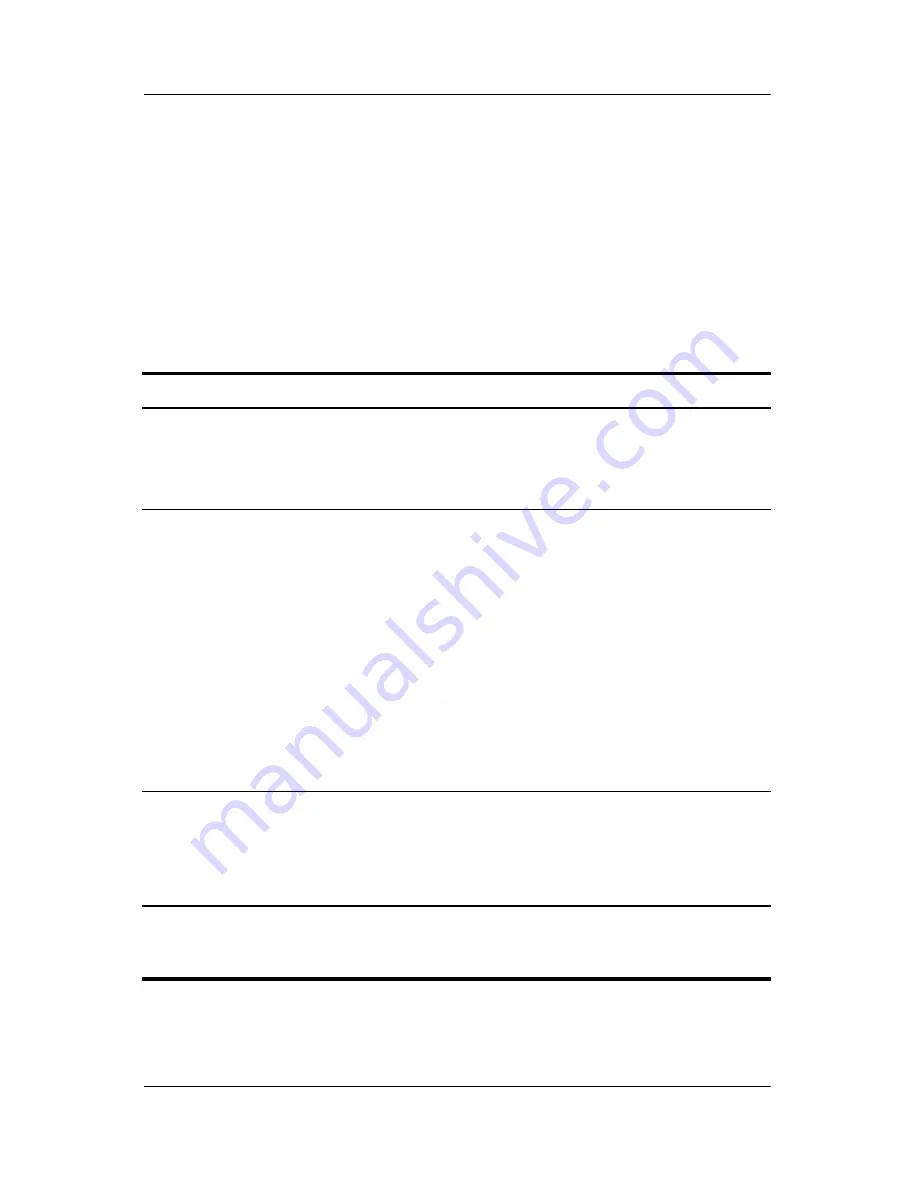
Power
Hardware and Software Guide
2–8
Default Power Settings
The following tables describe the factory power settings on the
tablet PC. You can change many of these settings according to
your preference. For more information on changing power
settings, refer to the
“Power Options”
section in this chapter.
Turning the Tablet PC or Display On or Off
Task
Procedure
Result
Turn on the
tablet PC.
Slide the power switch toward
the font of the tablet PC.
■
The power lights are
turned on.
■
The operating system
loads.
Turn off the
tablet PC.*
Save your work and close all
open applications. Then
■
Slide the power switch
toward the front of the
tablet PC and follow the
on-screen directions (if
displayed) for shutting
down the tablet PC.
■
Shut down the tablet PC
through the operating
system. Select
Start >
Turn Off Computer >
Turn Off.
■
The power lights are
turned off.
■
The operating system
shuts down.
■
The tablet PC is
turned off.
Turn off the
display while the
power is on.
Close the tablet PC.
Closing the tablet PC
activates the display
switch, which turns off the
display. This conserves
battery power.
*If the system is unresponsive and you are unable to shut down the tablet PC
with these procedures, refer to the
“Using Emergency Shutdown Procedures”
section in this chapter.






























