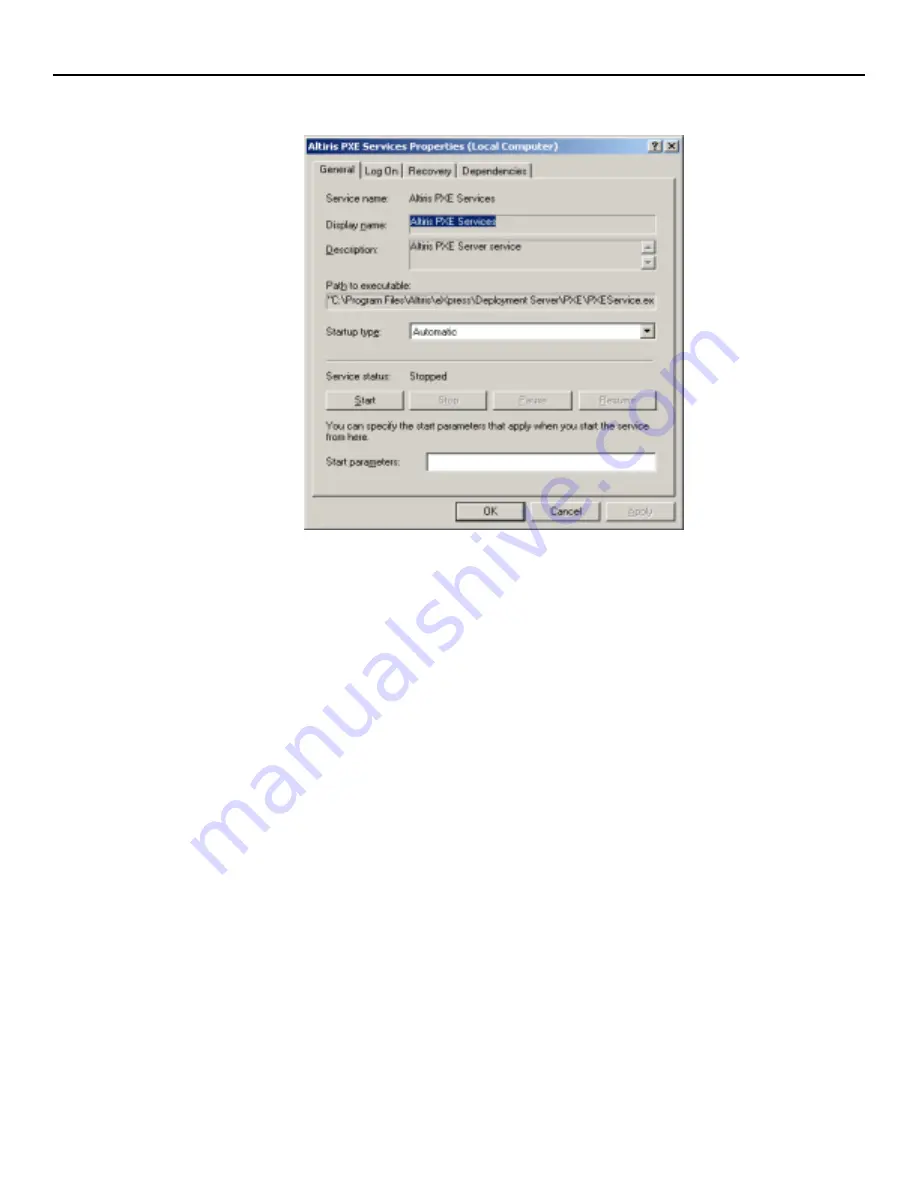
Using Rapport Administrative Software and Altiris Deployment Solution on the Same HP Compaq Thin Client Network
4
5. Stop the service and click
OK
.
Repeat steps 3 through 5 for the Altiris PXE MTFTP Service and Altiris PXE Service.
To disable PXE service for Microsoft Windows NT 4.0 Server, perform the following
steps:
1. Click on
Start
>
Settings
>
Control Panel
.
2. Double-click
Services
.
3. Scroll to
Altiris PXE Config Service
and highlight it.
4. Select
Stop
on the right side of the window.
5. After the service has stopped, double-click the
Altiris PXE Config Service
.
6. Select the
Disabled
option and choose
OK
.
Repeat steps 3 through 6 for the Altiris PXE MTFTP Service and Altiris PXE Service.
Altiris Deployment
Solution Setup
If installing Altiris Deployment Solution onto an existing Rapport managed subnet,
customers must select
Custom Install
and deselect the Altiris PXE service during
installation. Otherwise, the Altiris PXE service will disable the Rapport PXE service.
After the Deployment Solution is installed, create a BootWorks Installer Package and
deploy it to your Altiris managed clients. Use the steps outlined in the Altiris BootWorks
Installation section of this document to create the installer package.











