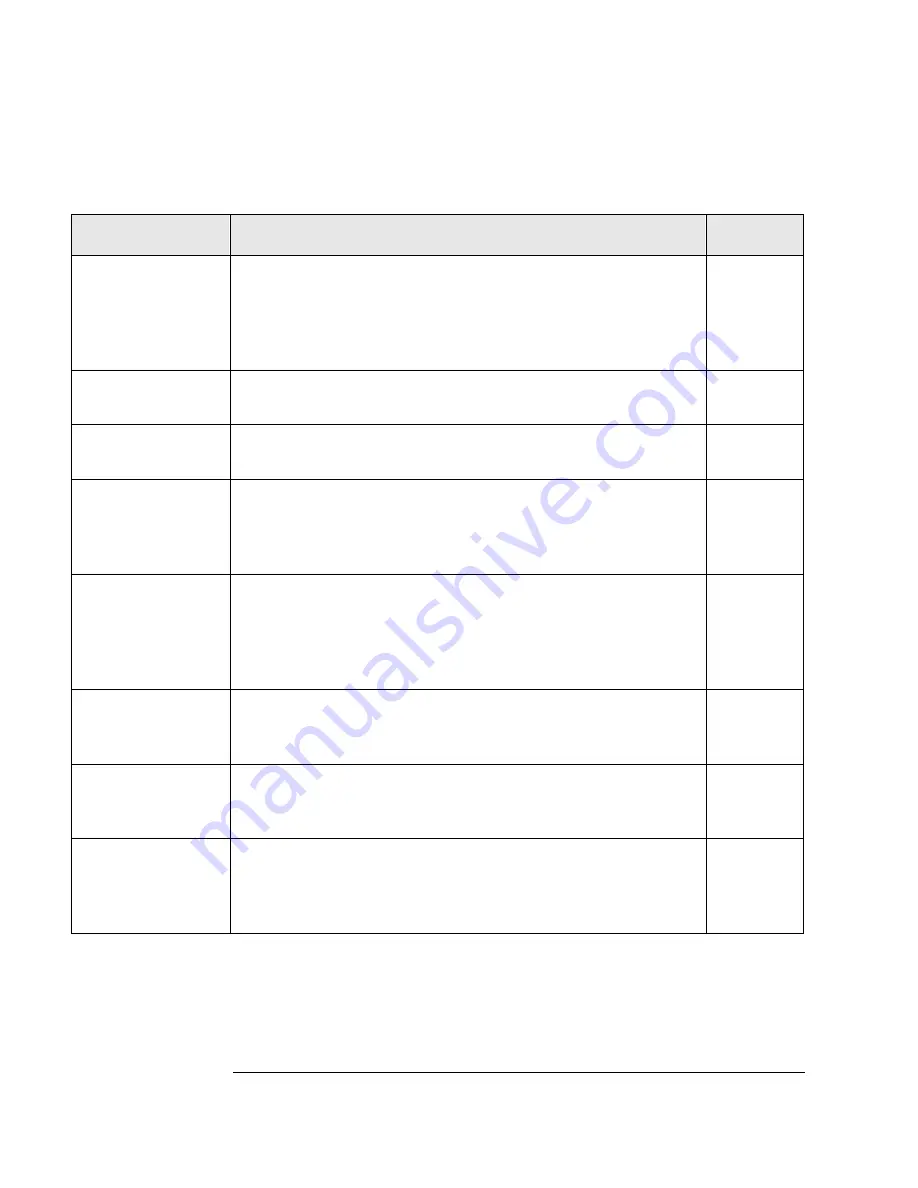
3-26
Operating the Library
Setting Configuration Options
Table 3-4
Configuration Options
Config Name
Description
Default
RECOVERY
ON/OFF
If the configuration is set to ON, the library attempts to recover
from errors. If the configuration is set to OFF, the library
immediately stops moving if an error occurs. The default
configuration is
RECOVERY
ON
and should remain ON under
normal conditions.
ON
RESTORE
DEFAULTS
Sets all library configurations back to their default settings.
—
CLEAR
ODOMETERS
Used by service personnel only. Sets all library odometers back to
zero.
—
STARWARS
ON/OFF
Used by service personnel only and should be set to ON during
normal operation. If the configuration is set to ON, the library
runs with the vertical sensors enables. If the configuration is set to
OFF, the library runs with vertical sensors disabled.
ON
NEW
PASSWORD
Allows you to change the numerical password required to access
the options under the
ADMIN
* menu on the library control panel.
These options include configurations, tests, and information logs.
To change the password, see “Setting a New Administration Menu
Password” on page 3-10.
—
SCSI
LOG
ON/OFF
Used by service personnel only, and should be set to OFF
during normal operation. Tracks internal SCSI states and saves
the information to a log.
OFF
SECURE
ON/OFF
When set to ON, tape magazines cannot be loaded or removed. If
the configuration is set to OFF, the library operates in its default
state, which allows cartridges to be loaded and removed.
OFF
POWER
SECURE
ON/OFF
When set to ON, the
SECURE
ON/OFF
configuration setting is
retained in the event of a power outage. If this configuration is set
to OFF, the library returns to its default setting of
POWER
SECURE
OFF
when power is returned after being shut off.
OFF
Содержание Surestore 15 Slot with DLT7000
Страница 10: ...x Contents ...
Страница 14: ...xiv Tables ...
Страница 15: ...1 1 Installation 1 Installing the Tape Library ...
Страница 44: ...1 30 Installing the Tape Library Moving or Shipping the Library ...
Страница 45: ...2 1 Using Tapes 2 Using Tape Cartridges ...
Страница 54: ...2 10 Using Tape Cartridges Maintaining Tape Cartridges ...
Страница 55: ...3 1 Library Operation 3 Operating the Library ...
Страница 96: ...3 42 Operating the Library Troubleshooting ...
Страница 97: ...A 1 Supplies Support A Supplies and Customer Support ...
Страница 109: ...B 1 Safety and Regulatory B Safety and Regulatory Information ...
Страница 112: ...B 4 Safety and Regulatory Information Regulatory Information Regulatory Information ...
Страница 113: ...B 5 Safety and Regulatory Information Regulatory Information Safety and Regulatory Declaration of Conformity ...
Страница 118: ...B 10 Safety and Regulatory Information Regulatory Information ...
Страница 119: ...C 1 TapeAlert Messages C TapeAlert Messages ...
Страница 130: ...C 12 TapeAlert Messages TapeAlert Messages and Descriptions ...
Страница 134: ...Glossary 4 Glossary ...
















































