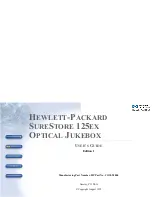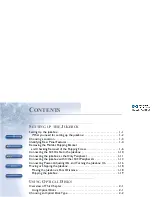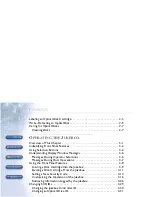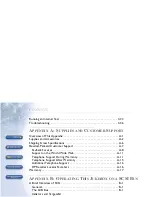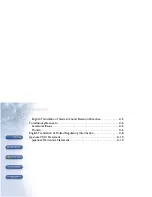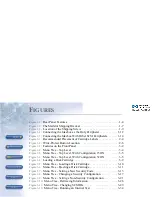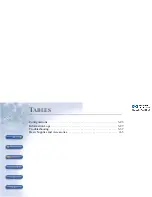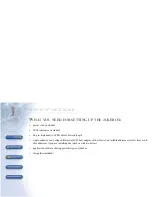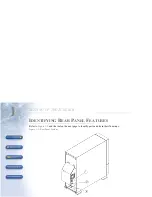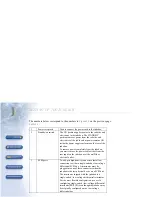Содержание Surestore 125ex - Optical Jukebox
Страница 18: ...1 SETTING UP THE JUKEBOX 1 NEXT PREVIOUS JUMP CONTENTS INDEX Figure 1 2 The Mailslot Shipping Bracket ...
Страница 20: ...1 SETTING UP THE JUKEBOX 1 NEXT PREVIOUS JUMP CONTENTS INDEX Figure 1 3 Location of the Shipping Screw ...
Страница 35: ...2 USING OPTICAL DISKS 2 NEXT PREVIOUS JUMP CONTENTS INDEX Figure 2 1 Recommended Placement of Cartridge Labels ...
Страница 37: ...2 USING OPTICAL DISKS 2 NEXT PREVIOUS JUMP CONTENTS INDEX Figure 2 2 Write Protect Button Location ...
Страница 73: ...3 OPERATING THE JUKEBOX 3 NEXT PREVIOUS JUMP CONTENTS INDEX Figure 3 12 Menu Tree Running an Internal Test ...
Страница 115: ...C SAFETY AND REGULATORY INFORMATION C NEXT PREVIOUS JUMP CONTENTS INDEX EC DECLARATION OF CONFORMITY ...
Страница 129: ... 1 7 35 9 286 803 217 176 35 17 ...