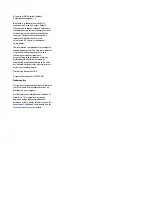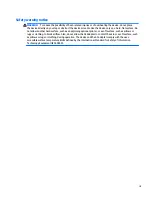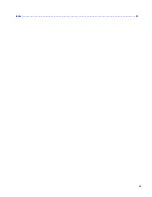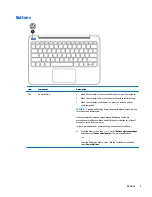Содержание Stream 11 Pro
Страница 4: ...iv Safety warning notice ...
Страница 7: ...Index 61 vii ...
Страница 8: ...viii ...
Страница 19: ...Bottom Item Component Description 1 Speakers 2 Produce sound Bottom 11 ...
Страница 34: ...Reverse this procedure to install the keyboard top cover 26 Chapter 5 Removal and replacement procedures ...