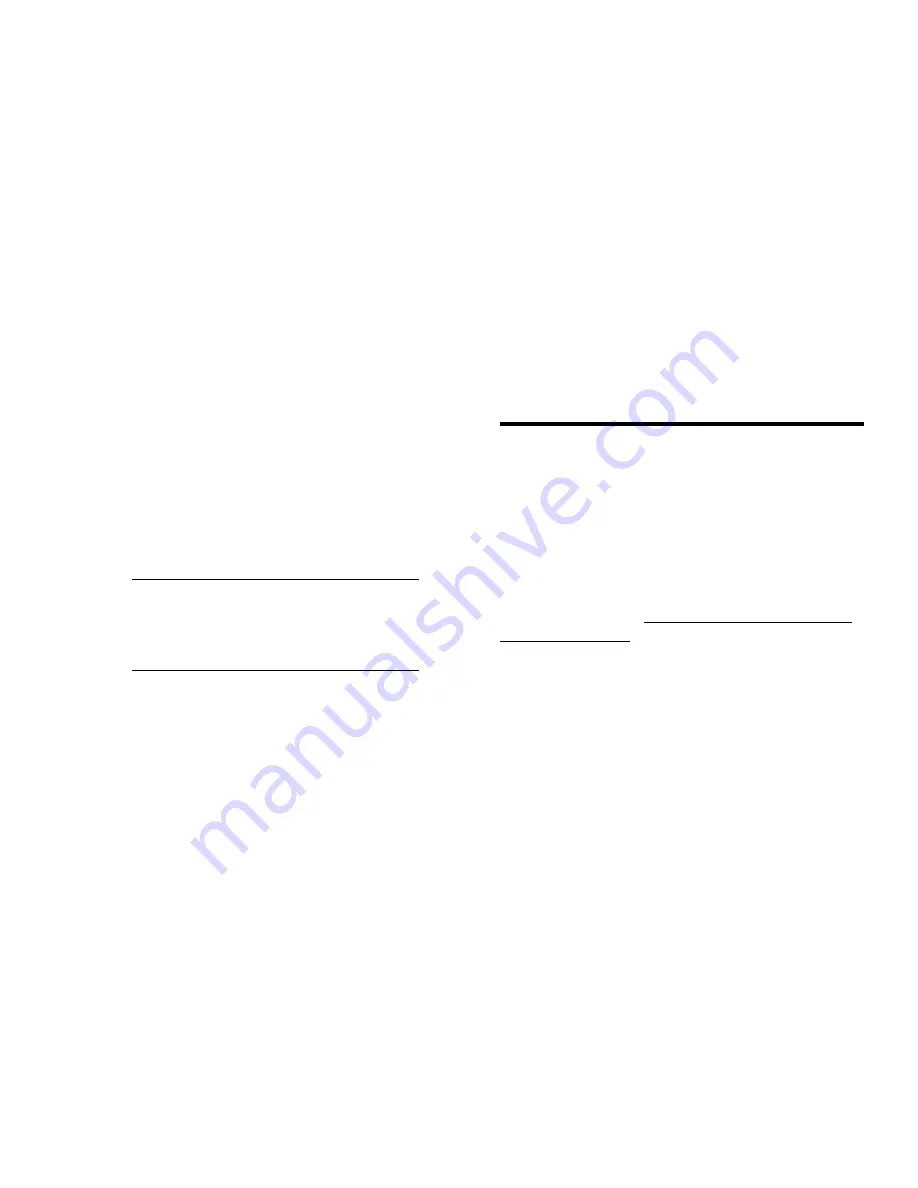
5.
If the serial port is no longer required, use the
logout
command to log out of the serial
console. Remove the serial cable and replace
the plug in the serial port.
6.
Connect the Ethernet port on the switch to the
Ethernet network that assigned the IP address.
Set the date and time
The date and time settings are used for logging,
error detection, and troubleshooting.
1.
Using a Telnet or Secure Shell session,
connect to the switch using the IP address that
you configured, and then log in to the switch
as
admin
using the password you set when
you logged in to the serial console port.
2.
Enter the
date
command using the following
syntax:
date "mmddHHMMyy"
, where:
mm
is the month; valid values are 01 through
12.
dd
is the date; valid values are 01 through 31.
HH
is the hour; valid values are 00 through 23.
MM
is minutes; valid values are 00 through 59.
yy
is the year; valid values are 00 through 99.
NOTE:
Year values greater than 69
are interpreted as 1970 through 1999,
whereas year values less than 70 are
interpreted as 2000 through 2069.
3.
Enter the
tstimezone
command:
switch:admin> tstimezone
[--interactive]/ [, timezone_fmt]
Use
timezone_fmt
to set the time zone by
country/city or by time-zone ID, such as PST.
The following example shows how to change
the time zone to US/Central:
switch:admin> tstimezone
Time Zone : US/Pacific
switch:admin> tstimezone US/Central
switch:admin> tstimezone
Time Zone : US/Central
4.
Enter the
tsclockserver
command to
synchronize local time using NTP:
switch:admin> tsclockserver
“<ntp1;ntp2>”
The value of
ntp1
is the IP address or DNS
name of the first NTP server, which the switch
must be able to access. The value of
ntp2
is
the second NTP server and is optional. When
multiple NTP server addresses are specified,
tsclockserver
sets the first obtainable
address as the active NTP server. The default
value is
LOCL
.
switch:admin> tsclockserver
LOCL
switch:admin> tsclockserver "132.163.135.131"
switch:admin> tsclockserver
132.163.135.131
switch:admin>
Switch setup
Connect devices
For information on connecting devices, zoning, and
advanced configuration tasks, see the Brocade
Fabric OS FCIP Administrator's Guide and the
Brocade Fabric OS administrator's guide supporting
FOS 7.3.0 or later on the Hewlett Packard
Enterprise website: http://www.hpe.com/support/
sn4000b/manuals.
Verifying switch operation
To verify switch operation:
1.
Check the LEDs to verify that all components
are functional. For information about LED
patterns, see the B-series 16Gb Switches
Hardware Reference Guide.
2.
Verify the correct operation of the switch by
issuing the
switchShow
command.
This command provides information about
switch and port status.
3.
Verify the correct operation of the fabric by
issuing the
fabricShow
command.
This command provides general information
about the fabric.
4.
Back up the switch configuration to an FTP
server by issuing the
configUpload
command and following the prompts.
This command uploads the switch configuration
to the server, making it available for
downloading to a replacement switch if
necessary.

























