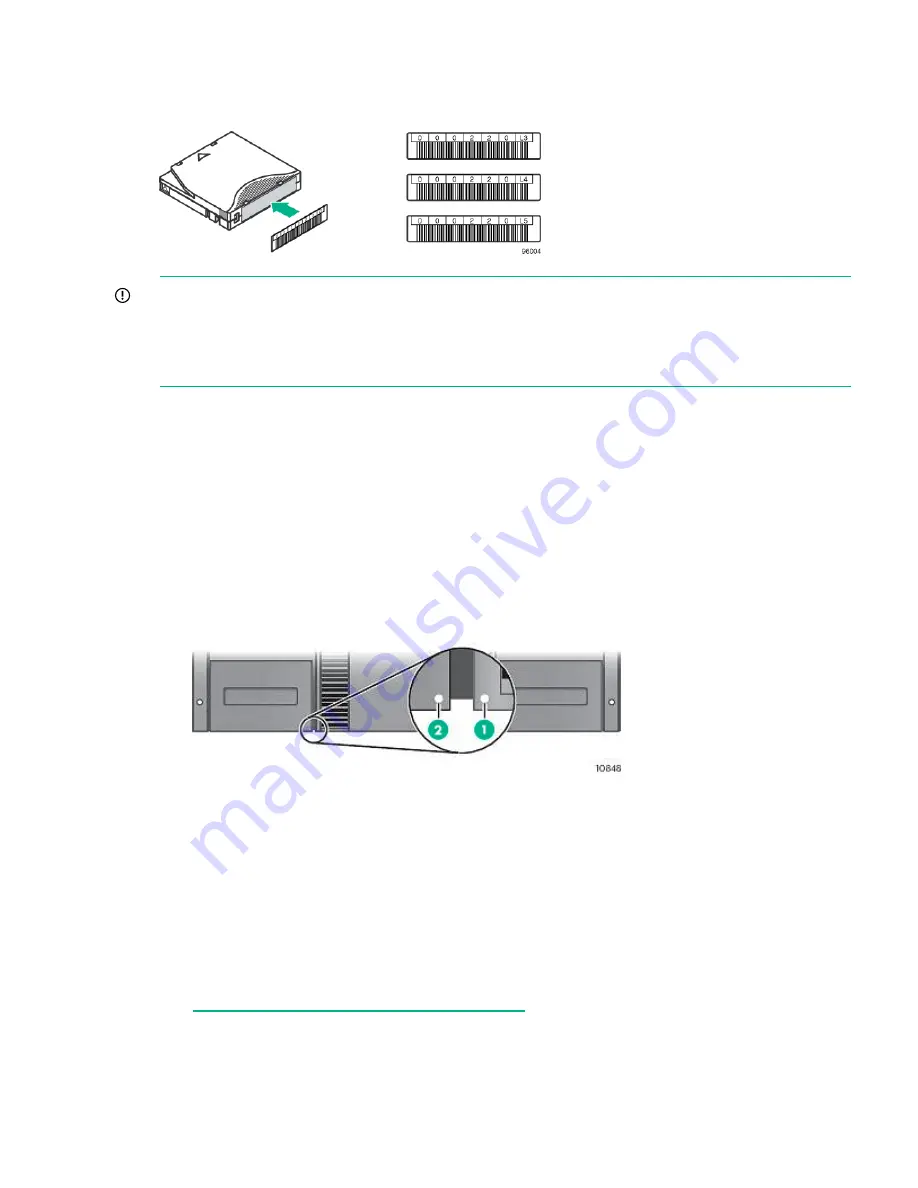
LTO Ultrium tape cartridges have a recessed area located on the face of the cartridge next to
the write-protect switch. Use only this recessed area for attaching the adhesive-backed bar code
label. Only apply labels as designated.
IMPORTANT:
The misuse and misunderstanding of bar code technology can result in backup
and restore failures. To ensure that your bar codes meet Hewlett Packard Enterprise quality
standards, always purchase them from an approved supplier and never print bar code labels
yourself. For more information, see the Bar Code Label Requirements, Compatibility, and Usage
white paper available from the Hewlett Packard Enterprise Information Library.
Loading cartridges
You can use the mailslot to import and export tape cartridges. Or, to load or unload multiple tape
cartridges at a time, remove the magazines and load the cartridges into them.
1.
Use the OCP
Operations > Unlock Left Magazine
option to release the left magazine. If
requested, provide the administrator password to access the magazines.
2.
Insert the tape cartridges into the slots. The lower left magazine, which is designated by a
white dot in the lower right corner, has a three-slot mailslot in the front of the magazine. To
use the mailslot, leave the three slots in the front of the magazine empty.
To use the mailslot feature, leave the bottom slot in the front of the left magazine empty.
The rest of the slot numbers are adjusted as shown.
3.
Replace the magazines in the library.
4.
Repeat for the right magazines. The right magazines do not have a mailslot.
Verifying the connection
To verify the connection between the host computer and the tape library:
1.
Install the application software and/or drivers that are compatible with the tape library. Backup
software packages might require additional software or licensing to communicate with the
robotics. For software compatibility information, see the Data Agile BURA Compatibility
Matrix at:
http://www.hpe.com/storage/buracompatibility
Verifying the connection
19
Содержание StoreEver MSL4048
Страница 24: ...A OCP menu 24 OCP menu ...




















