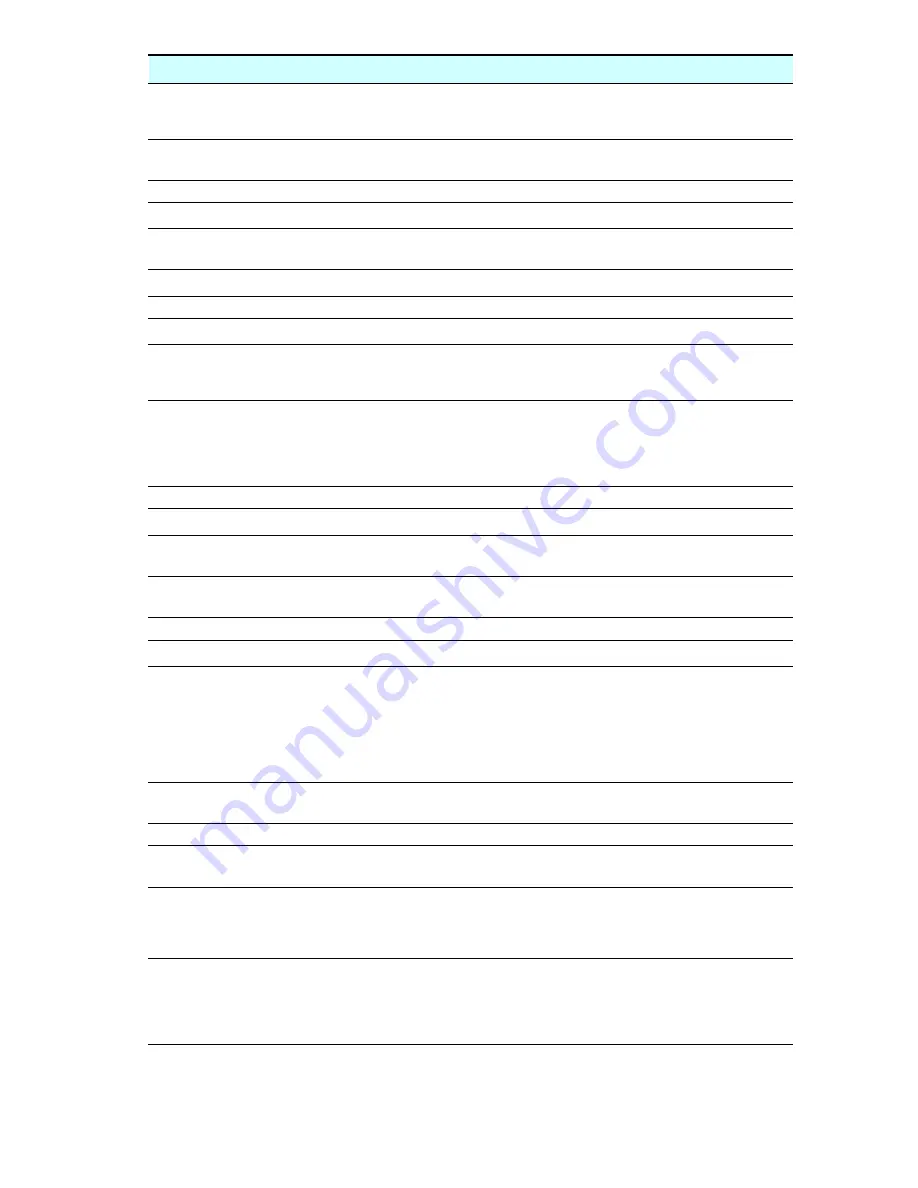
Storage server Web User Interface
Description
If you con
fi
gure the date and time settings on a localized HP ProLiant Storage
Server through the Rapid Startup Wizard of the WebUI, the time zone displays in
the English language.
Workaround
To see the localized time zone, open the clock from the system taskbar, and
choose
Time Zone
.
Issue:
Selecting OVG components disables the WebUI secondary tabs
Description
Selecting the OVG page (Disks > OVG) and clicking on any OVG tasks will
disable the secondary tab.
Workaround
To reload the secondary tab under the page, renavigate to the
Disks > OVG
page.
Issue:
Active HTML storage reports do not work correctly in Japanese
Description
On a localized Japanese HP ProLiant Storage Server, storage reports in the active
HTML format created from the Storage Reports page (Shares > Storage Reports)
do not generate completely.
Workaround
For applicable NAS servers, use the latest NAS Service Release DVD to install
Microsoft hot
fi
x
Q831654: You cannot see graph or a spreadsheet when you view
Active HTML Storage Reports
. If the NAS Service Release DVD is not available,
change the language setting to English by selecting
Maintenance > Languages
and generate the active HTML report.
Issue:
Unable to format a volume with the WebUI
Description
If you choose an existing volume and click Format on the Manage Volumes page,
enter a new Volume label, and then click OK, the format may not take effect.
Workaround
Verify that there are no applications accessing and locking
fi
les and folders within
the drive before formatting the drive.
Issue:
Volume mount fails when drive letter is reused
Description
When changing the mount point of a volume through the WebUI while the volume
is in use, the WebUI does not give any indication that the volume is currently
being used and forces a mount point change. For example, if Microsoft Windows
Explorer is currently browsed to a folder on a volume mounted at F:, and the WebUI
is used to change the mount point to G:, the WebUI will not indicate the volume is
in use and will force the mount point change. Also, if the WebUI is used to return
the mount point back to F:, the volume may appear as
UnMounted
in the WebUI.
Workaround
A system reboot restores the volume mount point to F: and the volume details
are displayed properly in the WebUI.
Issue:
Reboot required after remounting a local disk volume on a mount point or drive letter that is
currently being used by a mapped network share
Description
If a network share is currently being mapped on the storage server at a speci
fi
ed
drive letter (for example, Y:) and an administrator mounts a local disk volume using
that same speci
fi
ed drive letter (Y:) through the WebUI Manage Volumes page,
con
fl
icting information may be reported from various WIN32 API applications.
Workaround
Disconnect the mapped network share from the speci
fi
ed drive letter (Y:) using the
net use Y: /d
command from a command prompt and reboot the storage
server. To prevent such issues, always check and verify that the given mount point
or drive letter path is not being used before mounting a disk volume or network
share on that mount point.
Storage Server with Windows Storage Server 2003 SP1 release notes
13
Содержание StorageWorks X5000
Страница 2: ......














































