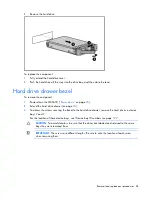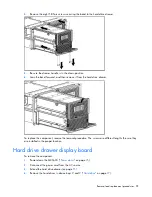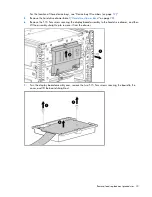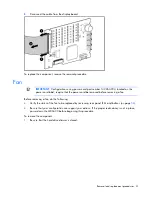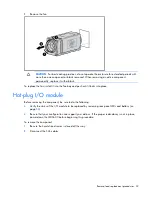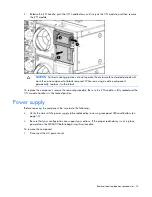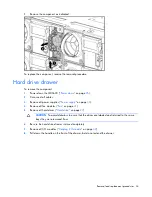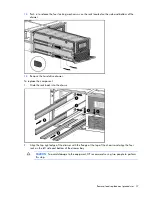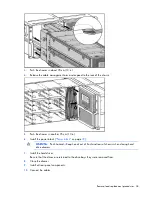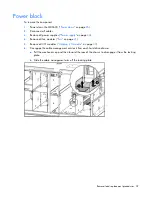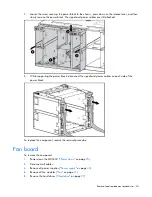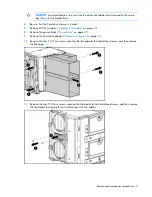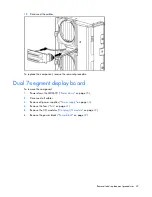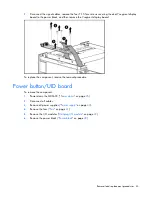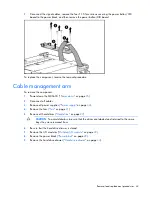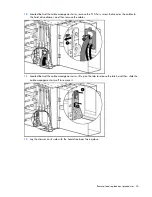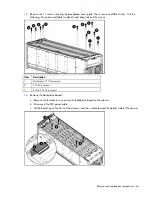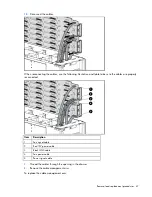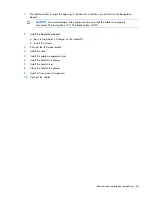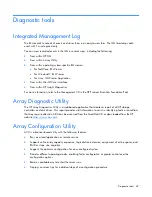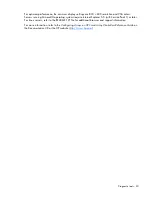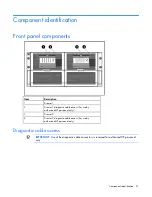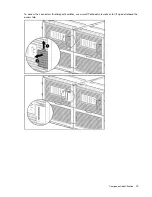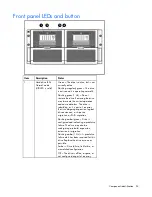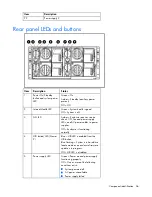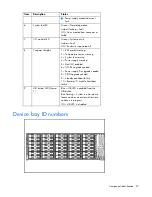Removal and replacement procedures 42
12.
Disconnect the cables.
To replace the component, reverse the removal procedure.
Dual 7-segment display board
To remove the component:
1.
Power down the MDS600 ("
Power down
" on page
25
).
2.
Disconnect all cables.
3.
Remove all power supplies ("
Power supply
" on page
33
).
4.
Remove the fans ("
Fan
" on page
31
).
5.
Remove the I/O modules ("
Hot-plug I/O module
" on page
32
).
6.
Remove the power block ("
Power block
" on page
39
).
Содержание StorageWorks 600 - Modular Disk System
Страница 4: ...Index 62 ...
Страница 12: ...Customer self repair 12 ...
Страница 13: ...Customer self repair 13 ...
Страница 14: ...Customer self repair 14 ...
Страница 15: ...Customer self repair 15 ...
Страница 18: ...Illustrated parts catalog 18 ...
Страница 63: ...Index 63 specifications 60 static electricity 23 system components 19 51 U utilities 49 W warnings 23 ...