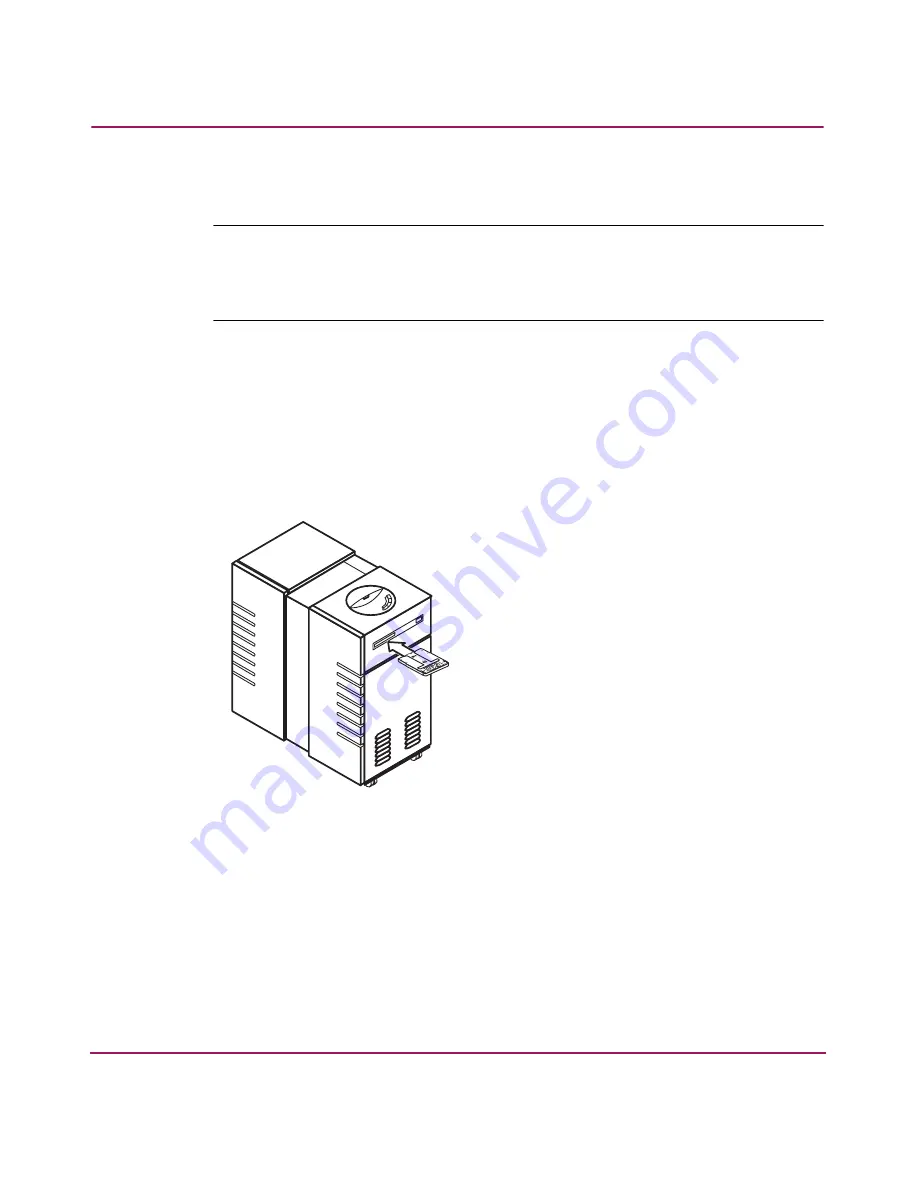
Operations
21
HP StorageWorks 1000ux/1900ux/2300ux Optical Jukebox User’s Guide
Loading a disk into the drive
Note:
Label all disks before loading them into the jukebox. Some application software
packages require that you load and eject disks by using instructions in the software. If
you use a software application to manage files in the jukebox, check the software
documentation before proceeding with these steps.
1. Start with
READY
, or
LOAD
*
displaying on the control panel.
2. Load UDO media into the drive by inserting the disk gently but firmly into the
mailslot, shutter end first, and with the side you want to access facing up (A or
B). See
Figure 5
.
An incorrectly inserted disk will be rejected with
CART
IN WRONG
displaying briefly.
Figure 5: Loading media
3.
LOAD SLOT #
will display, with
#
flashing to indicate the number of the
first available storage slot in the jukebox. To select this storage slot number,
press LOAD or ENTER. To choose a different storage slot, press NEXT or
PREV until the desired slot number displays, and then press ENTER.
4.
LOADING
displays as the jukebox moves the disk to a slot. After the disk is
loaded into the storage slot,
LOAD *
displays. You can now load additional
disks by inserting them into the mailslot and repeating
step 3
until you are
finished loading disks.
Содержание StorageWorks 1000ux
Страница 6: ...Contents 6 HP StorageWorks 1000ux 1900ux 2300ux Optical Jukebox User s Guide ...
Страница 12: ...About this Guide 12 HP StorageWorks 1000ux 1900ux 2300ux Optical Jukebox User s Guide ...
Страница 58: ...Troubleshooting 58 HP StorageWorks 1000ux 1900ux 2300ux Optical Jukebox User s Guide ...































