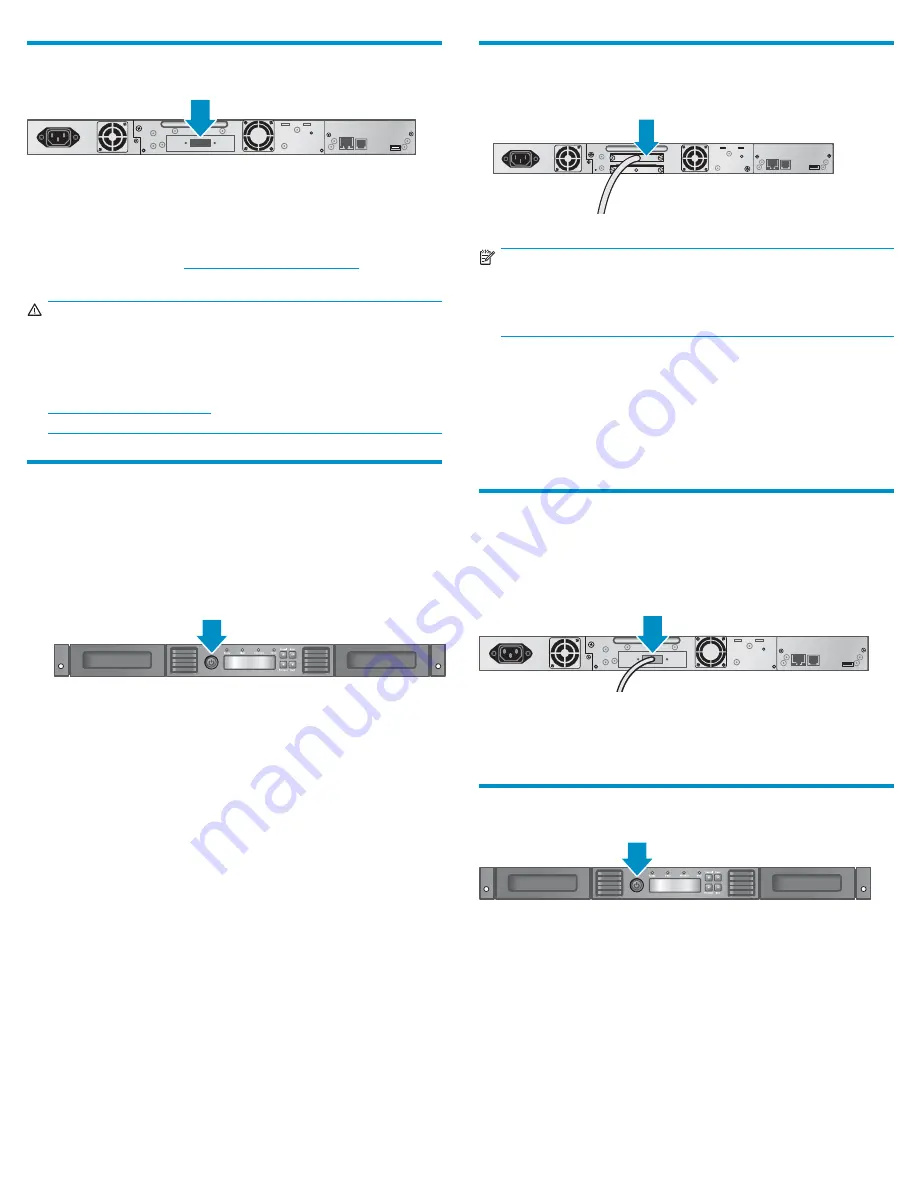
11b Planning the SAS con
fi
guration
11805
The server must have a SAS HBA with an external connector. Most SAS
RAID controllers do not support Tape Autoloaders.
If your HBA has a different SAS connector than the one on the cable
supplied with the product, see the HP StorageWorks 1/8 G2 Tape
Autoloader QuickSpecs at
http://www.hp.com/go/tape
for a list of
supported cables.
WARNING!
Do not connect the Autoloader to a SAS RAID controller
unless the EBS compatibility matrix shows that the controller is
quali
fi
ed with the Autoloader. The server might not be able to
boot when the Autoloader is connected to a non-supported
SAS RAID controller. See the EBS compatibility matrix at
http://www.hp.com/go/ebs
/.
12 Changing the SCSI ID
On a parallel SCSI Autoloader, if you need to change the SCSI ID, do
so before connecting the Autoloader to the host computer.
1.
Plug the power cable into the Autoloader and the power outlet.
2.
Power on the Autoloader by pressing the power button on the front
panel.
11807
3.
On the front panel, press
Enter
.
4.
Press
Next
until the display shows
Configuration
. Press
Enter
.
5.
Press
Next
until the display shows
Change Drive SCSI ID
.
Press
Enter
.
6.
Press
Next
until the display shows the new SCSI ID. Press
Enter
.
13a Connecting a parallel SCSI
Autoloader
11135
NOTE:
A parallel SCSI LTO-3 or LTO-4 tape drive should be the only
device on the bus. A maximum of two LTO-2 tape drives can
be on a single Ultra320 bus.
Attach one end of the parallel SCSI cable to one of the connectors on
the tape drive. Attach the other end of the cable to the host bus adapter
(HBA) or to the connector on the previous device on the SCSI bus.
If the Autoloader is the last or only device on the SCSI bus, attach
a terminator to the remaining SCSI connector on the tape drive.
Otherwise, attach a SCSI cable to the next device on the SCSI bus.
Make sure that the last device on the SCSI bus is properly terminated.
13b Connecting a SAS Autoloader
SAS signal rates require clean connections with a minimum number of
connections between the HBA and the Autoloader. Do not use adapters
or converters between the HBA and the Autoloader. HP recommends a
maximum SAS cable length of six meters.
11804
Attach a mini-SAS connector on the SAS cable to the tape drive. If the
cable has a mini-SAS connector on each end, you may connect either
end to the tape drive. Attach the other connector to the HBA.
14 Powering on the Autoloader
11807
To use the web-based management interface, plug one end of the
Ethernet cable into the Ethernet port on the back of the Autoloader. Plug
the other end of the cable into an Ethernet LAN port.
Plug the power cable into the Autoloader and the power outlet.
Power on the Autoloader using the power button located on the front
panel. Check the LCD screen to make sure the Autoloader is receiving
power.
Power on the host server and all devices you powered off earlier.
Page 7












