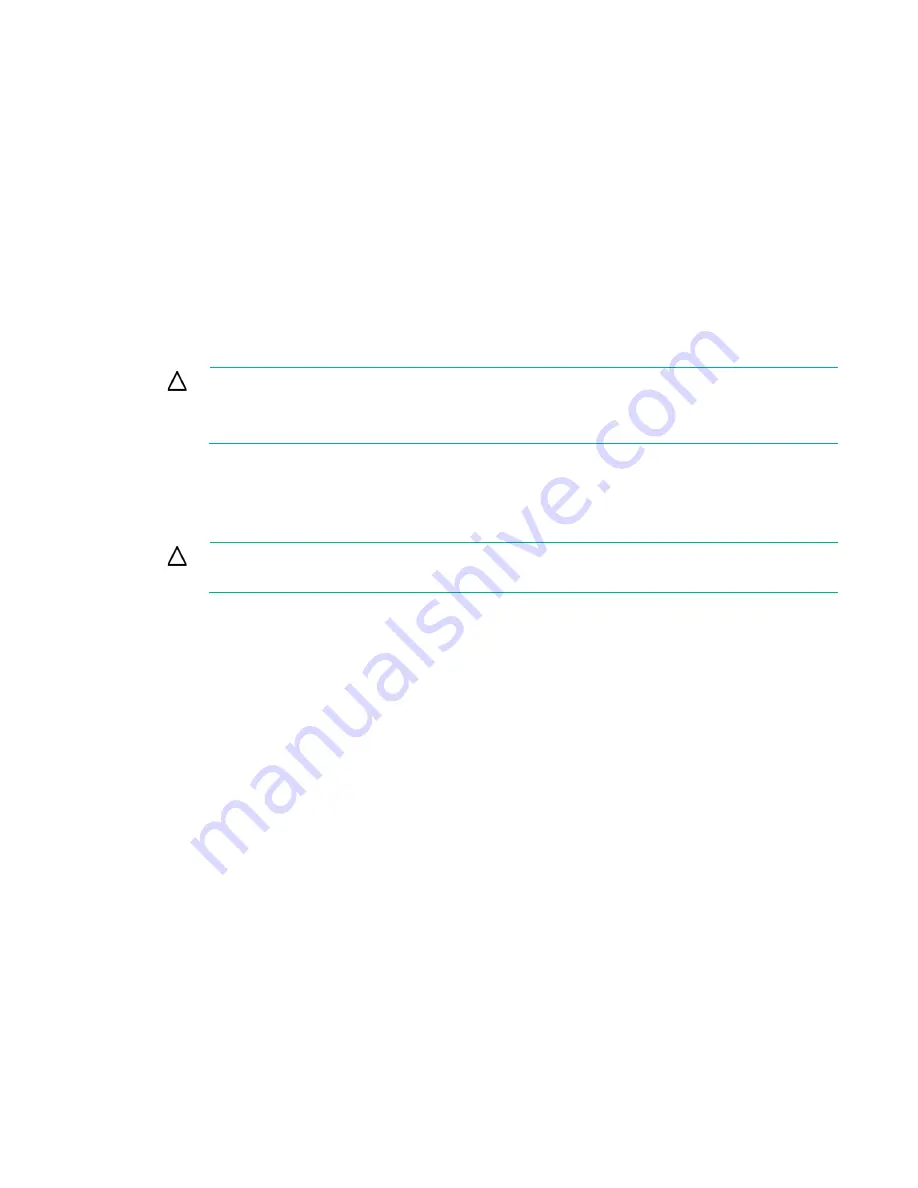
Drive procedures 25
1.
Back up any unsaved data.
2.
Remove the drive that was originally to be replaced, and reinsert the replacement physical drive. The
rebuild process automatically restarts.
3.
When the rebuild process has finished, replace the newly failed drive.
However, if the newly failed drive has not recovered:
1.
Remove the drive that was originally to be replaced, and reinsert the replacement physical drive.
2.
Replace the newly failed drive.
3.
Restore data from backup.
Upgrading drive capacity
You can increase the storage capacity on a system, even if there are no available drive bays, by swapping
drives one at a time for higher capacity drives. This method is viable as long as a fault-tolerance method is
running.
CAUTION:
Because data rebuild time operates at the rate of 200GB/15 minutes, the system
could be unprotected against drive failure for an extended period during data recovery or a
drive capacity upgrade. When possible, perform rebuild operations only during periods of
minimal system activity.
To upgrade drive capacity:
1.
Back up all data.
2.
Replace any drive. The data on the new drive is re-created from redundant information on the
remaining drives.
CAUTION:
Do not replace any other drive until data rebuild on this drive is complete.
When data rebuild on the new drive is complete, the Drive status LED changes from flashing green
to solid green.
3.
Repeat the previous step for the other drives in the array, one at a time.
When you have replaced all drives, you can use the extra capacity to either create new logical drives or
extend existing logical drives. For more information, see the
HPE Smart Storage Administrator User
Guide
on the Hewlett Packard Enterprise website (
http://www.hpe.com/info/smartstorage/docs
Moving drives and arrays
You can move drives to other ID positions on the same array controller. You can also move a complete
array from one controller to another, even if the controllers are on different servers.
Before moving drives, you must meet the following conditions:
•
If moving the drives to a different server, be sure the new server has enough empty bays to
accommodate all the drives simultaneously.
•
The array does not have failed or missing drives.
•
No spare drive in the array is acting as a replacement for a failed drive.
•
The controller is not performing capacity expansion, capacity extension, or RAID or strip size
migration.
•
The controller is using the latest firmware version.
•
The server is powered down.
Before you move an array to another controller, you must meet the following conditions:
Содержание Smart Array P830
Страница 37: ...Support and other resources 37 ...
Страница 38: ...Support and other resources 38 ...
















































