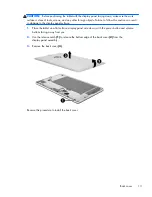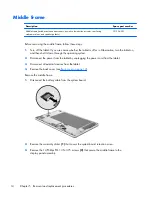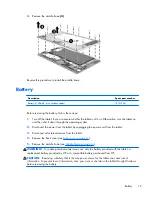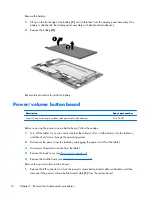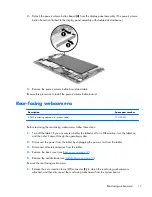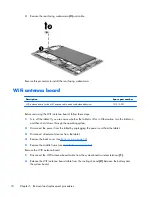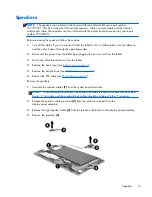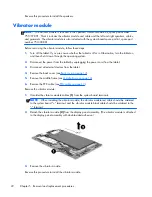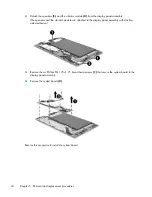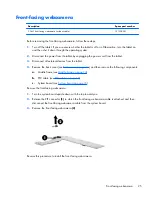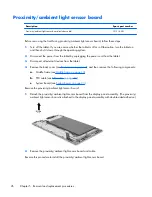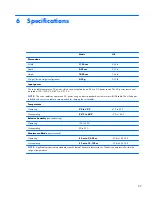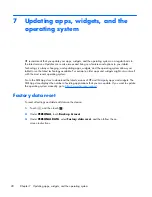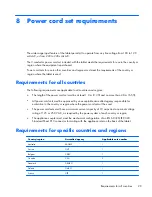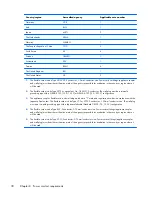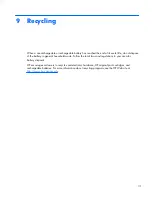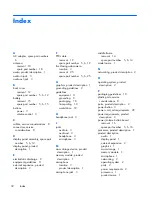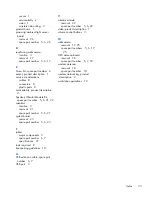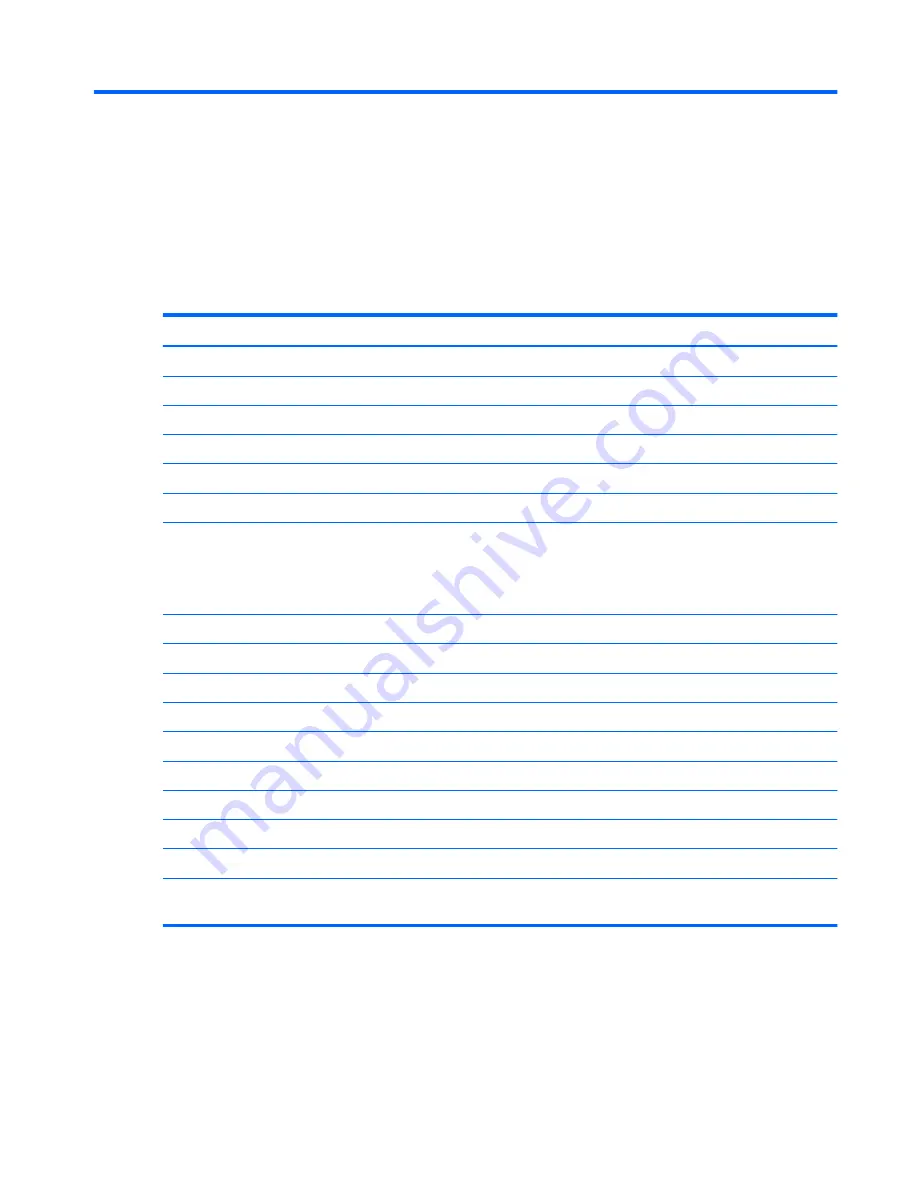
6 Specifications
Metric
U.S.
Dimensions
Width
11.54 cm
4.54 in
Depth
0.95 cm
0.37 in
Height
18.90 cm
7.44 in
Weight (lowest weight configuration)
0.33 g
0.72 lb
Input power
The voice tablet operates on DC power, which can be supplied by an AC or a DC power source. The AC power source must
be rated at 100—240 V, 50/60 Hz, 0.3-1.0 A.
NOTE:
The voice tablet can operate on DC power using an industry-standard micro-A or micro-B USB cable. The HP adapter
included with your voice tablet is recommended for charging the voice tablet.
Temperature
Operating
5°C to 35°C
41°F to 95°F
Nonoperating
-20°C to 60°C
-4°F to 140°F
Relative humidity
(non-condensing)
Operating
10% to 90%
Nonoperating
5% to 95%
Maximum altitude
(unpressurized)
Operating
-15 m to 3,048 m
-50 ft to 10,000 ft
Nonoperating
-15 m to 12,192 m
-50 ft to 40,000 ft
NOTE:
Applicable product safety standards specify thermal limits for plastic surfaces. The device operates well within this
range of temperatures.
27
Содержание Slate7 3G
Страница 4: ...iv Safety warning notice ...