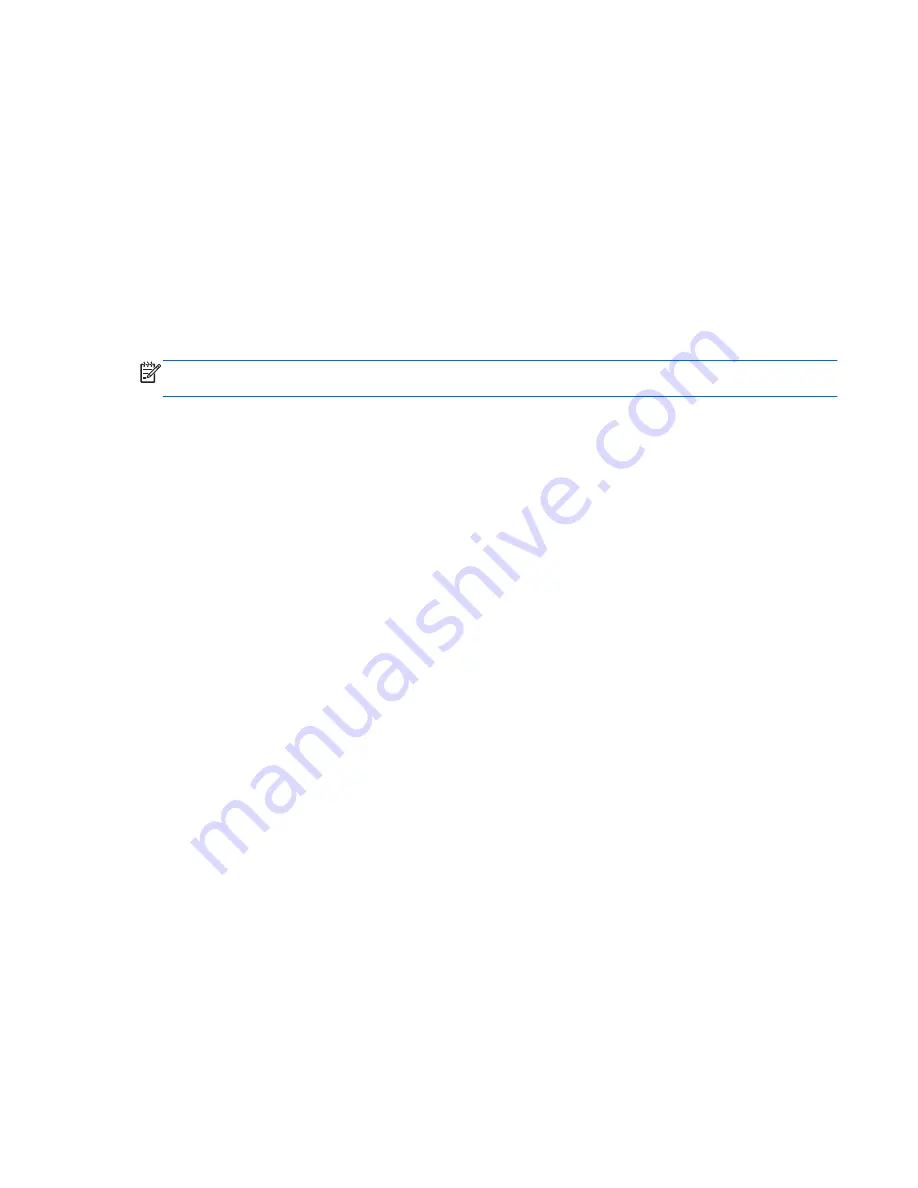
Initiating and exiting Hibernation
The system is set at the factory to initiate Hibernation after a period of inactivity when running on
battery power or on external power, or when the battery reaches a critical battery level.
Power settings and timeouts can be changed using Power Options in Windows Control Panel.
To initiate Hibernation:
▲
Tap
Start
, tap the arrow next to the Shut down button, and then tap
Hibernate
.
To exit Hibernation:
▲
Briefly slide the power switch down.
When the Slate exits Hibernation, your work returns to the screen where you stopped working.
NOTE:
If you have set a password to be required when the Slate exits Hibernation, you must enter
your Windows password before your work returns to the screen.
Using the power meter
The power meter is located in the notification area, at the far right of the taskbar. The power meter
allows you to quickly access power settings, view remaining battery charge, and select a different
power plan.
●
To display the percentage of remaining battery charge and the current power plan, tap the
Power Meter
icon.
●
To access Power Options, or to change the power plan, tap the
Power Meter
icon, and then
select an item from the list.
Different power meter icons indicate whether the Slate is running on battery or external power. The
icon also displays a message if the battery has reached a low battery level, critical battery level, or
reserve battery level.
To hide or display the power meter icon:
1.
Tap and hold the
Show hidden icons
icon (the arrow at the left side of the notification area).
2.
Tap
Customize notification icons
.
3.
Under
Behaviors
, tap
Show icon and notifications
for the Power Meter icon.
4.
Tap
OK
.
Setting power options
35
Содержание Slate
Страница 1: ...User Guide HP Slate ...
Страница 4: ...iv Safety warning notice ...
Страница 9: ...Appendix D Specifications 74 Input power 74 Operating environment 74 Index 75 ix ...
Страница 10: ...x ...
Страница 15: ...Landscape view Portrait view NOTE The appearance of the desktop may vary Using the touch screen 5 ...






























