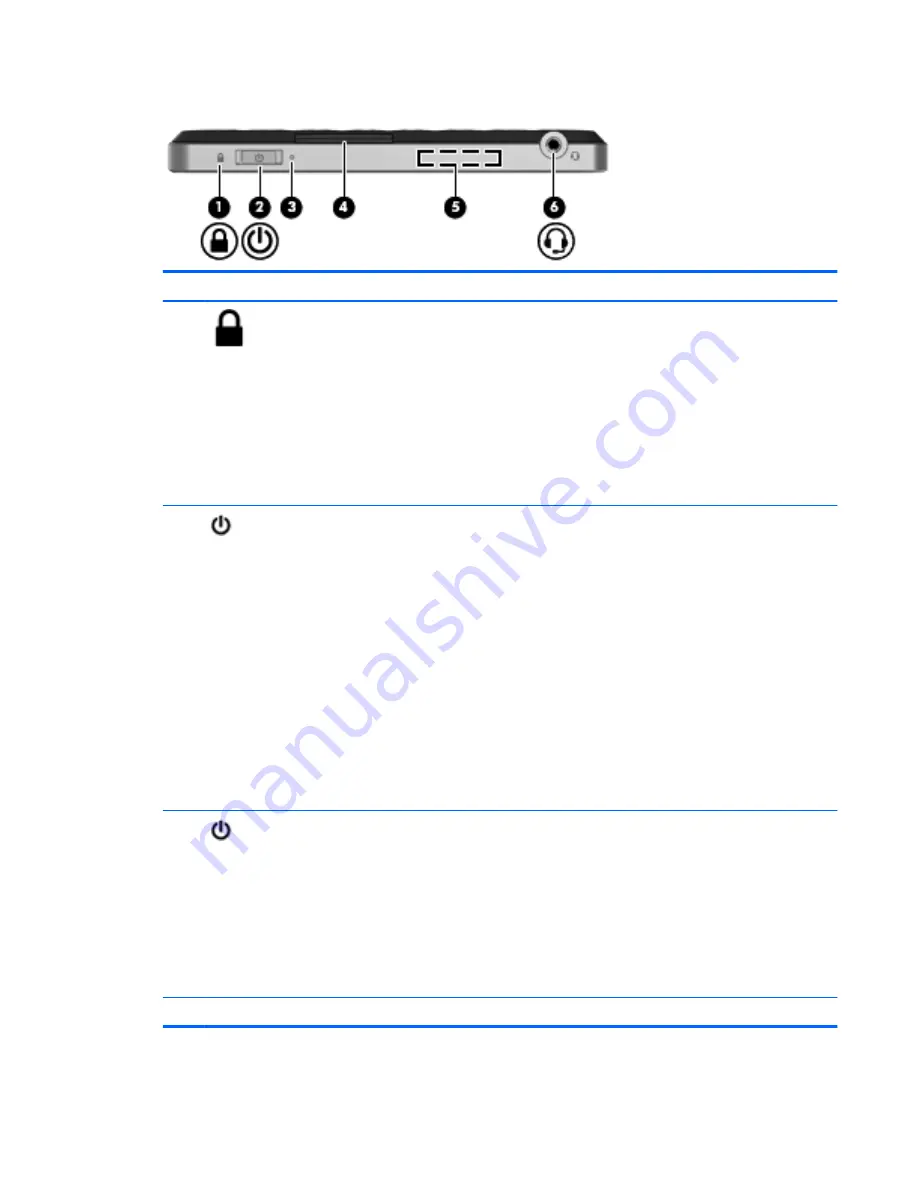
Right edge
Component
Description
(1)
PowerLock icon
When the Slate is on, slide the power switch up to
the lock position to lock the auto-rotate feature of
the display.
To turn off the auto-rotation feature:
1.
Tap the video icon in the notification area, at
the far right of the taskbar, and then tap
Graphics Properties
, or tap and hold the
desktop.
2.
Tap
Display Settings
, tap to clear the
Enable
Rotation
checkbox, and then tap
OK
.
(2)
Power switch
●
When the Slate is off, slide the switch down to
turn on the Slate.
●
When the Slate is on, briefly slide the switch
down to initiate Sleep.
●
When the Slate is in the Sleep state, briefly
slide the switch down to exit Sleep.
●
When the Slate is in Hibernation, briefly slide
the switch down to exit Hibernation.
If the Slate has stopped responding and Windows
shutdown procedures are ineffective, slide and hold
the power switch down for at least five seconds to
turn off the Slate.
To learn more about your power settings, tap
Start
,
tap
Control Panel
, tap
System and Security
, and
then tap
Power Options
.
(3)
Power light
●
White:
◦
The Slate is on and connected to external
power.
◦
The Slate is docked in the optional
docking station, and the docking station is
connected to external power.
●
Blinking: The Slate is in the Sleep state.
●
Off: The Slate is off or in Hibernation.
(4)
Label tray
Holds the serial number label and other labels.
Knowing the parts
15
Содержание Slate
Страница 1: ...User Guide HP Slate ...
Страница 4: ...iv Safety warning notice ...
Страница 9: ...Appendix D Specifications 74 Input power 74 Operating environment 74 Index 75 ix ...
Страница 10: ...x ...
Страница 15: ...Landscape view Portrait view NOTE The appearance of the desktop may vary Using the touch screen 5 ...






























