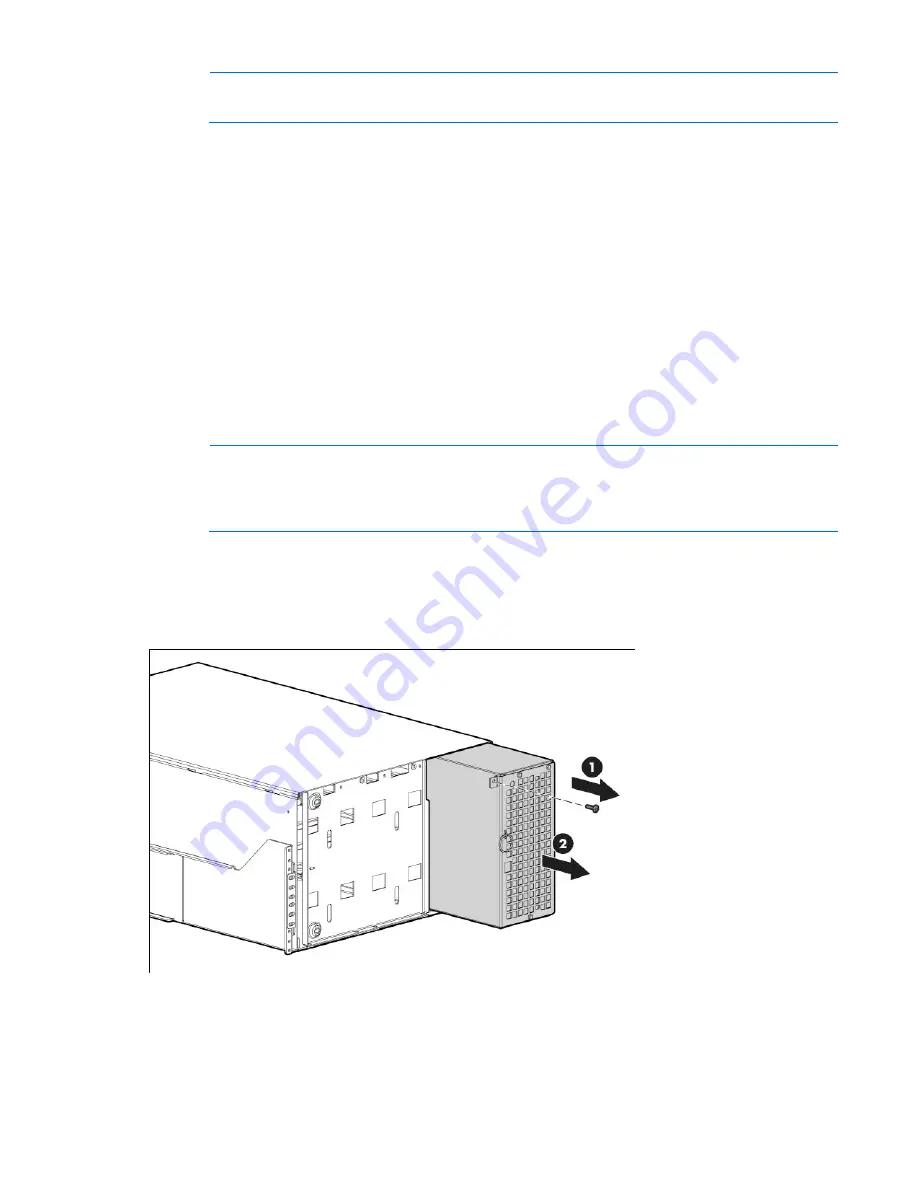
Maintenance 82
NOTE:
Do not disconnect the electronics module while the UPS is in Battery mode.
This component is hot-swappable and can be replaced without powering down the UPS. However, Battery
mode is not available and the load is not protected.
1.
(optional) To replace the component with the UPS powered down, do one of the following:
o
Standalone UPS configuration—See "Powering down the standalone UPS (on page
72
)."
o
Individual UPS in a parallel configuration—See "Powering down an individual paralleled UPS (on
page
72
)."
o
Parallel UPS configuration—See "Powering down the parallel system (on page
73
)."
2.
Do one of the following:
o
Standalone UPS configuration—Transfer the UPS to Auto-Bypass mode (on page
66
).
o
Parallel for capacity configuration—Transfer the UPS to Auto-Bypass mode (on page
66
).
o
Parallel for redundancy configuration—No mode transfer is necessary. If the UPS is operating in a
parallel for redundancy configuration when the electronics module is replaces, the load
automatically transfers to the remaining UPSs.
NOTE:
Disconnecting the control panel from the electronics module automatically transfers the
UPS to Auto-Bypass mode. However, HP recommends transferring the UPS to Auto-Bypass mode
manually BEFORE disconnecting the control panel to provide extra protection to the electronics
module.
3.
If the configuration is parallel, disconnect the redundant signal cable(s) from the UPS.
For the location of the redundant signal cable, see "Configuring the Parallel UPS Card (on page
41
)."
4.
Remove the UPS front bezel ("
Removing the UPS front bezel
" on page
81
).
5.
Remove the screw securing the electronics module and slide the module out.
6.
Replace the electronics module. Be sure the electronics module is firmly seated in the connector.






























