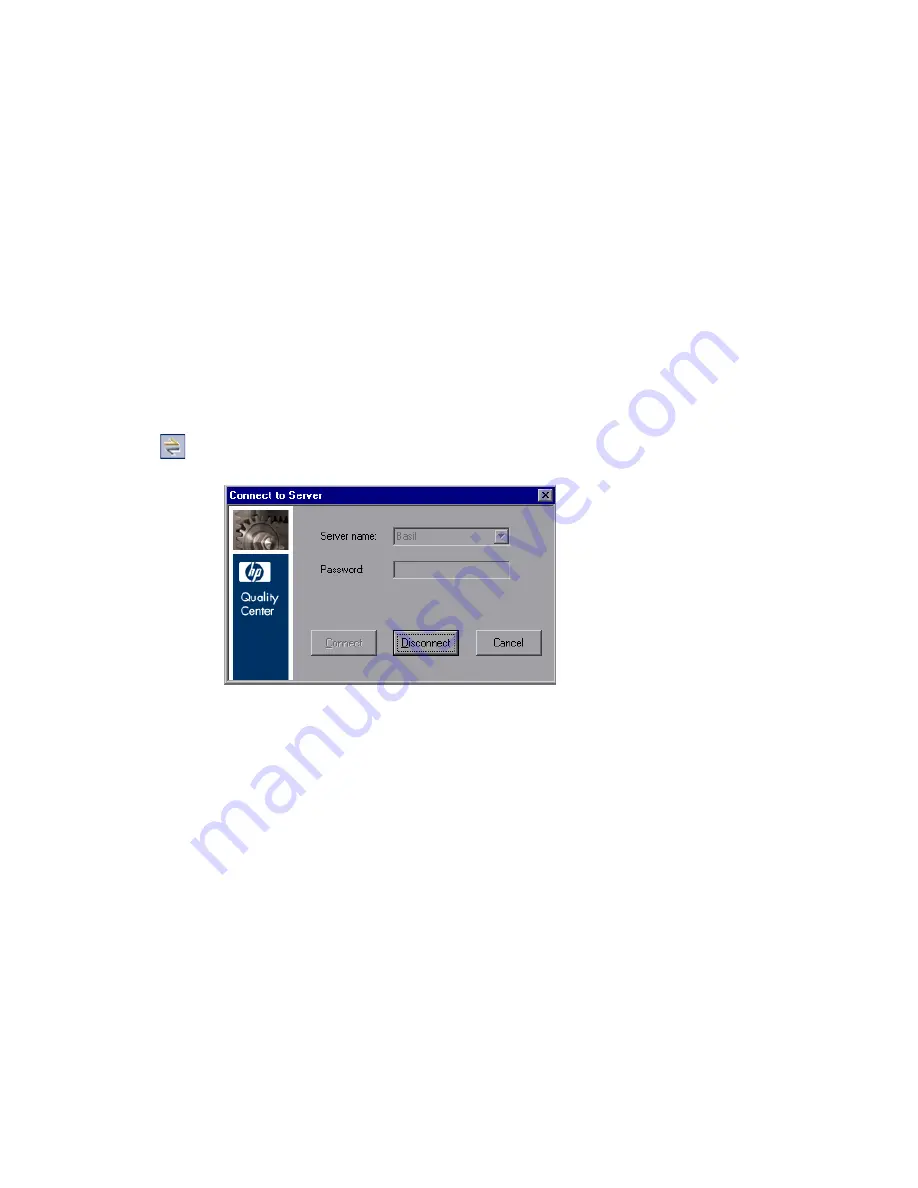
Chapter 1
• Installing Quality Center Synchronizer
28
Disconnecting from and Reconnecting to the
Quality Center Synchronizer Server
You can disconnect from the Synchronizer server manually when needed.
For example, you may want to connect to a different server. Additionally, if
you receive a warning that the Synchronizer client is not connected to the
server, you need to manually disconnect from the Synchronizer server. This
can occur, for example, after an extended period of inactivity.
After you disconnect from a server, you must connect to another server or
reconnect to the same server to continue working with the Synchronizer.
To disconnect from and reconnect to a Quality Center Synchronizer server:
1
Select
Connection > Disconnect
, or click the
Disconnect
button. The
Connect to Server dialog box opens.
2
Click the
Disconnect
button. The
Server name
and
Password
boxes become
editable.
3
Enter the logon credentials as described in step 2 in “Starting the
Quality Center Synchronizer Client” on page 27.
4
Click the
Connect
button. The Synchronizer connects to the server you
specified and the Synchronizer client opens.
















































