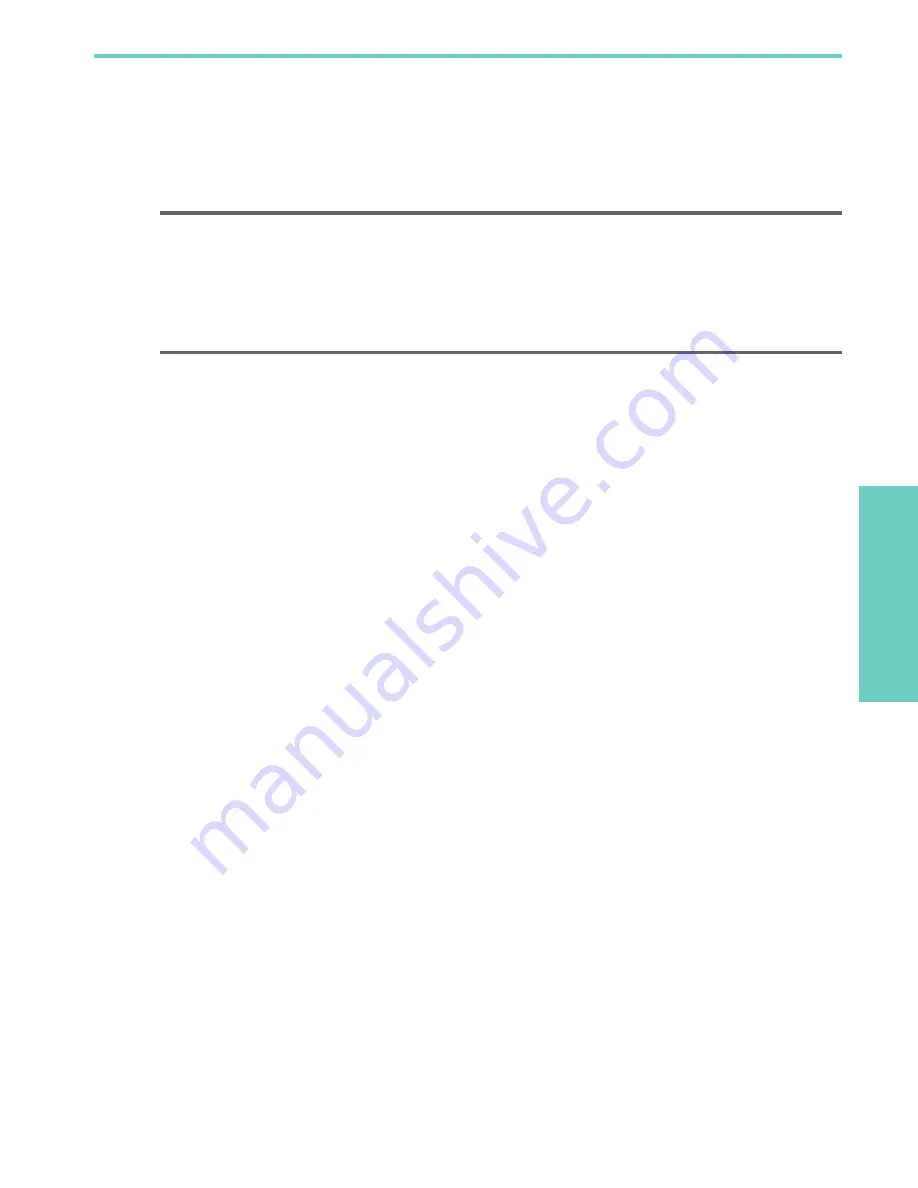
Specifications
Te
chni
cal
in
fo
rm
ati
on
13
5
Technical information
This chapter contains technical information, regulatory information, and environmental information about your USB
Network Print Adapter.
Specifications
Environmental product stewardship program
This section provides information on protecting the environment; ozone production; energy consumption; paper use;
plastics; material safety data sheets; and recycling programs.
This section contains information about environmental standards.
Protecting the environment
Hewlett-Packard is committed to providing quality products in an environmentally sound manner. This product has been
designed with several attributes to minimize impacts on our environment.
For more information, visit HP’s Commitment to the Environment website at:
www.hp.com/hpinfo/globalcitizenship/environment/index.html
Plastics
Plastic parts over 25 grams are marked according to international standards that enhance the ability to identify plastics
for recycling purposes at the end of the product’s life.
Material safety data sheets
Material safety data sheets (MSDS) can be obtained from the HP website at:
www.hp.com/go/msds
Customers without Internet access should contact their local HP Customer Care Center.
Hardware recycling program
HP offers an increasing number of product return and recycling programs in many countries, as well as partnering with
some of the largest electronic recycling centers throughout the world. HP also conserves resources by refurbishing and
reselling some of its most popular products.
For information regarding recycling of HP products, please visit:
www.hp.com/recycle
.
For assistance, call 1-800-HP-INVENT (North America only) or go to the Customer Care website at
www.hp.com/
support
.
General
•
Ethernet
•
Print Adapter: USB 2.0
Power Consumption
3.3 V at 550 mA
Environmental
•
Operating Temperature: 0° C – 40° C
•
Storage Temperature: –20° C – 70° C
•
Operating Humidity: 10 – 85% RH
•
Storage Humidity: 5 – 90% RH
Содержание Q6275A
Страница 1: ...HP USB Network Print Adapter User Guide ...
Страница 4: ...4 Contents ...
Страница 14: ...Technical information 14 Limited warranty statement ...
Страница 18: ...Technical information 18 ...




































