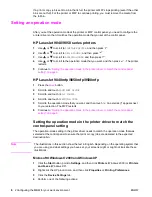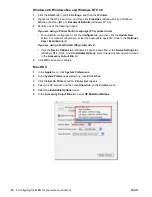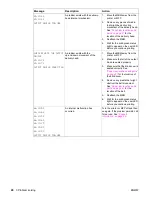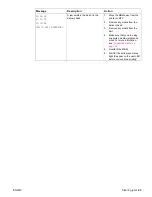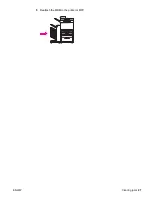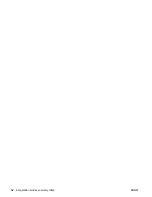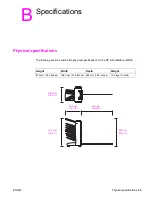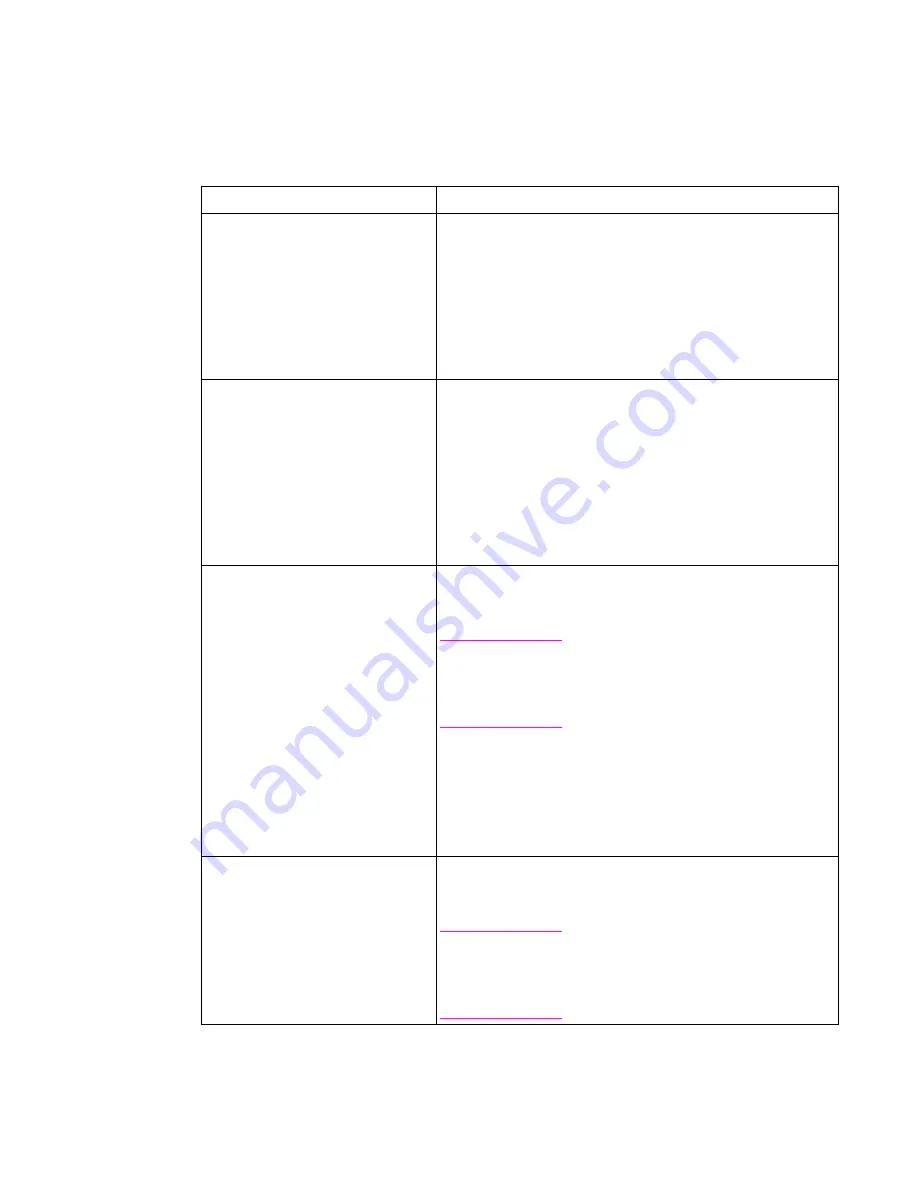
18 3 Problem solving
ENWW
Resolving common problems
Use the information in the following table to resolve common problems that can occur with the
MBM.
Problem
Solution
The MBM does not turn on.
●
Make sure that the power cord is firmly plugged into the
2,000-sheet input tray.
●
If you are using the MBM with the HP Color LaserJet 9500mfp,
make sure that the power cord is firmly plugged into the base
of the MFP unit.
●
Make sure that the MBM communications cable is firmly
plugged into the printer or MFP.
●
Turn the printer or MFP off, check all of the cable connections,
and then turn the printer or MFP on.
The printer or MFP does not recognize
the MBM.
-OR-
The user LED on the MBM is off.
●
Check the power cord on the MBM.
●
Make sure that the MBM has been configured in the printer
software.
●
Make sure that the MBM communications cable is firmly
plugged into the printer or MFP.
●
Print a configuration page to see if the MBM is operating
normally.
●
If the printer or MFP still does not recognize the MBM, contact
your authorized HP service provider. See
“Support
information” on page 29
.
The job went to a different output
location than expected.
●
Make sure that you are using supported media weights and
sizes. For more information, see
“Supported media” on
page 39
.
Note
Using media that is outside of HP
specifications might cause problems that
could require repair. This repair is not
covered by the Hewlett-Packard warranty or
service agreements.
●
Make sure that the correct output bin is selected in the printer
software. For more information about changing settings in the
printer software, see the user documentation that came with
the printer or MFP.
●
Print a configuration page and make sure that the operation
mode in the printer software matches the information on the
configuration page.
Because the face-down bins are full,
the printer or MFP has stopped
printing. But when I remove the paper
from one of the face-down bins, the
printer or MFP does not continue
printing the job.
Make sure to remove all of the media, starting with the topmost
face-down bin (bin 1) and continuing down. If media is removed
starting from any bin other than bin 1, the MBM ignores it.
Note
Do not remove media from the top
face-down bin (bin1) and then attempt to
replace it in that bin. The stack order is
disrupted when the media is removed and
then replaced.
Содержание Q5693A
Страница 1: ...Q5693A use ...
Страница 2: ......
Страница 3: ...HP 8 bin Mailbox User Guide _________________ ...
Страница 5: ...ENWW iii ...
Страница 6: ...iv ENWW ...
Страница 12: ...4 1 Product basics ENWW ...
Страница 35: ...ENWW Clearing jams 27 5 Reattach the MBM to the printer or MFP ...
Страница 38: ...30 4 Support information ENWW ...
Страница 40: ...32 A Operation modes summary table ENWW ...
Страница 48: ...40 Appendix B Specifications ENWW ...
Страница 53: ......
Страница 54: ... 2005 Hewlett Packard Development Company L P www hp com ...