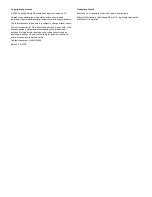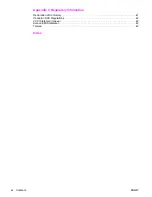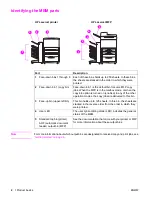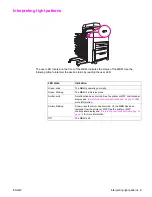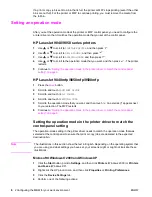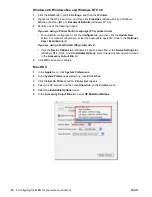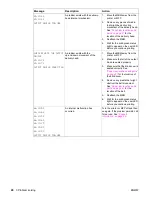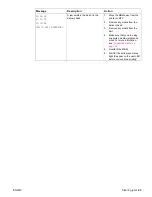8 2 Configuring the MBM for your work environment
ENWW
If a print or copy job is sent to a bin that is full, the printer or MFP stops printing (even if the other
bins are not full). For the printer or MFP to continue printing, you must remove the media from
the full bin.
Setting an operation mode
After you set the operation mode at the printer or MFP control panel, you need to configure the
printer driver so that it matches the operation mode that you set at the control panel.
HP LaserJet 9040/9050 series printers
1
Use
or
to scroll to
CONFIGURE DEVICE
, and then press
.
2
Use
or
to scroll to
MBM-8 CONFIG
, and then press
.
3
Use
or
to scroll to
OPERATION MODE
, and then press
.
4
Use
or
to scroll to the operation mode that you want, and then press
. The printer
restarts.
5
Continue to
“Setting the operation mode in the printer driver to match the control-panel
setting” on page 8
.
HP LaserJet 9040mfp/9050mfp/9500mfp
1
Press the
M
ENU
button.
2
Scroll to and touch
CONFIGURE DEVICE
.
3
Scroll to and touch
MBM-8 CONFIG
.
4
Scroll to and touch
OPERATION MODE
.
5
Scroll to the operation mode that you want, and then touch
OK
. An asterisk (*) appears next
to your selection. The MFP restarts.
6
Continue to
“Setting the operation mode in the printer driver to match the control-panel
setting” on page 8
.
Setting the operation mode in the printer driver to match the
control-panel setting
The operation-mode setting in the printer driver needs to match the operation mode that was
selected at the control panel to ensure that print or copy jobs are delivered to the expected
destination bin.
Note
The illustrations in this section show the text in English. Depending on the operating system that
you are using and what settings you have set, your screens might or might not look like these
illustrations.
Microsoft® Windows® 2000 and Windows XP
1
Click the Start button, point to Settings, and then click Printers (Windows 2000) or Printers
and Faxes (Windows XP).
2
Right-click the HP product icon, and then click Properties or Printing Preferences.
3
Click the Device Settings tab.
4
Perform one of the following actions:
Содержание Q5693A
Страница 1: ...Q5693A use ...
Страница 2: ......
Страница 3: ...HP 8 bin Mailbox User Guide _________________ ...
Страница 5: ...ENWW iii ...
Страница 6: ...iv ENWW ...
Страница 12: ...4 1 Product basics ENWW ...
Страница 35: ...ENWW Clearing jams 27 5 Reattach the MBM to the printer or MFP ...
Страница 38: ...30 4 Support information ENWW ...
Страница 40: ...32 A Operation modes summary table ENWW ...
Страница 48: ...40 Appendix B Specifications ENWW ...
Страница 53: ......
Страница 54: ... 2005 Hewlett Packard Development Company L P www hp com ...