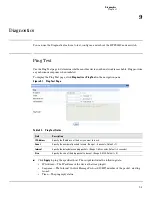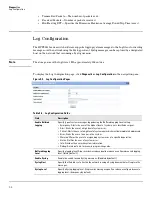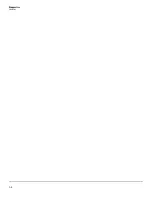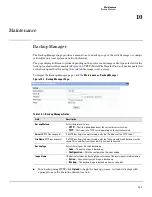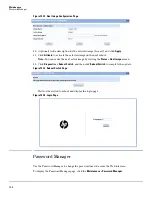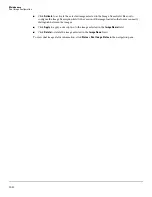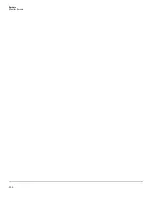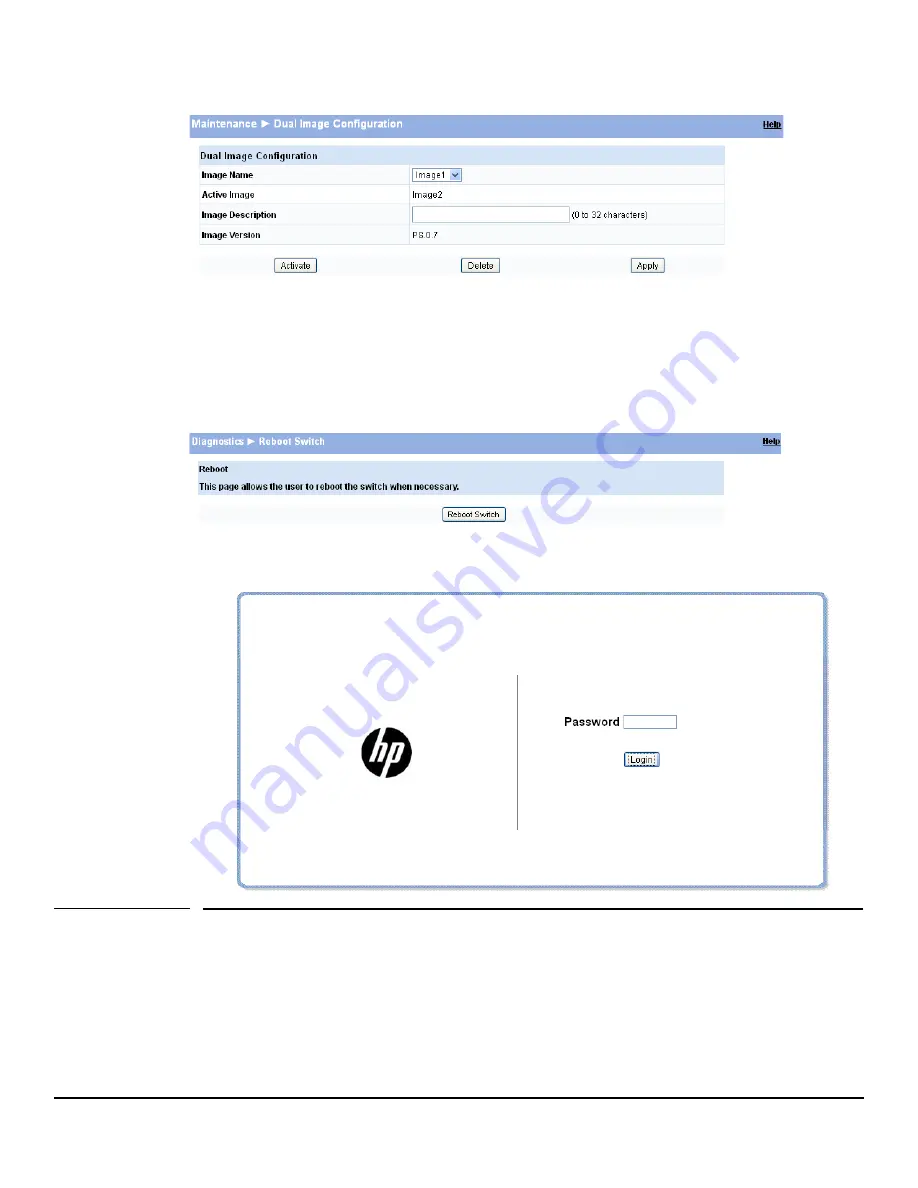
10-8
Maintenance
Password Manager
Figure 10-13. Dual Image Configuration Page
10. (Optional) Add a description for the selected image (
Image2
) and click
Apply
.
11. Click
Activate
to activate the selected image on the next reboot.
Note:
You can verify the next active image by viewing the
Status > Dual Image
screen.
12. Click
Diagnostics > Reboot Switch
, and then click
Reboot Switch
to complete the update.
Figure 10-14. Reboot Switch Page
Wait for the switch to reboot and display the login page.
Figure 10-15. Login Page
Password Manager
Use the Password Manager to change the password used to access the Web interface.
To display the Password Manager page, click the
Maintenance > Password Manager
.
Содержание PS1810 SERIES
Страница 1: ...HP PS1810 Switches Management and Configuration Guide ...
Страница 2: ......
Страница 3: ...i HP PS1810 Switches Management and Configuration Guide June 2013 ...
Страница 10: ...viii ...
Страница 34: ...2 18 Status Clock ...
Страница 54: ...4 12 Switching Spanning Tree ...
Страница 60: ...5 6 Security Secure Connection ...
Страница 70: ...7 6 Virtual LAN Advanced Configuration ...
Страница 76: ...8 6 Link Layer Discovery Protocol LLDP Energy Efficient Ethernet ...
Страница 82: ...9 6 Diagnostics Locator ...
Страница 98: ...11 6 Servers Monitor Servers ...
Страница 99: ......