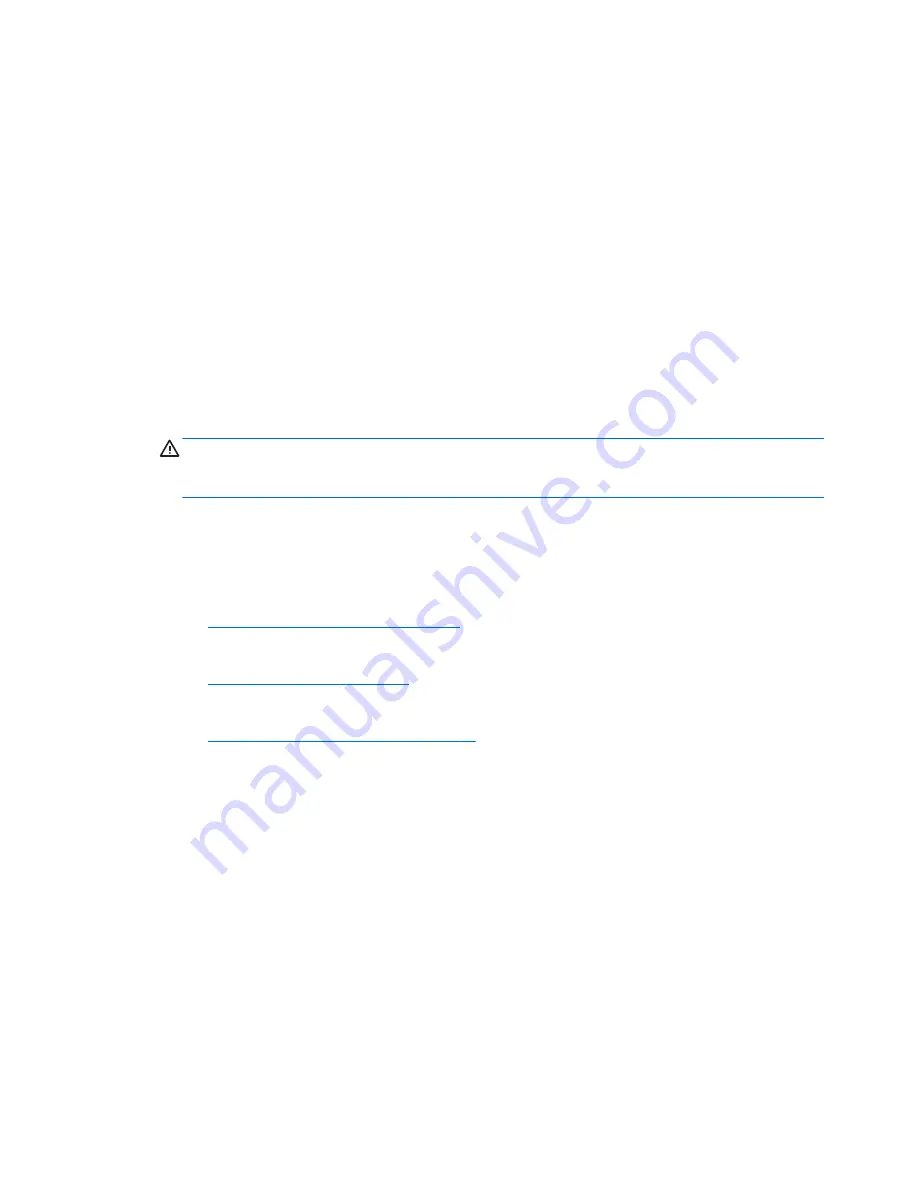
28.
Turn on the computer.
29.
Reset the date and time, your passwords, and any special system setups using Computer Setup.
Replacing drives
Replacing a hard disk drive
The hard disk drive is located on the left side of the computer.
One 2.5 inch primary hard disk drive (HDD) is installed in the computer. Some models may have a secondary
2.5 inch HDD installed on top of the optical disc drive (ODD).
Removing a 2.5 inch hard disk drive
1.
Remove all removable media, such as optical discs or USB flash drives, from the computer.
2.
Turn off the computer properly through the operating system, then turn off any external devices.
3.
Disconnect the AC power cord from the AC outlet and disconnect any external devices.
CAUTION:
Regardless of the power-on state, voltage is always present on the system board as long as
the system is plugged into an active AC outlet. You must disconnect the AC power cord to avoid damage
to the internal components of the computer.
4.
Place the computer face down on a soft flat surface. HP recommends that you set down a blanket,
towel, or other soft cloth to protect the bezel and screen surface from scratches or other damage.
5.
Remove/disengage any security devices that prohibit opening the computer.
6.
Remove the rear port cover.
See
Removing the rear port cover on page 27
.
7.
Disconnect cables connected to the computer.
See
Disconnecting cables on page 26
.
8.
Remove the stand.
See
Attaching and removing a stand on page 18
.
52
Chapter 3 Hardware repair and upgrade
Содержание proone 400 g2
Страница 4: ...iv About This Book ...
Страница 8: ...viii ...
Страница 30: ...7 Lift the stand up 2 and then pull the stand hooks out of the computer 3 22 Chapter 2 Setup ...





























