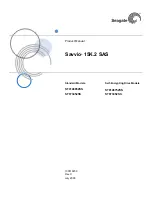Illustrated parts catalog 6
Illustrated parts catalog
Workstation blade components
Item Description
Spare
part
number
Customer
self repair
(on page
5
)
1 Heatsink
468600-001
Optional
2
2 Processor
—
—
a) 3.00-GHz Intel® Xeon® model E5450 quad-core
processor**
457878-001 Optional
2
b) 2.83-GHz Intel® Xeon® model E5440 quad-core
processor* **
460490-001 Optional
2
c) 2.66-GHz Intel® Xeon® model E5430 quad-core
processor* **
457877-001 Optional
2
d) 2.50-GHz Intel® Xeon® model E5420 quad-core
processor* **
460491-001 Optional
2
e) 2.33-GHz Intel® Xeon® model E5410 quad-core
processor* **
460492-001 Optional
2