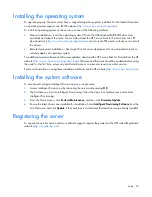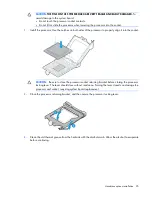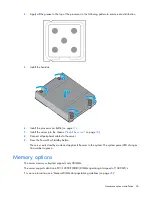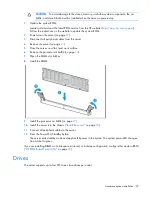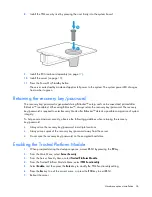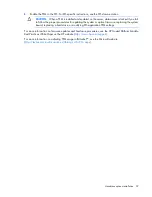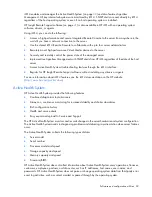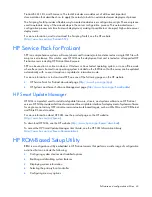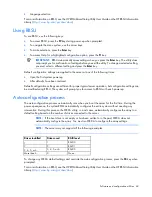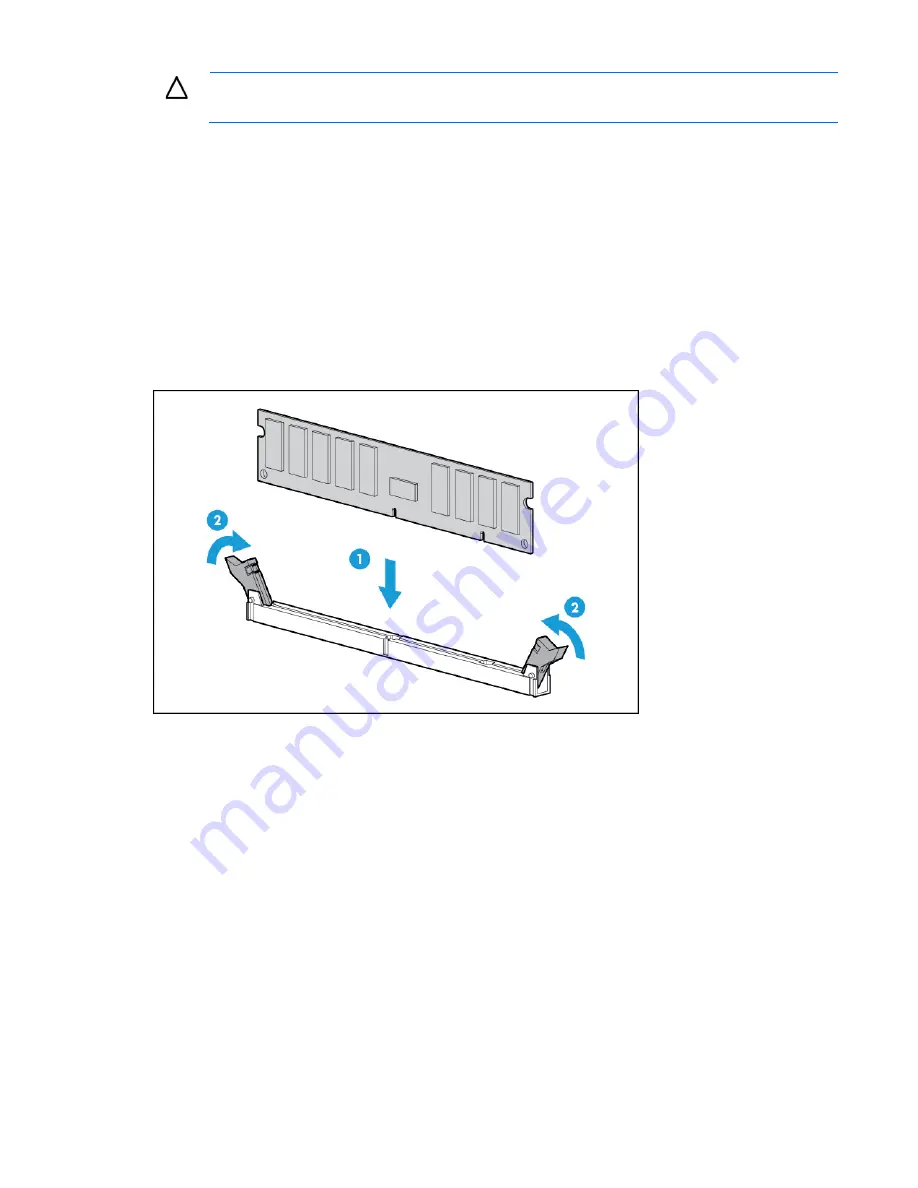
Hardware options installation 29
CAUTION:
To avoid damage to the drives, memory, and other system components, the air
baffle, and drive blanks must be installed when the server is powered up.
1.
Update the system ROM.
Locate and download the latest ROM version from the HP website (
http://www.hp.com/support
).
Follow the instructions on the website to update the system ROM.
2.
Power down the server (on page
12
).
3.
Disconnect all peripheral cables from the server.
4.
Remove the server (on page
13
).
5.
Place the server on a flat, level work surface.
6.
Remove the processor air baffle (on page
14
).
7.
Open the DIMM slot latches.
8.
Install the DIMM.
9.
Install the processor air baffle (on page
17
).
10.
Install the server into the chassis ("
Install the server
" on page
18
).
11.
Connect all peripheral cables to the server.
12.
Press the Power On/Standby button.
The server exits standby mode and applies full power to the system. The system power LED changes
from amber to green.
If you are installing DIMMs in online spare, mirrored, or lock-step configuration, configure this mode in RBSU
("
HP ROM-Based Setup Utility
" on page
43
).
Drives
The server supports up to four SFF drives (two drives per node).
Содержание ProLiant XL220a Gen8 v2
Страница 65: ...Support and other resources 65 ...
Страница 66: ...Support and other resources 66 ...
Страница 74: ...Index 74 W website HP 59 ...