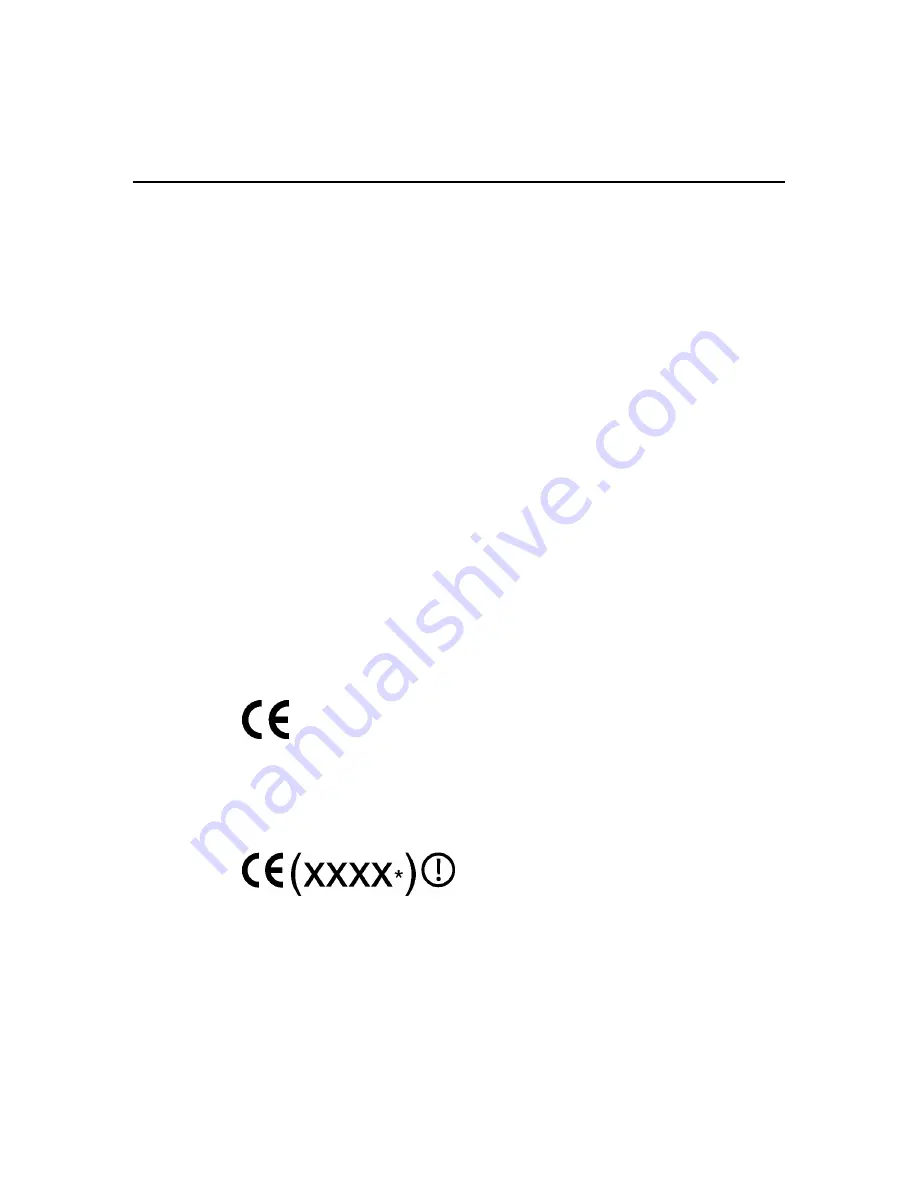
Regulatory
Compliance
Notices
137
Cet appareil numérique de la classe A respecte toutes les exigences du
Règlement sur le matériel brouilleur du Canada.
Class B Equipment
This Class B digital apparatus meets all requirements of the Canadian
Interference-Causing Equipment Regulations.
Cet appareil numérique de la classe B respecte toutes les exigences du Règlement
sur le matériel brouilleur du Canada.
European Union Regulatory Notice
This product complies with the following EU Directives:
•
•
Low Voltage Directive 73/23/EEC
EMC Directive 89/336/EEC
Compliance with these directives implies conformity to applicable harmonized
European standards (European Norms) which are listed on the EU Declaration of
Conformity issued by Hewlett-Packard for this product or product family.
This compliance is indicated by the following conformity marking placed on the
product:
This marking is valid for non-Telecom products and EU harmonized Telecom
products (e.g. Bluetooth).
This marking is valid for EU non-harmonized Telecom products.
Содержание ProLiant ML350 Generation 4p
Страница 1: ...HP ProLiant ML350 Generation 4p Server User Guide March 2005 First Edition Part Number 382582 001 ...
Страница 7: ...Contents 7 Acronyms and Abbreviations 149 Index 153 ...
Страница 8: ......
Страница 116: ...116 HP ProLiant ML350 Generation 4p Server User Guide ...
Страница 118: ...118 HP ProLiant ML350 Generation 4p Server User Guide ...
Страница 121: ...Troubleshooting 121 ...
Страница 124: ...124 HP ProLiant ML350 Generation 4p Server User Guide ...
Страница 127: ...Troubleshooting 127 ...
Страница 130: ...130 HP ProLiant ML350 Generation 4p Server User Guide ...
Страница 142: ......
















































