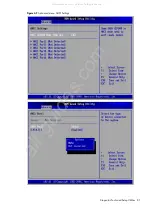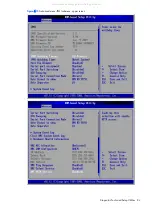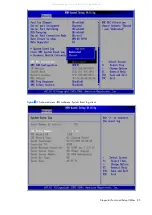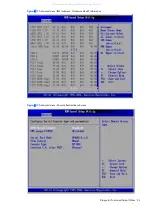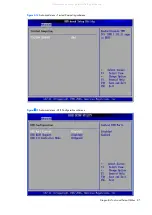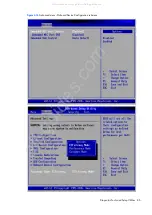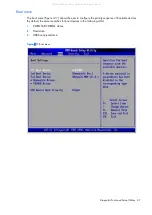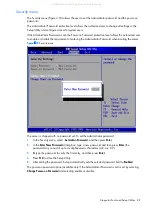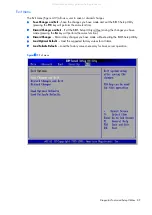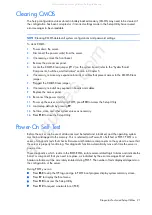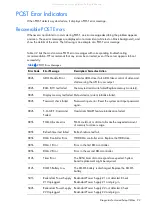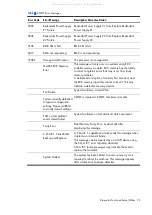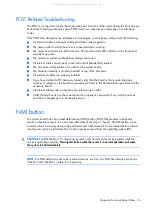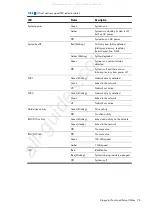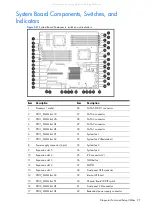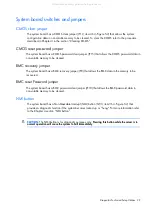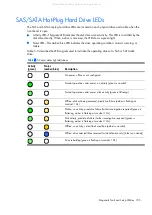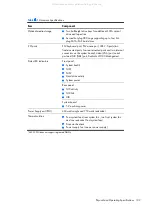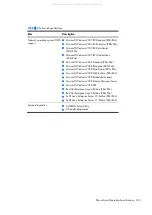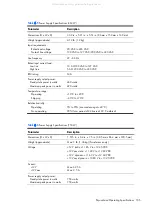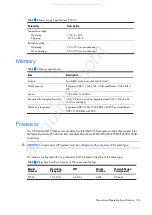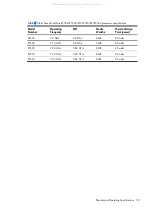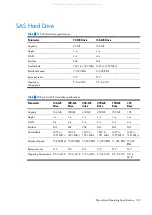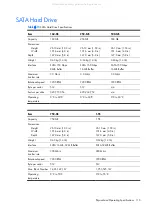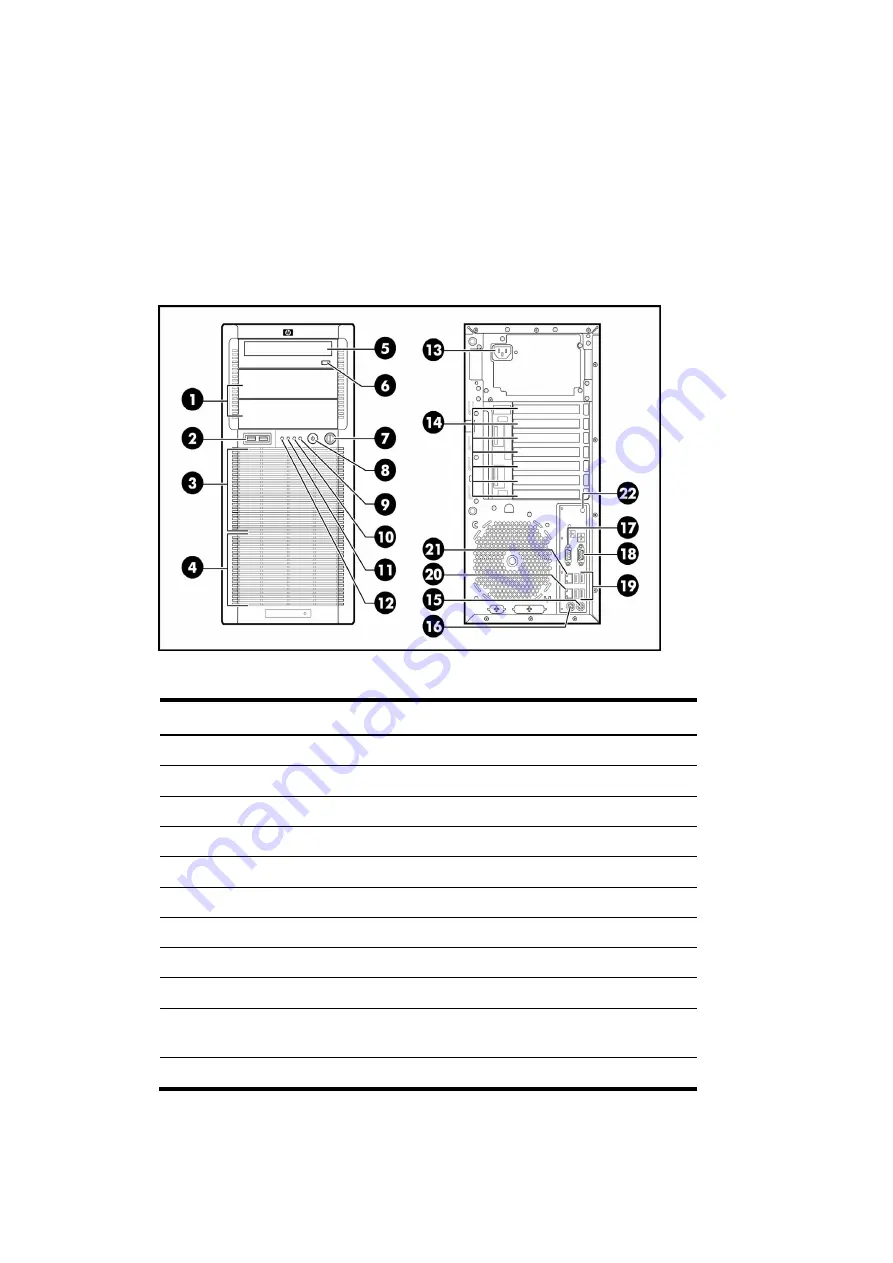
Diagnostic Tools and Setup Utilities 95
Components, Switches, and Indicators
This chapter contains illustrations and tables identifying and describing the key components (including
connectors), switches, and LED indicators located on the front and rear panels, the system board, and
hard drives of the HP ProLiant ML150 G6 Server.
Front and Rear Panel Components, Switches,
and Indicators
Figure 5-20
Front and Rear Panel Components, Switches, and Indicators
Table 5-3
Front and Rear Panel Components
Item
Description
Item
Description
1
Media bays
12
System Health LED
2
USB 2.0 ports (2)
13
AC input connector
3
HDD bays 1-4
14
Expansion slots
4
HDD bays 5-8
15
Keyboard connector
5
Optical drive bay
16
Mouse connector
6
Media eject button
17
Serial port connector
7
Front key lock
18
VGA connector
8
System power button/LED
19
USB 2.0 ports (4)
9
HDD activity LED
20
NIC connector
10
NIC2 LED
21
Dedicate LO100 Management
port
11
NIC1 LED
22
UID
All manuals and user guides at all-guides.com
Содержание ProLiant ML150 G6
Страница 12: ...Customer self repair 12 All manuals and user guides at all guides com ...
Страница 13: ...Customer self repair 13 All manuals and user guides at all guides com ...
Страница 14: ...Customer self repair 14 All manuals and user guides at all guides com ...
Страница 15: ...Customer self repair 15 All manuals and user guides at all guides com ...