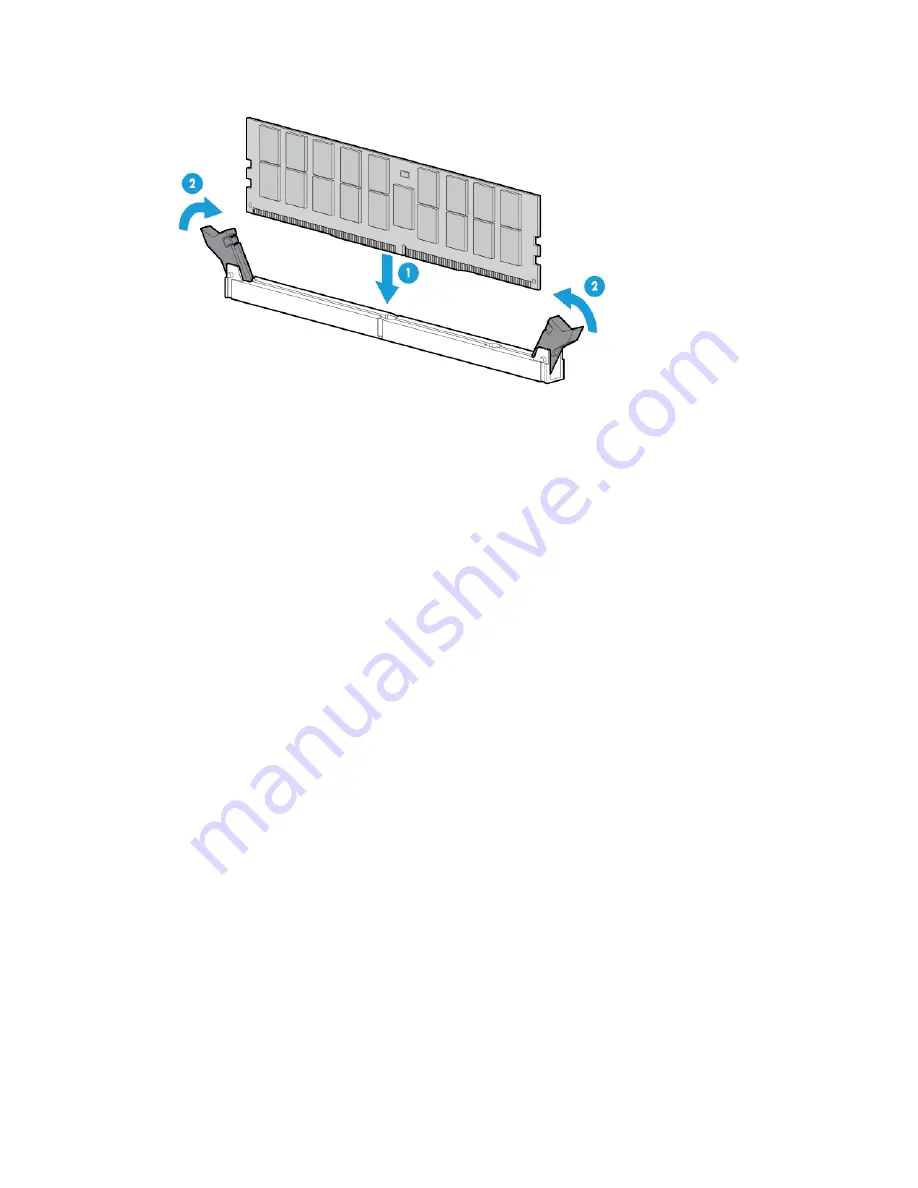
Hardware options installation 36
7.
Install the DIMM.
8.
Install the air baffle (on page
16
).
9.
Install the access panel (on page
15
).
10.
Install the tower bezel (on page
13
).
11.
Connect each power cord to the server.
12.
Connect each power cord to the power source.
13.
Power up the server (on page
13
).
After installing the DIMMs, to configure memory protection mode, use RBSU.
Setting up the HP PS1810-24G Switch (optional)
If you intend to use the server with the companion HP PS 1810-24G Switch, follow the procedures in this
section.
For more information on switch-related settings and operational procedures, see the documentation for your
switch model on the HP website (
http://www.hp.com/networking/support
).
Mounting the switch with the server
Mount the switch in a rack, on a wall, or on top of or under a horizontal surface. For detailed instructions, see
the
HP PS1810-24G Switch Quick Setup Guide
.
Connecting the server to the switch
To establish an Ethernet connection:
1.
Connect an Ethernet cable to the switch, and then connect the cable to a network jack.
2.
Connect an Ethernet cable to the server NIC connector 1 or 2 ("
Rear panel components
" on page
8
).
Содержание ProLiant ML10 v2
Страница 12: ...Component identification 12 Drive numbering ...
Страница 18: ...Operations 18 5 Remove the air baffle ...
Страница 63: ...Support and other resources 63 ...
Страница 64: ...Support and other resources 64 ...
Страница 68: ...Acronyms and abbreviations 68 xHCI Extensible Host Controller Interface ...






























