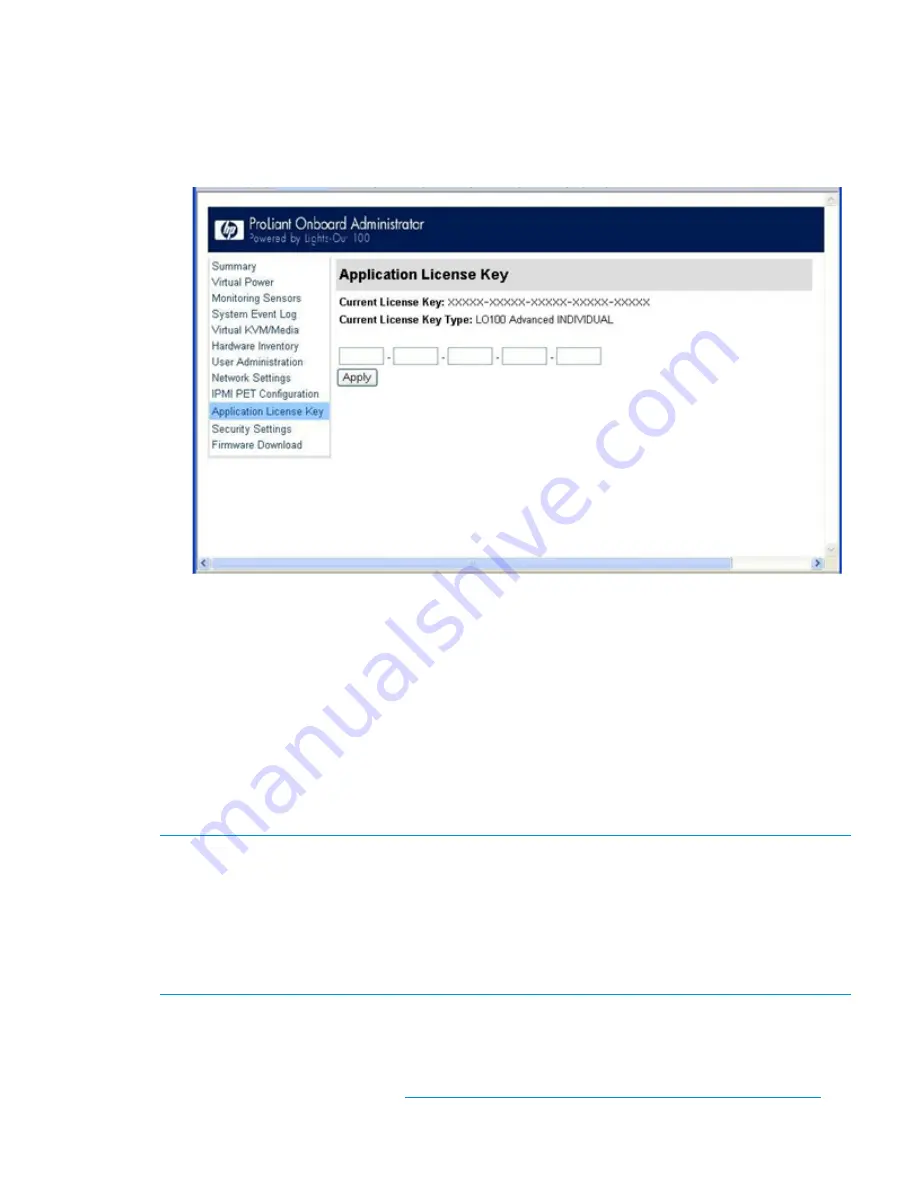
Applying a license key
1.
Log in to LO100 through a supported browser.
2.
To display the license activation screen, click
Application License Key.
If the Application License
Key option is not available, you must update the LO100 firmware. For more information, see
"Updating the firmware."
3.
Enter the license key in the spaces provided. To move between fields, click inside a field or
press the
Tab
key. The Activation License Key field advances automatically as you enter data.
4.
Click
Apply.
Importing a certificate
If you do not want to use the preinstalled public key (certificate), create and install your own private
key (certificate). Importing a key or certificate is a one-time procedure that supports both SSH and
SSL. The key must be generated using external third-party software, placed on a TFTP server, and
uploaded to the LO100. For Microsoft® Windows, if you do not have a TFTP software package,
use
TFTPD32.EXE
, which is available on the Internet. Linux generally has a TFTP server installed
with the operating system. If it is not, see your Linux documentation for more information.
NOTE:
When you use the CLP load command with TFTPD32, HP recommends using a 4-second
timeout and 10 retries.
NOTE:
When using the CLP
load
command in Linux set the timeout to 4000000. The firewall
built into some Linux systems might not allow the TFTP server to send and receive information. You
might have to disable the firewall to allow these connections. If you are experiencing firewall
issues, change the firewall settings to allow connections on port 69 (the default port for TFTP
servers). See your firewall documentation for additional information.
Creating a certificate
LO100 requires a 1,024-bit DSA key stored in PEM (Base64-encoded) format to be located on a
TFTP server. For example, the following process uses Win32 OpenSSL, downloaded from the
Shining Light Productions website (
http://www.slproweb.com/products/Win32OpenSSL.html
),
Applying a license key
49


























