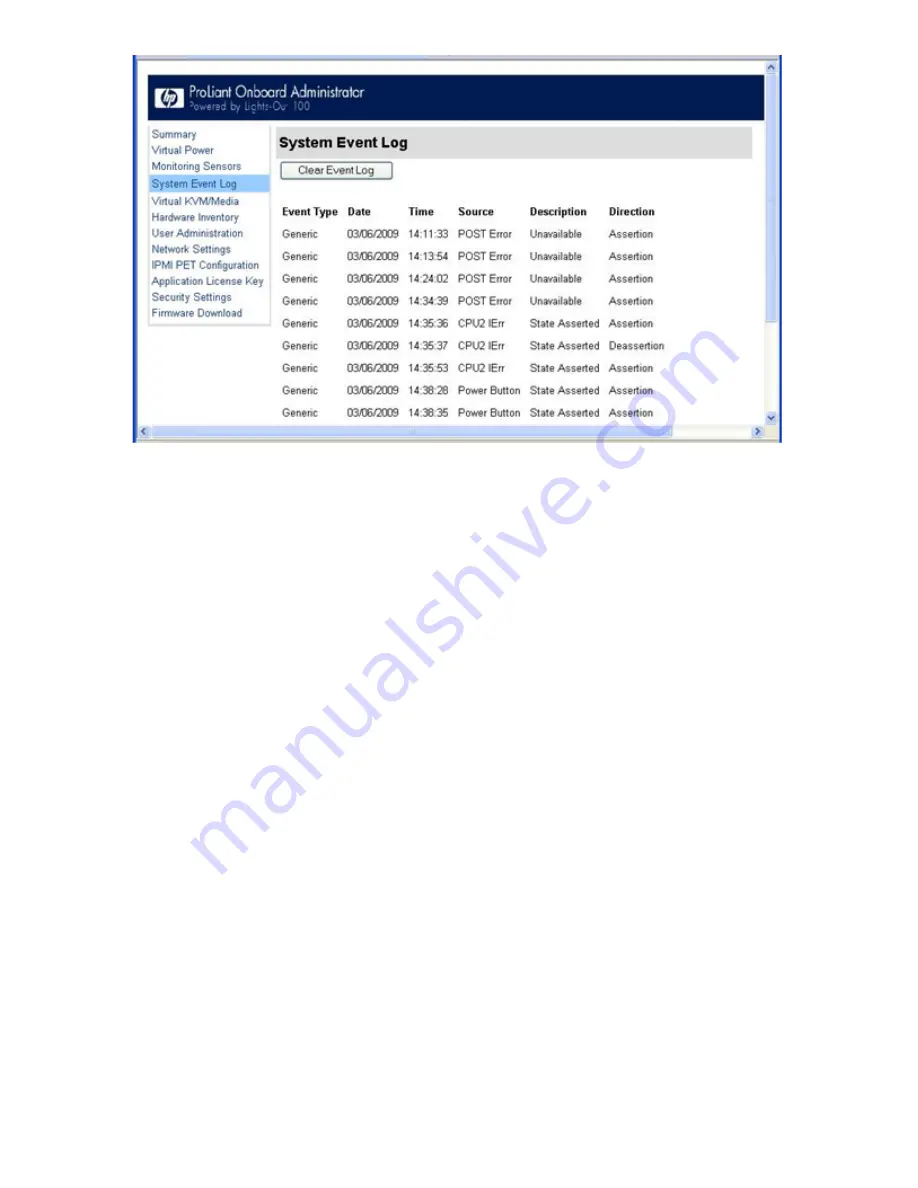
To access the System Event Log from a web browser, on the main menu navigation bar, click
System Event Log.
To clear the system event log, click
Clear Event Log.
Accessing the system event log from the CLP
1.
Log in to the CLP as described in the
“Logging in to LO100” (page 25)
section.
2.
Enter
cd /./system1/log1
3.
Enter
show
to display the total number of system event records.
4.
Enter
show record<n>
to display the details of a specific record. For example:
/./map1/log1/-> show record1
record
Targets
Properties
number=1
date=05/07/2008
time=16:42:52
sensordescription=Identify
eventdescription=State Asserted
eventdirection=Assertion
Verbs
cd
version
exit
show
reset
oemhp
help
Accessing the system event log from the BIOS Setup Utility
1.
Press the
F10
key during POST to enter the BIOS Setup Utility.
2.
Press the right arrow (
→
) key to navigate to the Advanced menu.
3.
Press the down arrow (
↓
) key to scroll to IPMI. Press the
Enter
key.
4.
Choose one of these options based on server model:
•
On ML110 G6 and DL120 G6 servers:
32
Using LO100






























