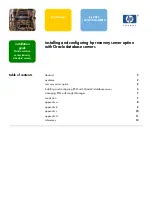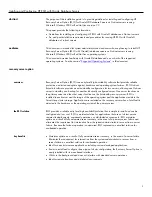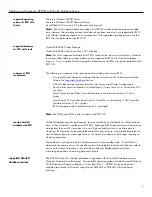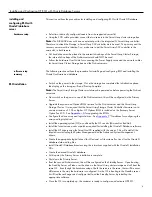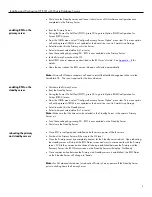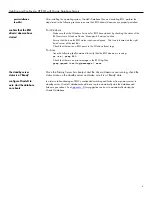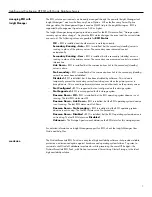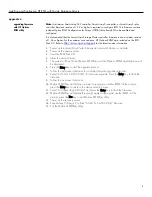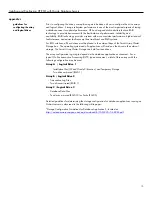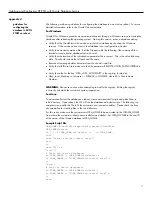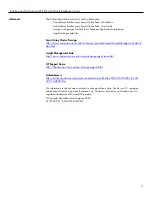Installing and Configuring HP RSO with Oracle Database Servers
8
appendix a
upgrading firmware
with HP Options
ROM utility
Note:
A minimum
Smart Array
532 controller,
Smart Array
5i controller, or
Smart Array
5i plus
controller firmware revision of 1.92 or higher is required to configure RSO. This firmware revision
includes Option ROM Configuration for Arrays (ORCA) that allows RSO to be enabled and
configured.
It is also required that the
Smart Array
Storage Cluster controller firmware is at a minimum revision
of 1.34 or higher. For the customer’s convenience, HP Options
ROMPaq
is included on the RSO
Pack CD. Refer to
http://www.hp.com/support
for the latest revision information.
1.
Power on the
Smart Array Cluster Storage and wait until startup is complete.
2.
Power on the primary server.
3.
Insert the RSO Pack CD.
4.
Allow the server to boot.
5.
The system will boot to the Options ROMPaq, and the Options ROMPaq dialog box will
be displayed.
6.
Press the Enter key to start the upgrade process.
7.
Follow the on-screen instructions for controller firmware upgrade selections.
8.
Select “ALL SA-5i, SA-532 Ctlr(s)” for firmware upgrade. Press the Enter key to flash the
firmware.
9.
Follow the on-screen instructions.
10.
Options ROMPaq will display a prompt to reprogram another ROM. At the prompt,
press the Enter key to return to the device selection menu.
11.
Select “ALL
Smart Array CL Ctlr(s)” and press the Enter key to flash the firmware.
12.
Options ROMPaq will display the prompt again to reprogram another ROM. At the
prompt, press the Esc key to exit Options ROMPaq Utility.
13.
Power on the recovery server.
14.
Repeat steps 3 through 9 to flash “ALL SA-5i, SA-532 Ctlr(s)” firmware.
15.
Exit the Options ROMPaq Utility.