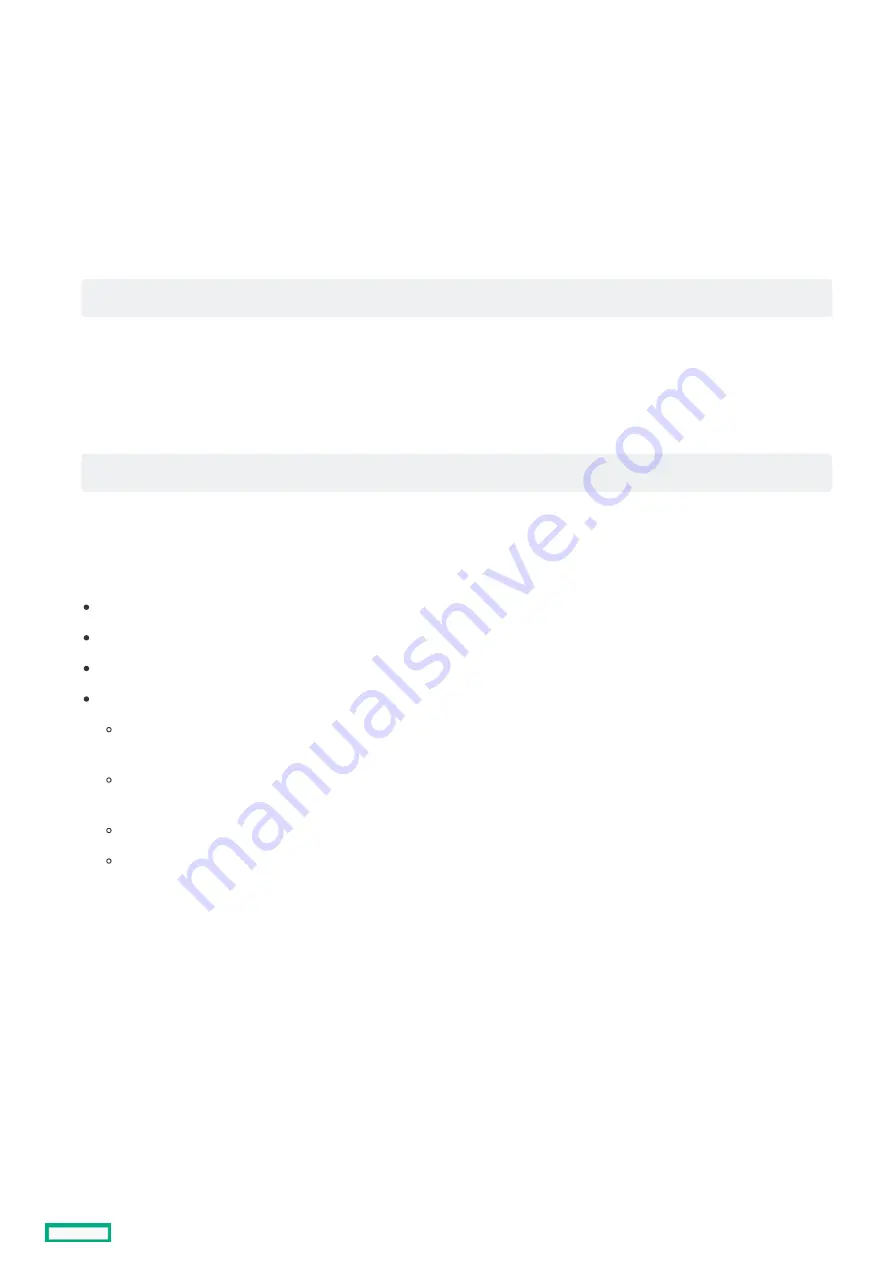
Re-entering the server serial number and product ID
Re-entering the server serial number and product ID
After replacing the system board, re-enter the system serial number and product ID, and configure the date and time settings.
Procedure
Procedure
1. Access the UEFI System Utilities. During POST, press F9
F9.
2. From the System Utilities screen, select System Configuration > BIOS/Platform Configuration (RBSU) > Advanced Options >
Advanced Service Options.
3. Select Serial Number, and then press Enter
Enter.
The following warning appears:
4. Click OK.
5. Type the serial number, and then press Enter
Enter.
6. Select Product ID, and then press Enter
Enter.
The following warning appears:
7. Type the product ID, and then press Enter
Enter.
8. From the System Utilities screen, select System Configuration > BIOS/Platform Configuration (RBSU) > Date and Time.
9. Configure the date and time settings:
Date (mm-dd-yyyy)—Enter the date in a month-day-year (mm-dd-yyyy) format.
Time (hh:mm:ss)—Enter the time in a 24-hour format (hh:mm:ss) format.
Hour Format—Select either a 12- or 24-hours format. (This menu is supported in Gen10 Plus and later servers.)
Time Format
Coordinated Universal Time (UTC) —Calculates the time stored in the hardware real-time clock (RTC) from the associated
Time Zone setting.
Local Time—Removes the use of the Time Zone setting. This option is useful for addressing interaction issues in Windows
operating systems set in legacy BIOS boot mode.
Time Zone—Select the time zone for the system.
Daylight Savings Time—Select whether to enable DST in the system time setting.
10. To confirm and save the settings, press F12
F12.
The server automatically reboots.
The installation is complete.
The serial number is modified by qualified service personnel and must match the serial
number located on the chassis.
Product ID is modified only by qualified service personnel. This value must match the product
ID located on the chassis.
Re-entering the server serial number and product ID
168
Содержание ProLiant DL20 Gen10 Plus
Страница 41: ...Customer self repair 41 ...
Страница 42: ...Customer self repair 42 ...
Страница 43: ...Customer self repair 43 ...
Страница 44: ...Customer self repair 44 ...
Страница 61: ...quick release chassis ears c Repeat step a and b to remove the left ear Remove the chassis ear 61 ...
Страница 64: ...Remove the front panel cover 64 ...
Страница 81: ...To replace the component reverse the removal procedure Removing and replacing a fan 81 ...
Страница 85: ...To replace the component reverse the removal procedure Removing and replacing a LFF non hot plug drive 85 ...
Страница 93: ...To replace the component reverse the removal procedure Removing and replacing the 2 LFF drive backplane 93 ...
Страница 97: ...To replace the component reverse the removal procedure Removing and replacing the 4 SFF drive backplane 97 ...
Страница 122: ...Removing and replacing a boot device drive 122 ...
Страница 133: ...To replace the component reverse the removal procedure Removing and replacing a Flexible Slot power supply 133 ...
Страница 140: ...Heatsink replacement Removing the heatsink Installing the heatsink Heatsink replacement 140 ...
Страница 144: ...4 Install the processor air baffle 5 Install the M 2 air baffle Installing the heatsink 144 ...
Страница 146: ...Processor replacement Removing the processor Installing the processor Processor replacement 146 ...
Страница 151: ...14 Hold the processor by the edges and then lift it out of the socket Removing the processor 151 ...
Страница 155: ...7 Install the processor air baffle 8 Install the M 2 air baffle Installing the processor 155 ...
Страница 161: ...19 Hold the processor by the edges and then lift it out of the socket Removing the system board 161 ...
Страница 163: ...Removing the system board 163 ...
Страница 169: ...Troubleshooting NMI functionality Troubleshooting resources Troubleshooting 169 ...
Страница 189: ...DIMM slot location The arrow points to the front of the server DIMM slot location 189 ...
Страница 199: ...Fan numbering Fan numbering 199 ...
Страница 204: ...Cabling This chapter includes cabling guidelines and diagrams for internal component cabling Cabling 204 ...
Страница 219: ...Energy pack cabling Energy pack cabling 219 ...
Страница 224: ...M 2 SATA SSD add in card cabling 224 ...
Страница 226: ...Fan cabling Color Description Orange Fan 1 cable Blue Fan 2 cable Gold Fan 3 cable Fan cabling 226 ...
Страница 227: ...Chassis intrusion detection switch cabling Chassis intrusion detection switch cabling 227 ...
Страница 228: ...Serial port cabling Serial port cabling 228 ...
Страница 230: ...Power supply cabling 230 ...






























