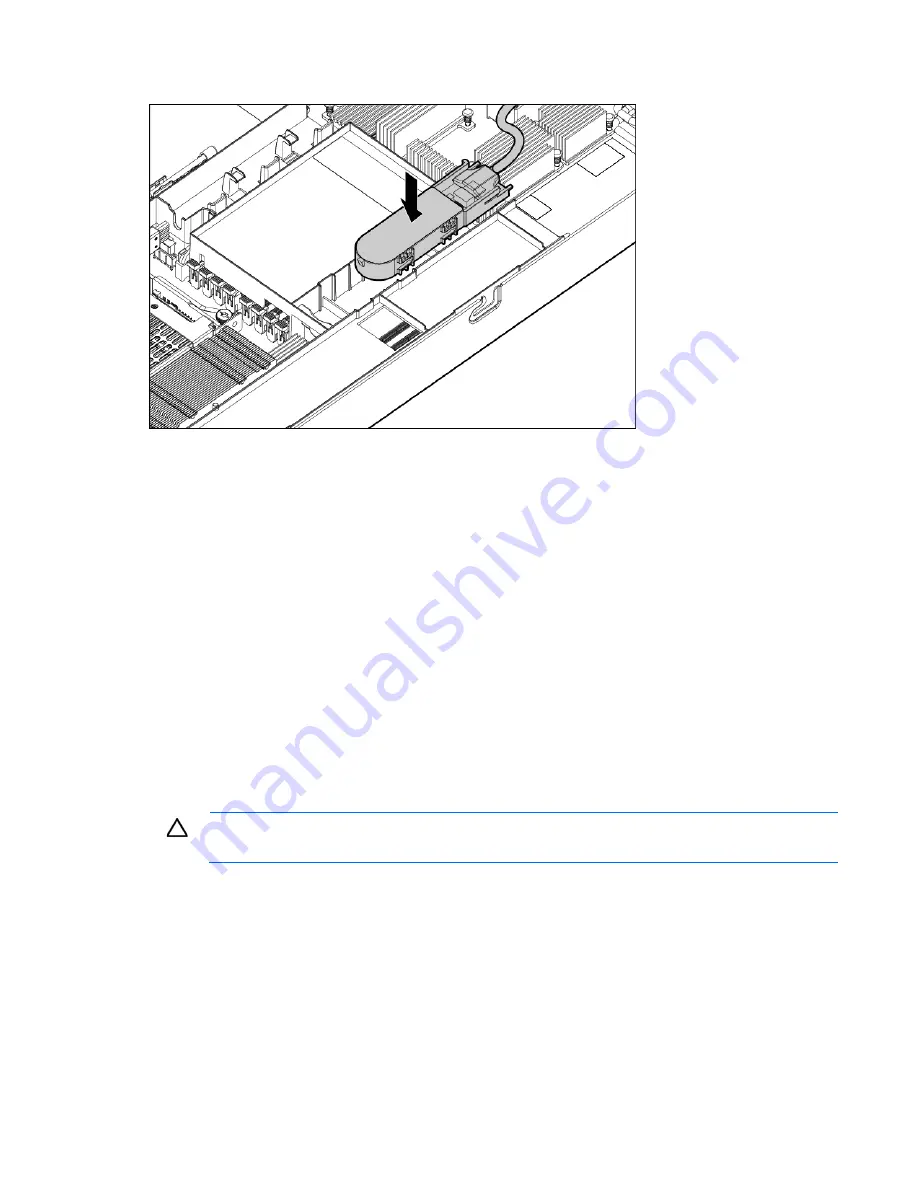
Hardware options installation 54
6.
Install the capacitor pack.
7.
Install the server blade ("
Installing a server blade
" on page
28
).
8.
Power up the server blade (on page
14
).
HP Trusted Platform Module option
Use these instructions to install and enable a TPM on a supported server blade. This procedure includes three
sections:
1.
Installing the Trusted Platform Module board.
2.
Retaining the recovery key/password (on page
56
).
3.
Enabling the Trusted Platform Module (on page
56
).
Enabling the TPM requires accessing the ROM-Based Setup Utility (RBSU) ("
HP ROM-Based Setup
Utility
" on page
68
). For more information about RBSU, see the HP website
(
http://www.hp.com/support/smartstart/documentation
).
TPM installation requires the use of drive encryption technology, such as the Microsoft® Windows®
BitLocker™ Drive Encryption feature. For more information on BitLocker™, see the Microsoft website
(
http://www.microsoft.com
).
CAUTION:
Always observe the guidelines in this document. Failure to follow these guidelines
can cause hardware damage or halt data access.
When installing or replacing a TPM, observe the following guidelines:
•
Do not remove an installed TPM. Once installed, the TPM becomes a permanent part of the system
board.
•
When installing or replacing hardware, HP service providers cannot enable the TPM or the encryption
technology. For security reasons, only the customer can enable these features.
•
When returning a system board for service replacement, do not remove the TPM from the system board.
When requested, HP Service provides a TPM with the spare system board.
Содержание ProLiant BL620c G7
Страница 48: ...Hardware options installation 48 1 Remove the hard drive blank 2 Prepare the hard drive ...
Страница 105: ...Regulatory compliance notices 105 Japanese notices Taiwan notices ...
Страница 114: ...Technical support 114 ...
Страница 115: ...Technical support 115 ...
Страница 123: ...Index 123 website HP 108 wireless devices 104 105 ...






























